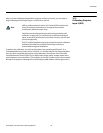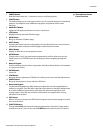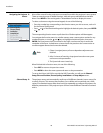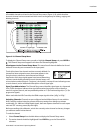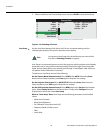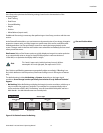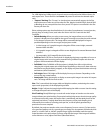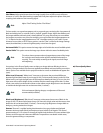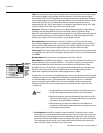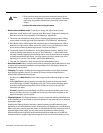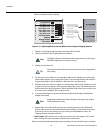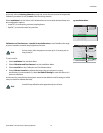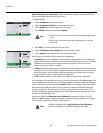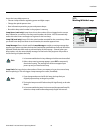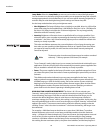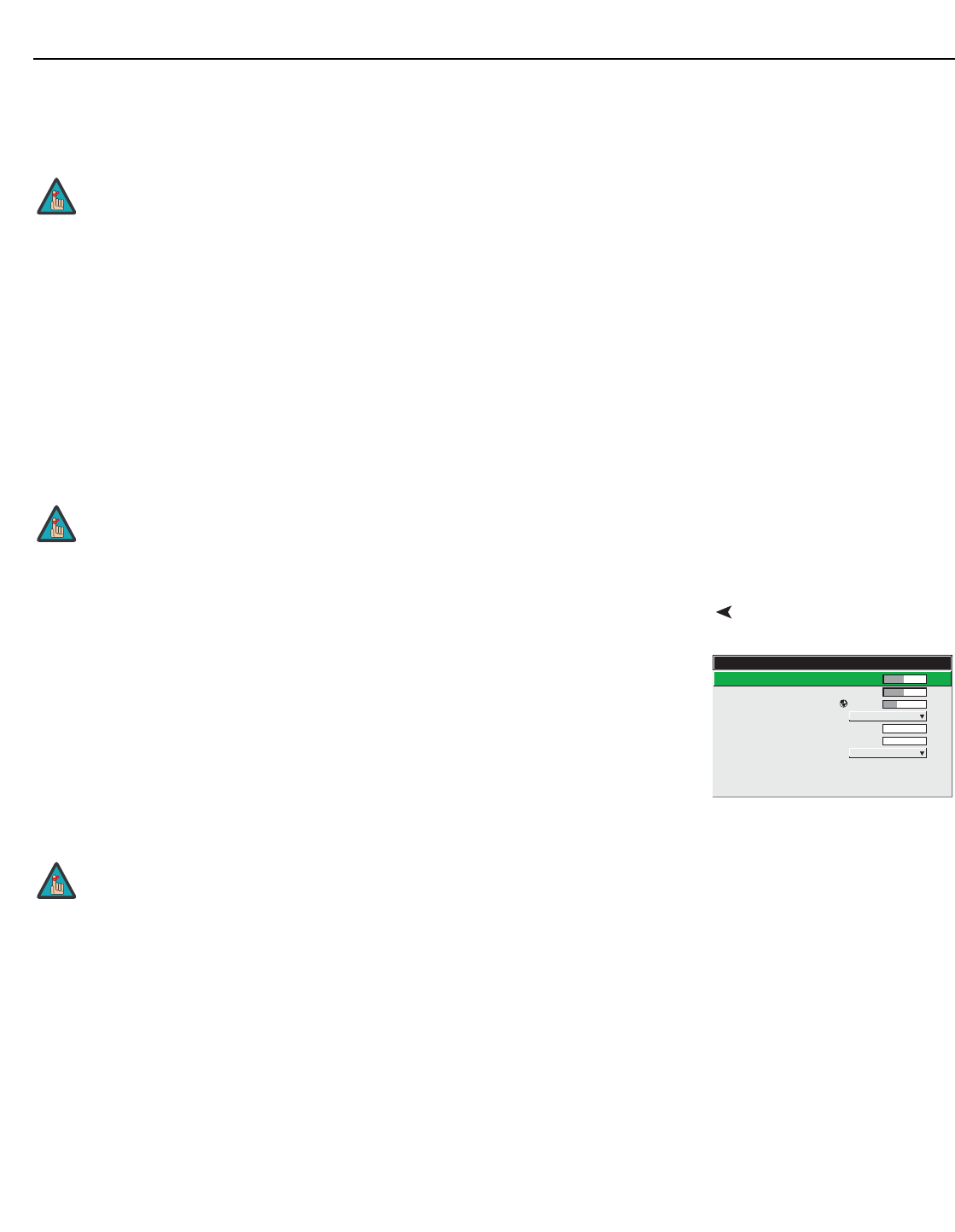
Installation
Vision Model 140/150 Owner’s Operating Manual 53
PRE
L
IMINAR
Y
Pixel Phase: Adjust pixel phase when the image (usually from an RGB source) still shows
shimmer or “noise” after pixel tracking is optimized. Pixel phase adjusts the phase of the pixel
sampling clock relative to the incoming signal.
For best results, use a good test pattern such as a smooth gray consisting of a clear pattern of
black and white pixels, or a similar “half on, half off” graphic image. Adjust the slidebar until
the image stabilizes and each pixel is clearly defined. You may notice that you can stabilize
the image at more than one point; for example, you may find that the image appearance at
“11” is identical to the image appearance at “38.” Use either setting in such cases. If some
shimmer from a video or HDTV source persists, use the “
Filter” control in the Image Settings
menu (described later) to remove high-frequency noise from the signal.
Horizontal Shift: This option moves the image right or left within the area of available pixels.
Vertical Shift: This option moves the image up or down within the area of available pixels.
Picture Quality Menu Use options in the Picture Quality menu to alter your image without affecting its size or
position. Changes made in this menu are applied immediately and saved when you exit the
menu. Options not available for the projector model or source are disabled and appear dim
(gray).
White Level (Contrast): “White Level” increases or decreases the perceived difference
between light and dark areas of your image (0-100). For best results, keep it under 50. If the
White Level is too high, the light parts of the image lose detail and clarity. If it is too low, the
light areas will not be as bright as they could be and the overall image will be dim. For best
results, start with a low value and increase so that whites remain bright but are not distorted
or tinted and that light areas do not become white (“crushed”).
Black Level (Brightness): “Black Level” increases or decreases the amount of black in the
image (0-100). For best results, keep close to 50. Start with a high value and decrease so that
dark areas do not become black (“crushed”). Conversely, high brightness changes black to
dark gray, causing washed-out images.
Gamma: “Gamma” is a global setting that determines how gray shades are displayed
between minimum input (black) and maximum input (white) for all signals. The normal
gamma setting of 2.2 is correct for virtually all signals and conditions. If excess ambient light
washes out the image and it becomes difficult or impossible to see details in dark areas,
lower the gamma setting to compensate.
Adjust “Pixel Tracking” before “Pixel Phase.”
The values shown represent where the approximate center of the image
lies in relation to the total number of pixels available horizontally or
vertically. This varies widely according to the signal; watch the image
while adjusting.
Note
Note
1. White Level 50.0
2. Black Level 50.0
3. Gamma 2.2
4. Filter Off
5. Sharpness 0
6. Noise Reduction 0
7. Color Space RGB
8. Decoder Adjust
9. White Balance
0. Advanced
Picture Quality
If the environment lighting changes, an adjustment of Gamma is
recommended (see below).
Note