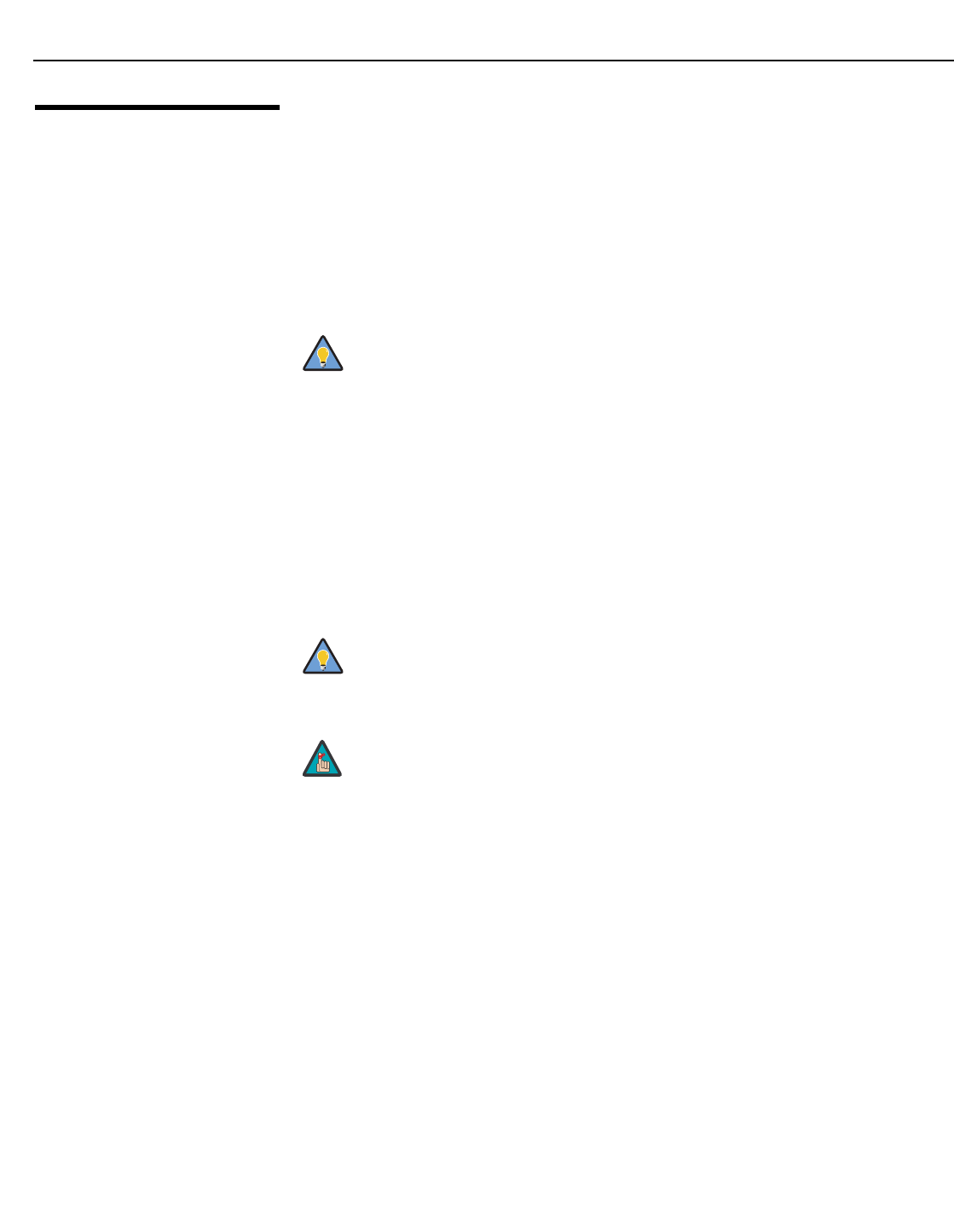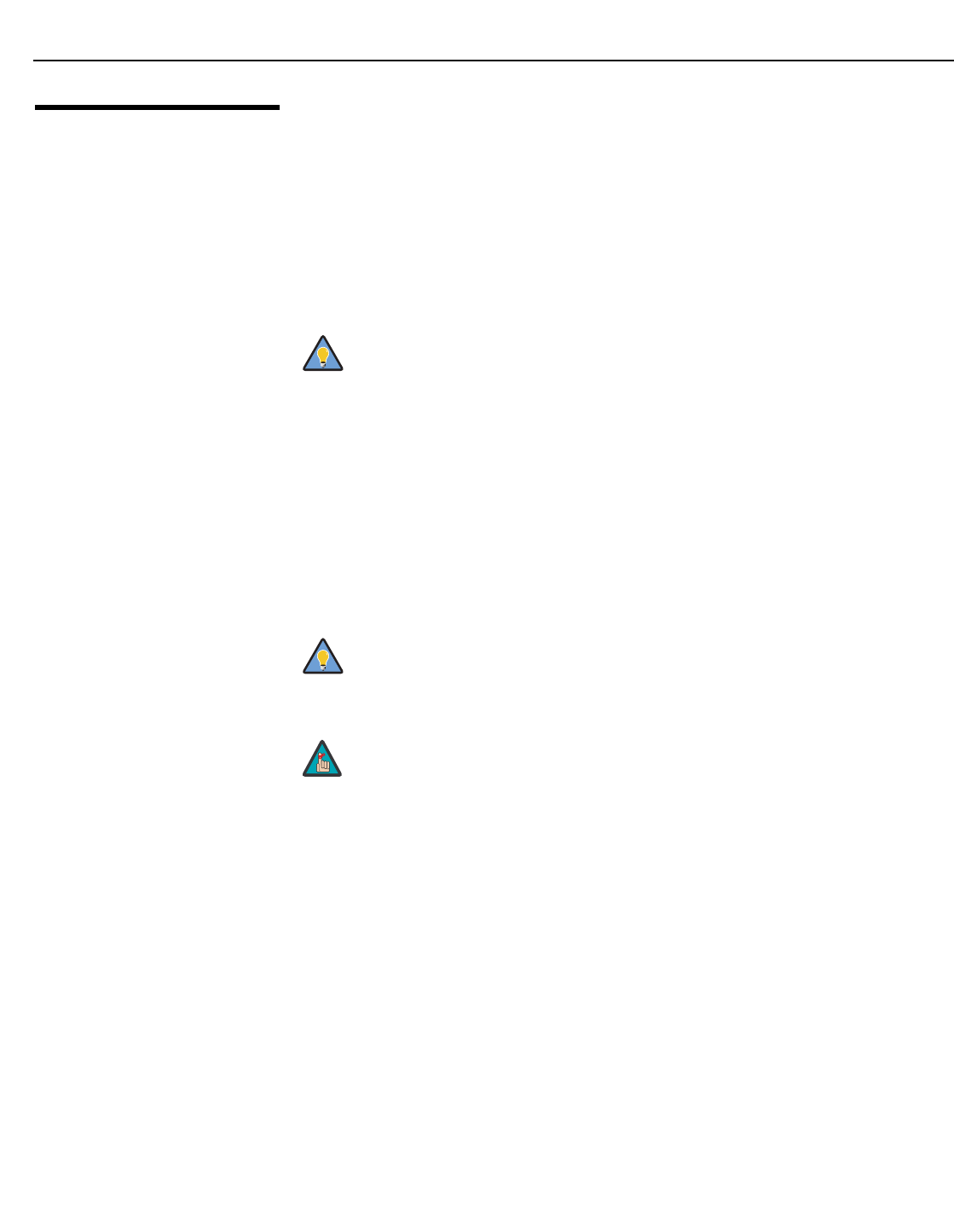
Installation
22 Vidikron Vision Model 10/Model 12 Owner’s Operating Manual
PRE
L
IMINAR
Y
3.4
Connections to the Vision
10/12
Proceed as follows to connect the Vision 10/12 to your video sources, external controller(s) --
if present -- and AC power.
When connecting your equipment:
• Turn off all equipment before making any connections.
• Use the correct signal cables for each source.
• Ensure that the cables are securely connected. Tighten the thumbscrews on connectors
that have them.
Connector Panel Access To access the connector panel, press and hold the black door release button. Then, pull
gently on it to open the door.
Connecting the Vision 10/12
to Source
Components
Connect your video sources to the Vision 10/12 as shown and described in the sections that
follow.
DVI Connections: The Vision 10/12 has a DVI input for connecting a DVD player, DTV
decoder, personal computer or any other device with a DVI or HDMI output. Connect such
devices as shown in
Figure 3-7 or Figure 3-8.
Route all cables through the opening on the rear underside of the
projector. This allows you to keep the connector panel access door closed,
making for a more tidy installation.
Tip
Use the DVI inputs whenever possible. This ensures the highest video
quality because the signal is carried in the digital domain throughout the
entire signal path, from source component output into the projector.
In order to connect an HDMI component, you need a DVI-to-HDMI cable or
adapter (not included).
The Vision 10/12 supports the VESA Display Data Channel (DDC) standard.
This standard provides “Plug and Play” capability; the projector and a
VESA DDC-compatible computer communicate their setting requirements,
allowing for quick and easy setup.
In order for Plug and Play to work correctly, you must turn on the projector
before you turn on the connected computer.
Tip
Note