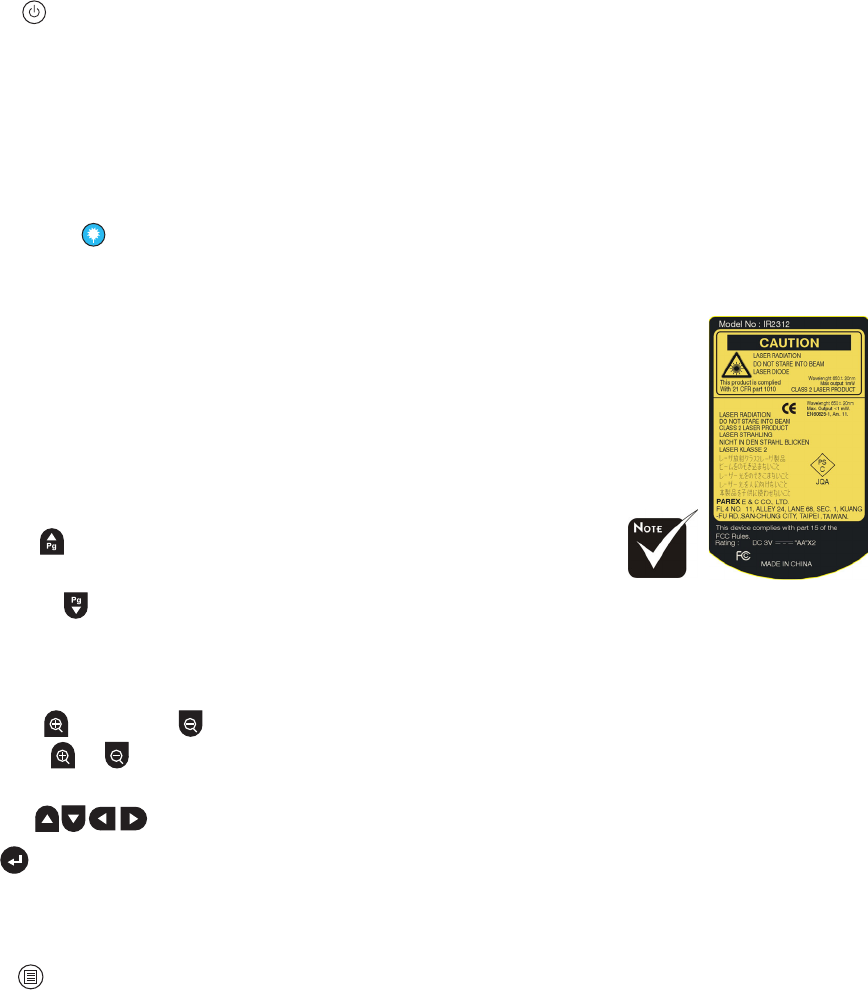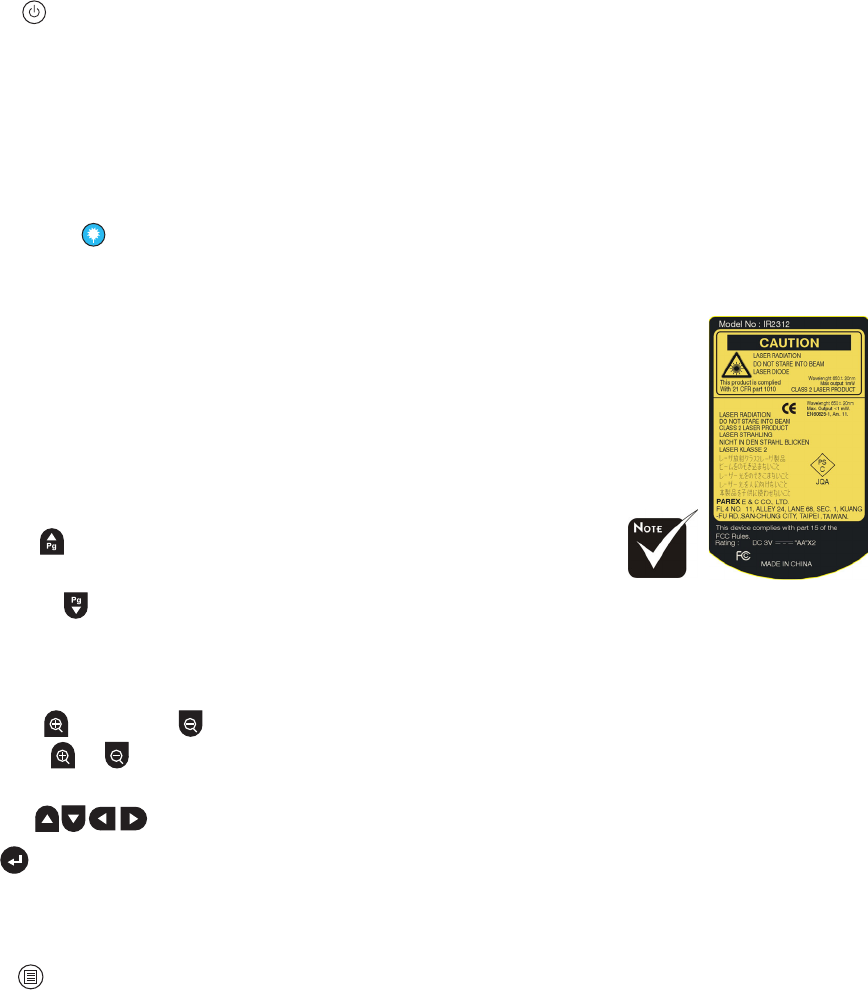
ViewSonic PJ755D 16
Using the Remote Control
Power
* Refer to the “Power On/Off the Projector” section on pages11-12.
Sync
* Automatically synchronizes the projector to the input source.
Keystone
* Adjusts image distortion caused by the tilting of the projector (±16 degrees).
Display Format
* Display the “Display Format” section of the onscreen display menu to select the desired aspect ratio.
Laser Button
* Aim the remote at the viewing screen, press and hold this button to activate the laser pointer.
A/V Mute
* Momentarily turns off the audio and video.
Freeze
* Press “Freeze” to pause the screen image.
Display Mode
* Select the display mode from PC, Movie, Game, sRGB, Dynamic and
User.
Mouse/Mouse Right Click/Mouse Left Click (*)
* These functions are the same as a mouse of PC or Mac.
Page Up (*)
* Use this button to page up.
Page Down (*)
* Use this button to page down.
Page Scrolling(*)
* Control the scroll bar to move the screen up or down.
Zoom In /Zoom Out
* Press or button to zoom the lens in or zoom out.
Four Directional Select Keys
* Use to select items or make adjustments to your selection.
OK
* Confirm your selection of items.
Source Lock
* Select auto detection all connector ports or lock current connector port.
Menu
* Press “Menu” to launch the on screen display menu. To exit OSD, press “Menu” again.
VGA
* Press “VGA” to change source to VGA-In connector. This connector supports Analog RGB, YPbPr
(480p/576p/720p/1080i), YCbCr (480i/576i) and RGBsync.
DVI-I
* Press “DVI-I” to change source to DVI-I connector. This connector supports Digital RGB, Analog
RGB, YPbPr (480p/576p/720p/1080i), YCbCr (480i/576i) and HDCP signal.
Component
* Press “Component” to change source to component connector. This connector supports YPbPr
(480p/576p/720p/1080i) and YCbCr (480i/576i).
S-Video
* Press “S-Video” to change source to S-Video source.
Video
* Press “Video” to change source to Composite Video source.
* Remark:”*” this is com-
puter mode only. And
these functions are only
available when the projec-
tor is connected to a com-
puter via an USB cable.