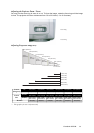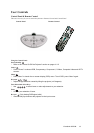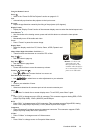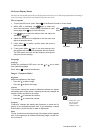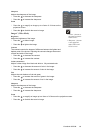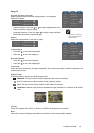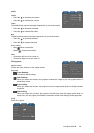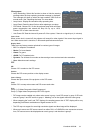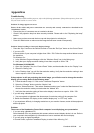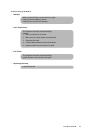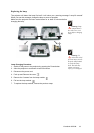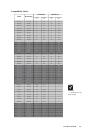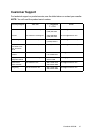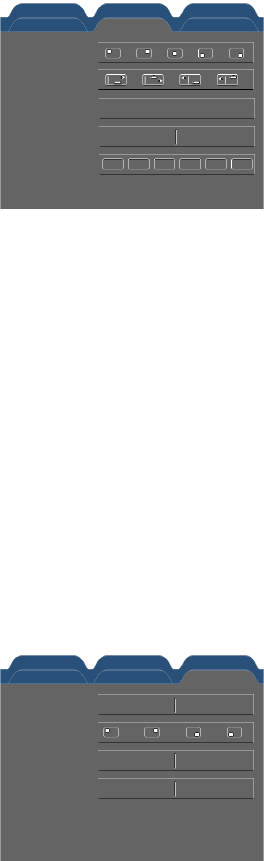
Image - I
Management
Image - II Audio
Language PIP
Menu location
Projection
Lamp
Source lock
Display mode
Press OK to adjust
On Off
PC Movie Grame sRGB
Dynamic
User
On Off
Yes No
Yes No
Image - I
Management
Image - II Audio
Language PIP
PIP
Position
Source change
Swap
ViewSonic PJ755D 21
Management
* Lamp Reminding: Select this function to show or hide the warning
message when the lamp replacing reminder message is displayed.
The message will show up when the lamp reaches 1500 hours at
normal mode. See “Replacing the Lamp” for more details.
* Lamp Hours: Display the cumulative lamp operating time.
* Lamp Reset: Reset the lamp life hour after replacing a new lamp.
* ECO Mode: Choose "On" to dim the projector lamp which will lower
power consumption and extend the lamp life by up to 130%.
Choose “Off” to return normal mode.
* Auto Power Off: Sets the interval of power-off of the system, if there is no signal input. (In minutes)
Source Lock
When source lock is turned off, the projector will search for other signals if the current input signal is
lost. When source lock is turned on, it will search specified connection port.
Display Mode
There are many factory presets optimized for various types of images.
* PC: For computer or notebook.
* Movie: For home theater.
* Game: For game.
* sRGB: For PC standard color.
* Dynamic: For all these four modes as above and get more contrast and color saturation.
* User: Memorize userís settings.
PIP
PIP
Choose “On” to select on the PIP screen.
Position
Choose the PIP screen position on the display screen.
Source Change
Choose the input source of the projector on the PIP screen.
Swap
Choose "On" to swap main screen and PIP screen each other.
Note:
Group 1): S-Video/Composite Video/Component-i.
Group 2): Digital video/Component-p/HDTV/PC signals.
* PIP Image can be enabled only when main source is group 1 and PIP source is group 2 OR main
source is group 2 and PIP source is group 1. Meaning, not for the signals within the same group.
* When swapping the "main" and "PIP" displays, the smallest screen size of "PIP" display will be vary
depending on different combinations of signal sources for PIP.
* The PIP may not support for some high resolution signals and blue image will be displayed.
* When main source and PIP source come from either DVI-I or D-SUB15 the two connectors at same
time, PIP source can not be displayed even one is group 1 and the other is group 2.