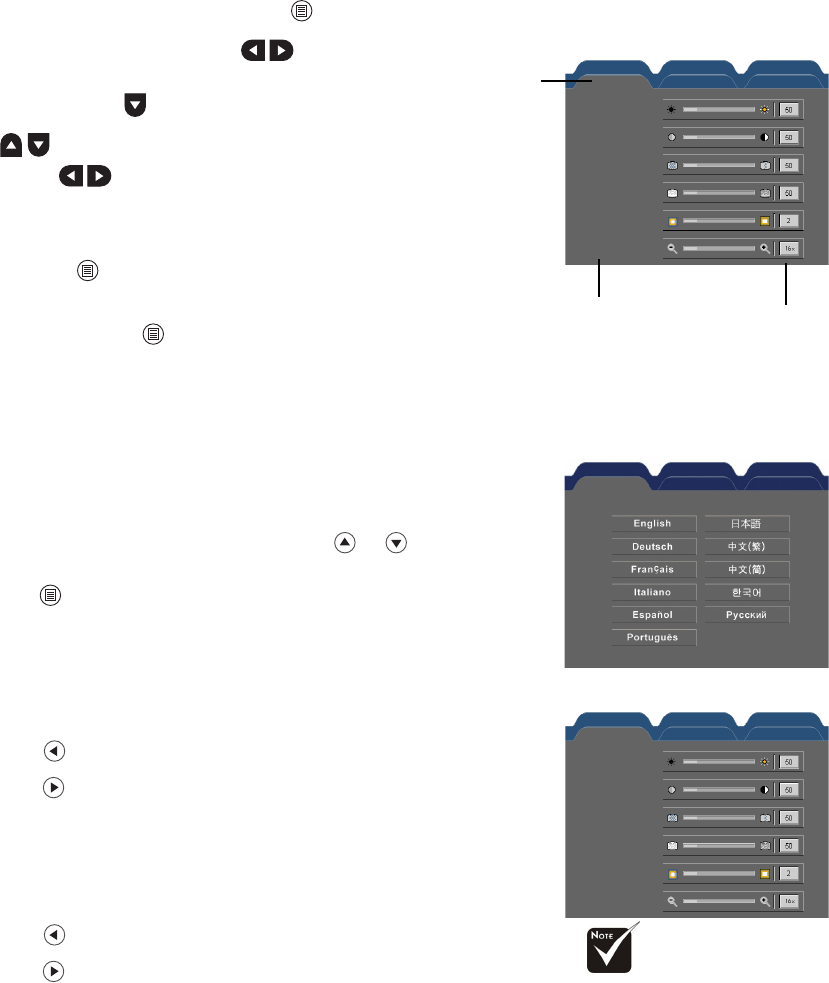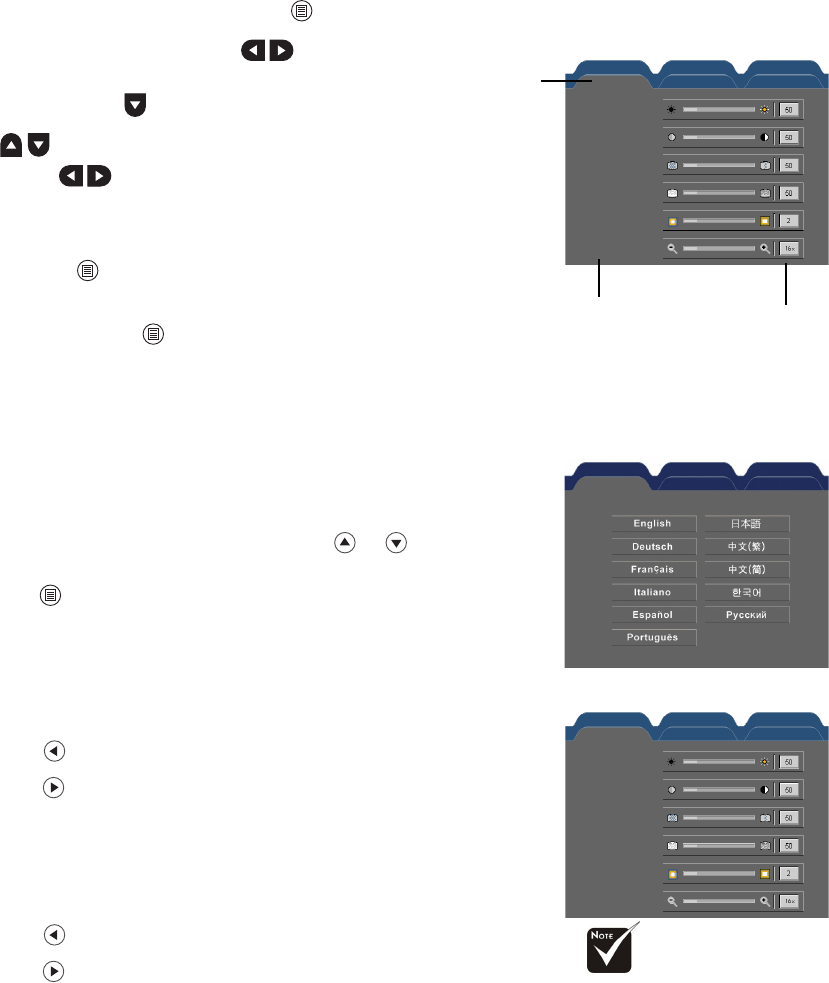
ViewSonic PJ755D 17
On Screen Display Menus
The Projector has multilingual On Screen Display menus that allow you to make image adjustments and change a
variety of settings. The projector will automatically detect the source.
How to operate
1 . To open the OSD menu, press “Menu ” on the Remote Control or Control Panel.
2 . When OSD is displayed, use keys to select any
item in the main menu. While making a selection on a par-
ticular page, press key to enter sub menu.
3 . Use keys to select the desired item and adjust the
settings by key.
4 . Select the next item to be adjusted in the sub menu and
adjust as described above.
5 . Press “Menu ” to confirm, and the screen will return to
the main menu.
6 . To exit, press “Menu ” again. If you donít press any key,
the projector will automatically disappear after 30 seconds.
The OSD menu will close and the projector will automati-
cally save the new settings.
Language
Language
Choose the multilingual OSD menu. Use the or key to select
your preferred language.
Press “Menu ” to finalize the selection.
Image-I
(Computer Mode)
Brightness
Adjust the brightness of the image.
* Press the to darken image.
* Press the to lighten the image.
Contrast
The contrast controls the degree of difference between the lightest
and darkest parts of the picture. Adjusting the contrast changes the
amount of black and white in the image.
* Press the to decrease the contrast.
* Press the to increase the contrast.
Frequency
“Frequency” changes the display data frequency to match the fre-
quency of your computerís graphic card. If you experience a vertical
flickering bar, use this function to make an adjustment.
Phase
“Phase” synchronizes the signal timing of the display with the graphic
card. If you experience an unstable or flickering image, use this func-
tion to correct it.
Setting
Sub Menu
Main
Menu
Management PIPLanguage
Image - I
Image - II
Audio
Contrast
Frequency
Phase
Sharpness
Zoom
Brightness
* “Sharpness” func-
tion is not sup-
ported under
computer mode.
Contrast
Frequency
Phase
Sharpness
Zoom
Language
Image - I
Management PIP
Image - II Audio
Brightness
PIPLanguage
Image - I Image - II Audio
Management