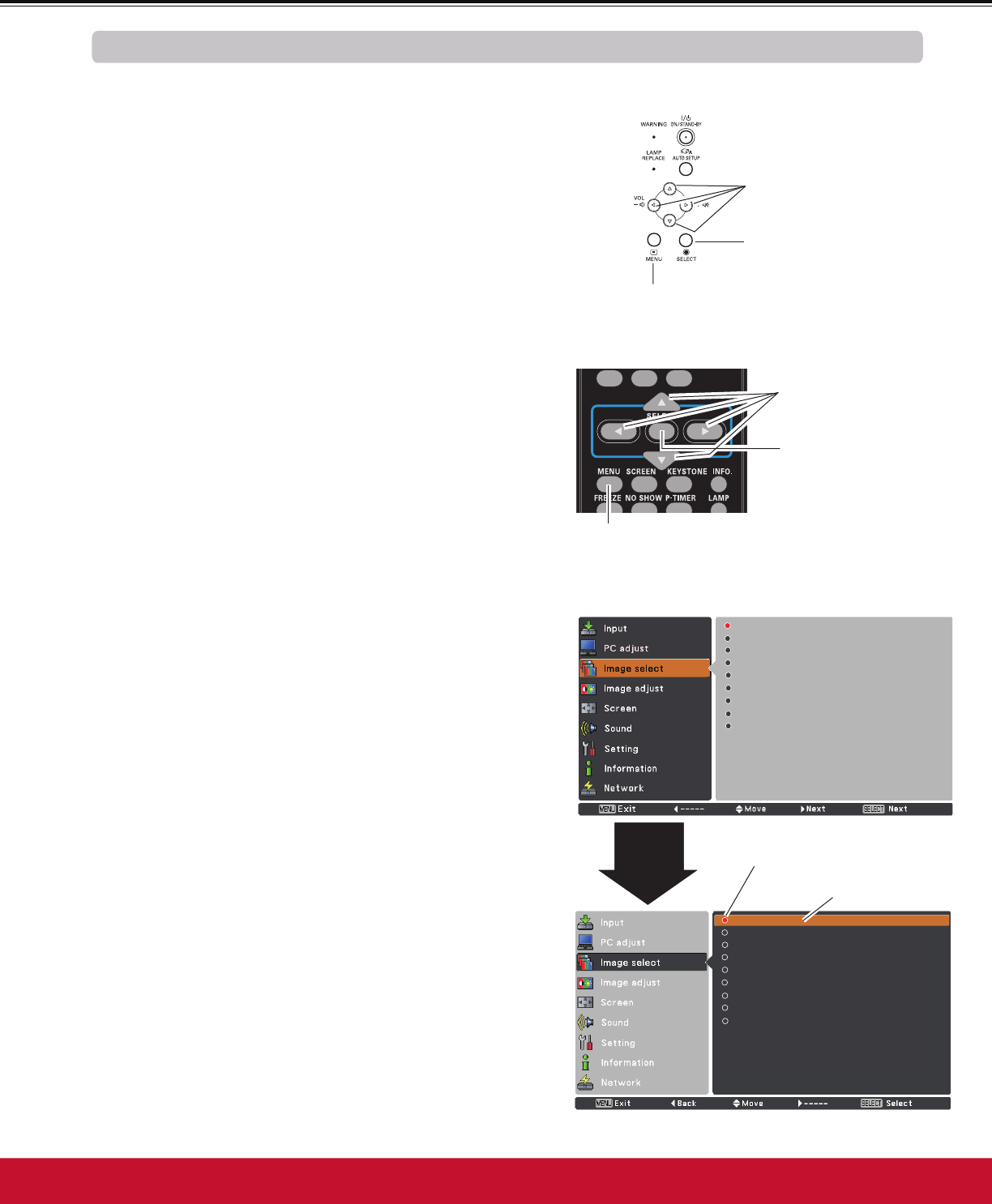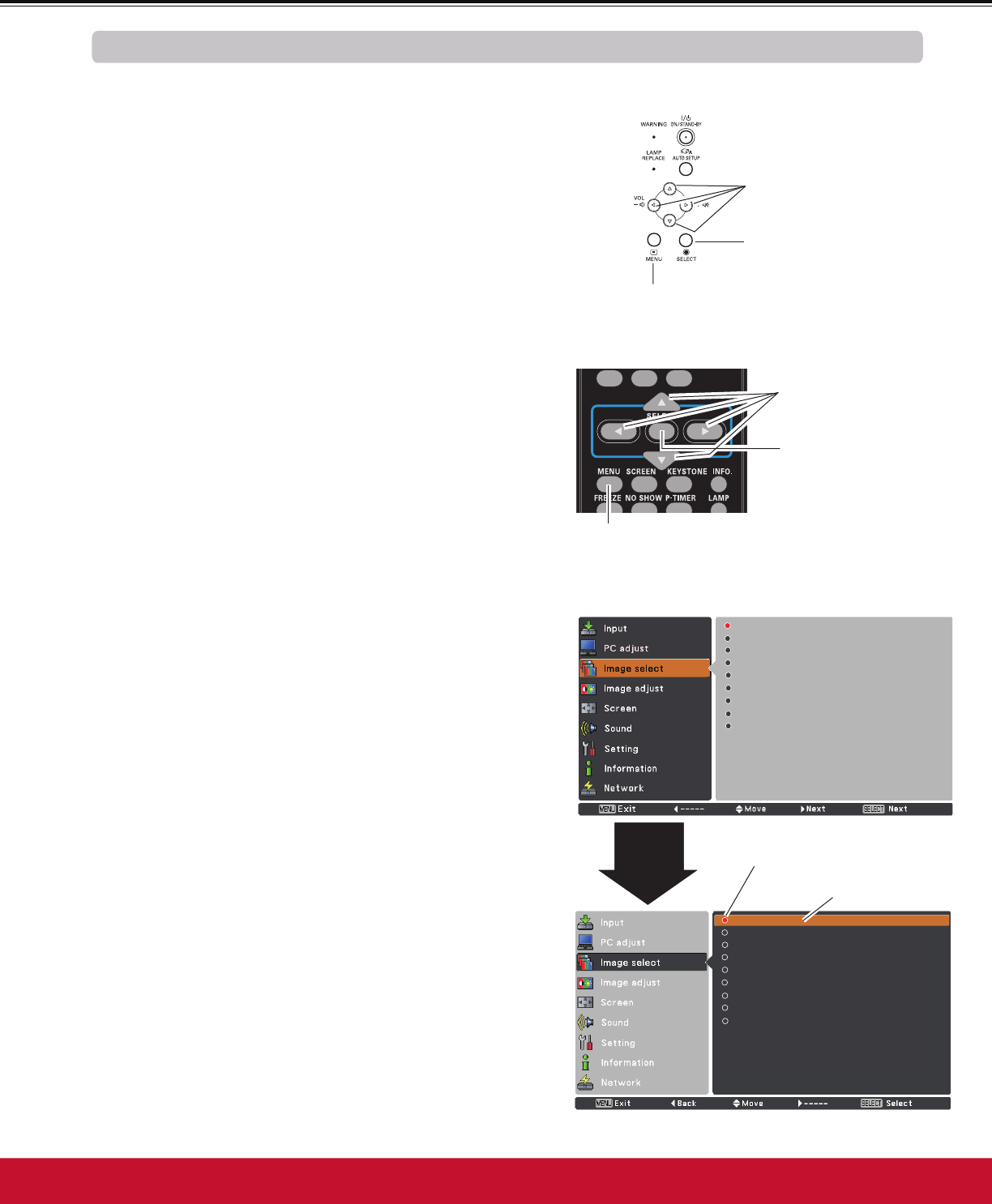
21
Basic Operation
How to Operate the On-Screen Menu
7KHSURMHFWRUFDQEHDGMXVWHGRUVHWYLDWKH2Q6FUHHQ
Menu. The menus have a hierarchical structure, with
a main menu that is divided into submenus, which are
further divided into other submenus. For each adjustment
and setting procedure, refer to respective sections in this
manual.
Use the Point Ÿź buttons to highlight or select a main
menu item. Press the Point ŹRUWKH6(/(&7button
to access the submenu items. (The selected item is
highlighted in orange.)
Use the Point Ÿź buttons to select the desired
VXEPHQXLWHPDQGSUHVVWKH6(/(&7EXWWRQWRVHWRU
access the selected item.
Press the MENU button on the top control or the
UHPRWHFRQWUROWRGLVSOD\WKH2Q6FUHHQ0HQX
1
2
3
On-Screen Menu
Top Control
MENU button
POINT buttons
(arrowhead)
Remote Control
SELECT button
MENU button
SELECT button
POINT buttons
(arrowhead)
Point
Ź
or SELECT
button
Use the Point ŸźŻŹbuttons to adjust the setting or
VZLWFKEHWZHHQHDFKRSWLRQDQGSUHVVWKH6(/(&7
button to activate it and return to the submenu.
4
Press the Point Żbutton to return to the main menu.
3UHVVWKH0(18EXWWRQWRH[LWWKH2Q6FUHHQ0HQX
5
Dynamic
Standard
Real
Blackboard(Green)
Colorboard Red
Image 1
Image 2
Image 3
Image 4
►
Dynamic
Standard
Real
Blackboard(Green)
Colorboard Red
Image 1
Image 2
Image 3
Image 4
►
The currently set item is
check marked.
The selected item is
highlighted in orange.