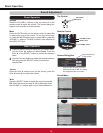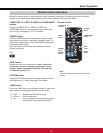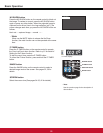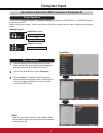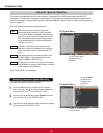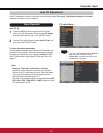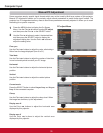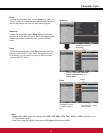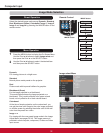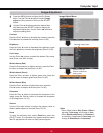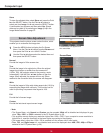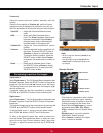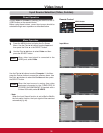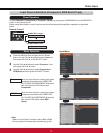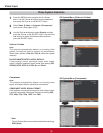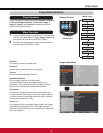Computer Input
Image select Menu
IMAGE button
Dynamic
Real
Image 1
Image 2
Image 3
Image Mode Selection
Image 4
Blackboard
(Green)
Standard
Remote Control
IMAGE button
Select the desired image mode among Dynamic, Standard,
Real, Blackboard (Green), Colorboard, Image 1, Image 2,
Image 3 and Image 4 by pressing the IMAGE button on the
remote control.
Standard
Picture mode with improved halftone for graphics.
Real
Blackboard (Green)
Image 1–4
For the image projected on a blackboard.
This mode helps enhance the image projected on a
blackboard. This is mainly effective on a green colored
board, not truly effective on a black colored board.
Dynamic
Direct Operation
For viewing pictures in a bright room.
Normal picture mode preset on the projector.
For viewing with the user preset image mode in the Image
$GMXVW0HQXVHHSDJHV7KLV,PDJHPHPRU\LV
SURYLGHGLQHDFKFRPSXWHUFRPSRQHQW6YLGHRDQGYLGHR
input source.
1
2
Menu Operation
Colorboard
Colorboard
At the time of simple projection on the colored wall, you
can get the close color image to the color image projected
on a white screen by selecting the similar color to the wall
color from the preset four colors.
3UHVVWKH0(18EXWWRQWRGLVSOD\WKH2Q6FUHHQ0HQX
Use the Point Ÿź buttons to select Image select and
then press the Point ŹRUWKH6(/(&7EXWWRQ
Use the Point Ÿź buttons to select the desired item
DQGWKHQSUHVVWKH6(/(&7EXWWRQ
Dynamic
Standard
Real
Blackboard(Green)
Colorboard Red
Image 1
Image 2
Image 3
Image 4
►