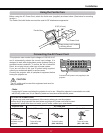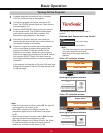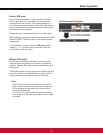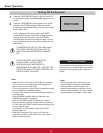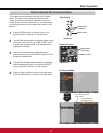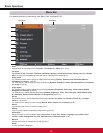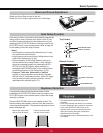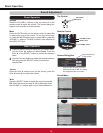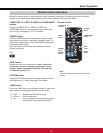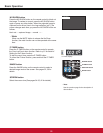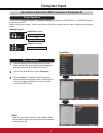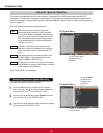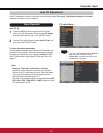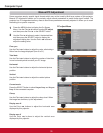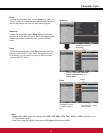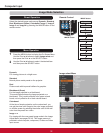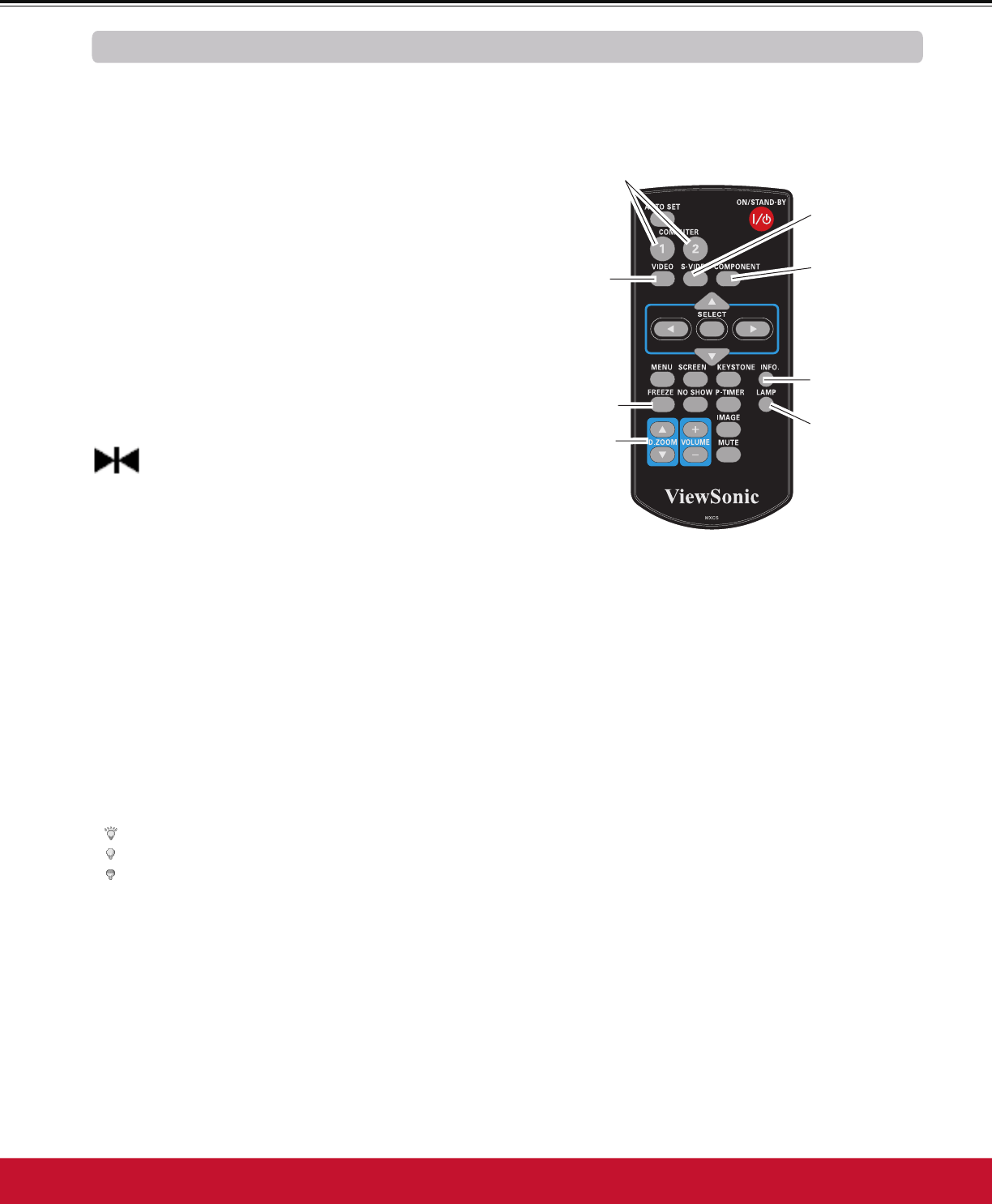
25
Basic Operation
Remote Control Operation
Using the remote control for some frequently used operations is advisable. Just pressing one of the buttons
HQDEOHV\RXWRPDNHWKHGHVLUHGRSHUDWLRQTXLFNO\ZLWKRXWFDOOLQJXSWKH2Q6FUHHQ0HQX
3UHVVWKH&20387(59,'(269,'(2DQG
COMPONENT buttons on the remote control to select the
LQSXWVRXUFH6HHSDJHVIRUGHWDLOV
COMPUTER 1/2, VIDEO, S-VIDEO and COMPONENT
buttons
FREEZE button
Display the input source information: Input, H-sync freq.,
V-sync freq., Screen, Language, Lamp status, Lamp
counter, Power management, Keylock, PIN code lock
and Remote controlS
INFO. button
Press the D.ZOOM buttons on the remote control to enter to
WKH'LJLWDO]RRP±PRGH6HHSDJHIRUGHWDLOV
D.ZOOM buttons
Remote Control
FREEZE
button
D.ZOOM
buttons
LAMP
button
3Note:
6HHWKHQH[WSDJHIRUWKHGHVFULSWLRQRIRWKHU
buttons.
LAMP button
COMPUTER 1/2
buttons
VIDEO
button
High ........... Brighter than the Normal mode.
Normal ....... Normal brightness
Eco ............/RZHUEULJKWQHVVUHGXFHVWKHODPSSRZHU
FRQVXPSWLRQDQGH[WHQGVWKHODPSOLIH
3UHVVWKH/$03EXWWRQRQWKHUHPRWHFRQWUROWRVHOHFWWKH
lamp mode for changing the brightness on the screen.
INFO.
button
S-VIDEO
button
COMPONENT
button
3UHVVWKH)5((=(EXWWRQRQWKHUHPRWHFRQWUROWRIUHH]H
the picture on the screen, meanwhile, volume is muted. To
FDQFHOWKH)UHH]HIXQFWLRQSUHVVWKH)5((=(EXWWRQDJDLQ
or press any other button.
)LJZLOODSSHDURQWKH6FUHHQPHQXZKLOHWKH)UHH]H
function is working.
Fig.1