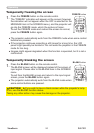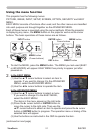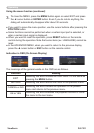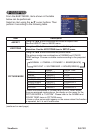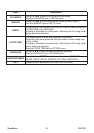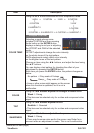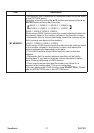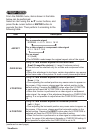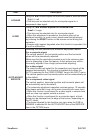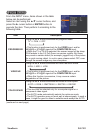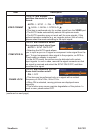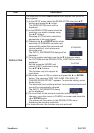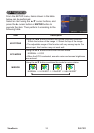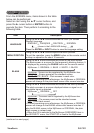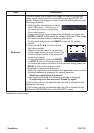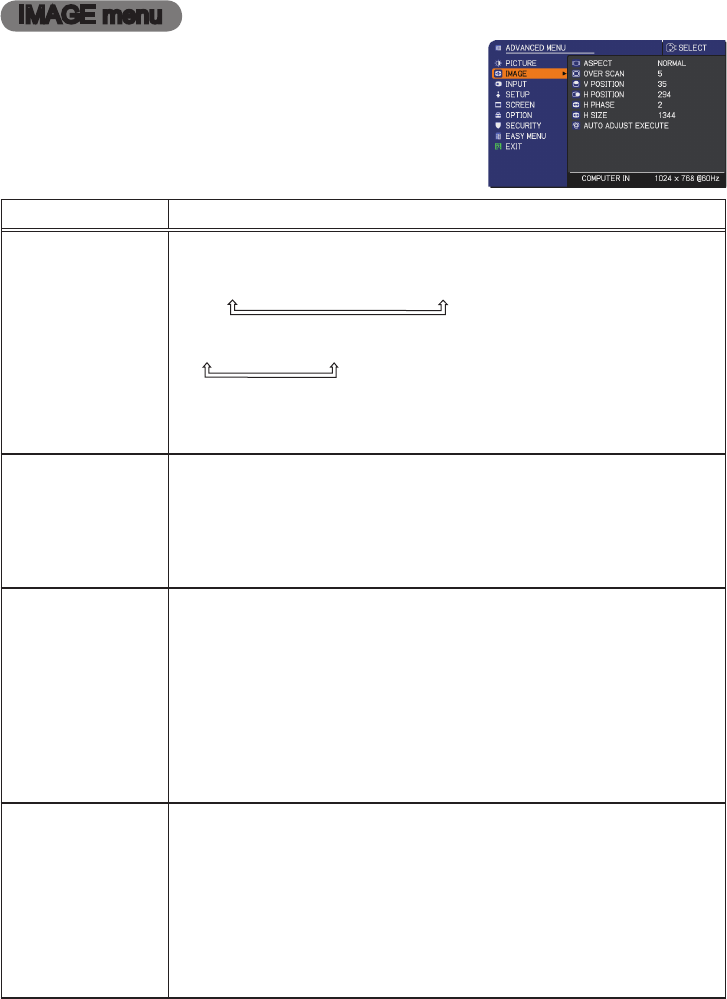
PJL7211ViewSonic 28
IMAGE menu
From the IMAGE menu, items shown in the table
below can be performed.
Select an item using the ▲/▼ cursor buttons, and
press the ► cursor button or ENTER button to
execute the item. Then perform it according to the
following table.
Item Description
ASPECT
Using the ▲/▼ buttons switches the mode for aspect ratio.
For a computer signal
NORMAL
ó
4:3
ó
16:9
ó
16:10
For a video signal or component video signal
4:3
ó
16:9
ó
14:9
For no signal
4:3 (xed)
• The NORMAL mode keeps the original aspect ratio of the signal.
OVER SCAN
Using the ◄/► buttons adjusts the over-scan ratio.
Small (It magnies picture)
ó
Large (It reduces picture)
• This item can be selected only for a video and component video
signal.
• When this adjustment is too large, certain degradation may appear
at the frame area of the picture. In such a case, please adjust small.
V POSITION
Using the ◄/► buttons adjusts the vertical position.
Down
ó
Up
• Over-adjusting the vertical position may cause noise to appear on
the screen. If this occurs, please reset the vertical position to the
default setting. Pressing the RESET button when the V POSITION
is selected will reset the V POSITION to the default setting.
• When this function is performed on a video signal or component
video signal, the range of this adjustment depends on OVER SCAN
setting. It is not possible to adjust when the OVER SCAN is set to
10.
H POSITION
Using the ◄/► buttons adjusts the horizontal position.
Left
ó
Right
•
Over-adjusting the horizontal position may cause noise to appear on
the screen. If this occurs, please reset the horizontal position to the
default setting. Pressing the RESET button when the H POSITION is
selected will reset the H POSITION to the default setting.
•
When this function is performed on a video signal or component video
signal, the range of this adjustment depends on OVER SCAN setting. It
is not possible to adjust when the OVER SCAN is set to 10.
(continued on next page)