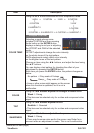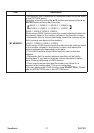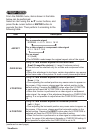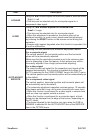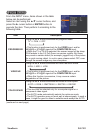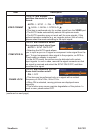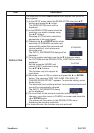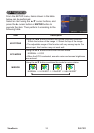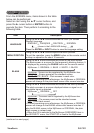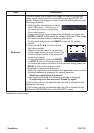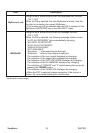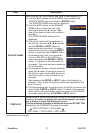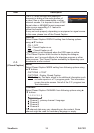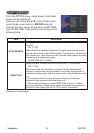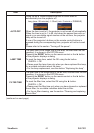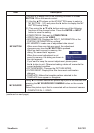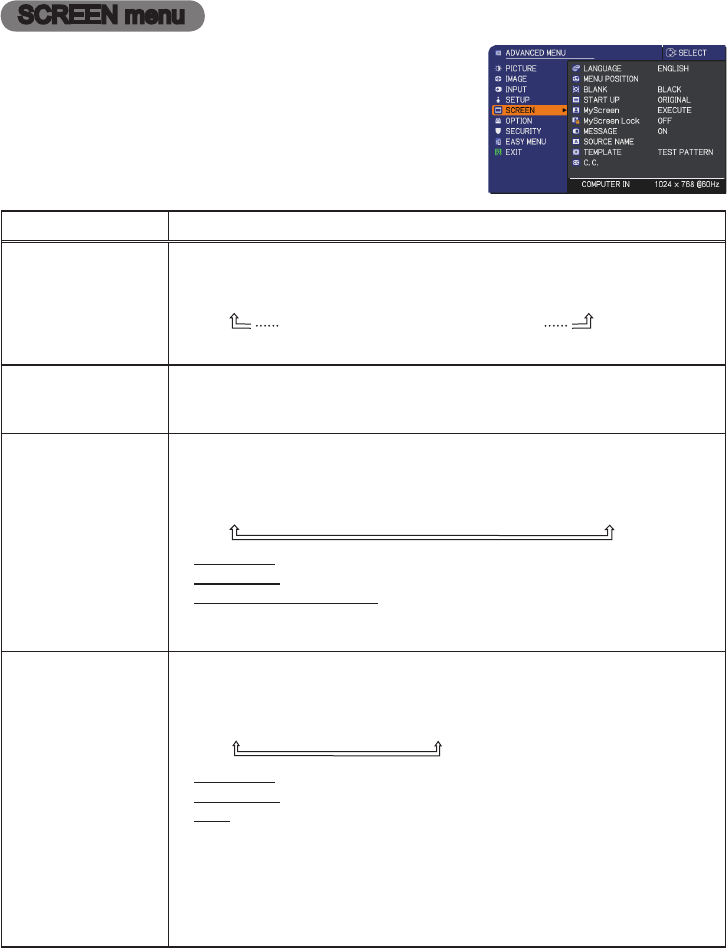
PJL7211ViewSonic
34
SCREEN menu
From the SCREEN menu, items shown in the table
below can be performed.
Select an item using the ▲/▼ cursor buttons, and
press the ► cursor button or ENTER button to
execute the item. Then perform it according to the
following table.
Item Description
LANGUAGE
Using the ▲/▼/◄/► buttons switches the OSD (On Screen
Display) language.
ENGLISH
ó
FRANÇAIS
ó
DEUTSCH
ó
ESPAÑOL
(shown in the LANGUAGE dialog)
Press the ENTER or INPUT button to save the language setting.
MENU POSITION
Using the ▲/▼/◄/► buttons adjusts the menu position.
To quit the operation, press the MENU button on the remote control
or keep no operation for about 10 seconds.
BLANK
Using the ▲/▼ buttons switches the mode for the blank screen.
The blank screen is a screen for the temporarily blanking feature. It
is displayed by pressing the BLANK button on the remote control.
MyScreen
ó
ORIGINAL
ó
BLUE
ó
WHITE
ó
BLACK
MyScreen :
Screen can be registered by the MyScreen item.
ORIGINAL : Screen preset as the standard screen.
BLUE, WHITE, BLACK : Plain screens in each color.
• To avoid remaining as an afterimage, the MyScreen or ORIGINAL
screen will change to the plain black screen after several minutes.
START UP
Using the ▲/▼ buttons switches the mode for the start-up screen.
The start-up screen is a screen displayed when no signal or an
unsuitable signal is detected.
MyScreen
ó
ORIGINAL
ó
OFF
MyScreen :
The screen can be registered by the MyScreen item
.
ORIGINAL : The screen preset as the standard screen.
OFF : Plain black screen.
• To avoid remaining as an afterimage, the MyScreen or ORIGINAL
screen will change to the BLANK screen after several minutes. If
also the BLANK screen is the MyScreen or ORIGINAL, the plain
black screen is instead used.
• When the ON is selected to the MyScreen PASSWORD item in
the SECURITY menu, the START UP is fixed to the MyScreen.
(continued on next page)