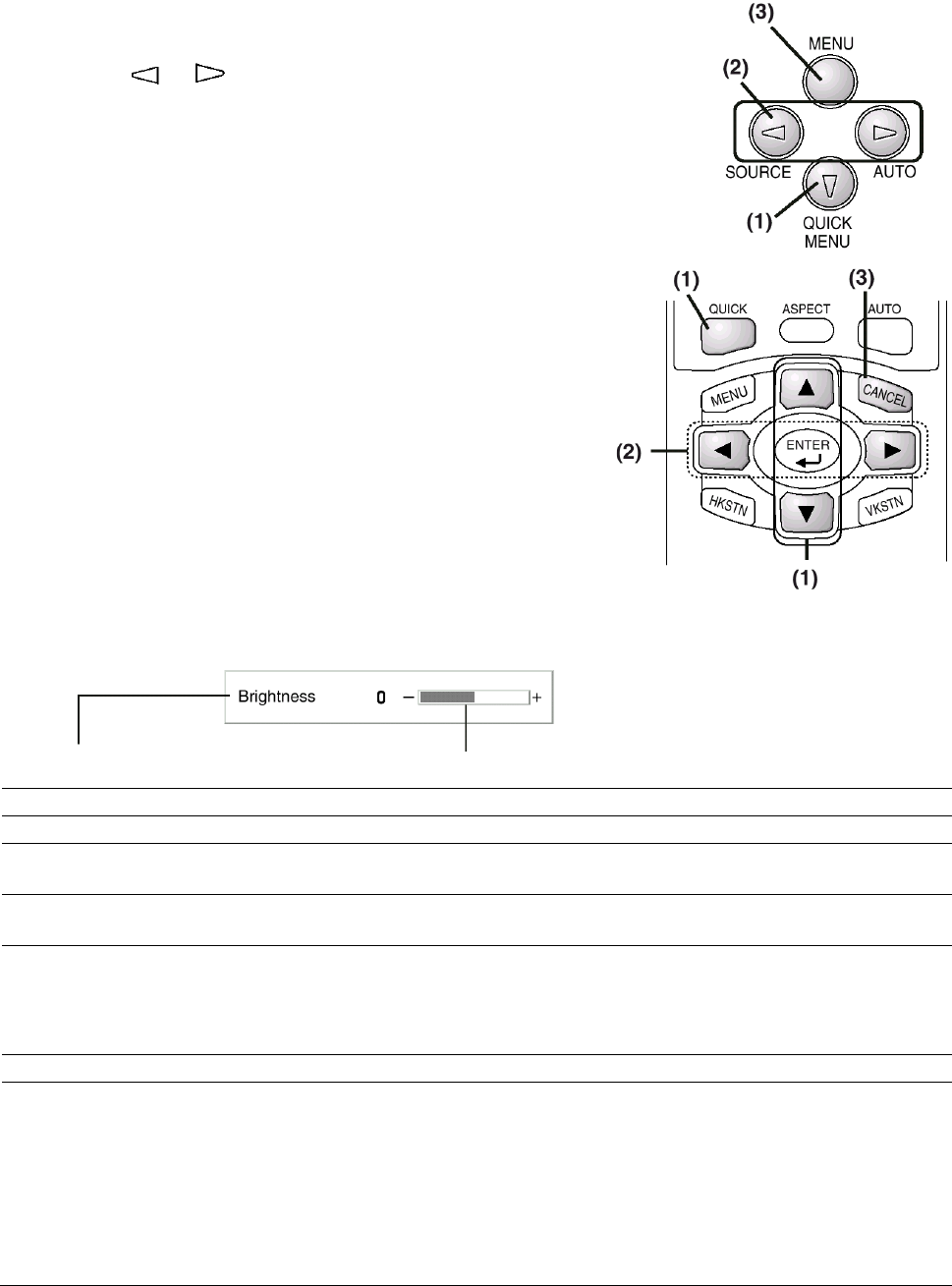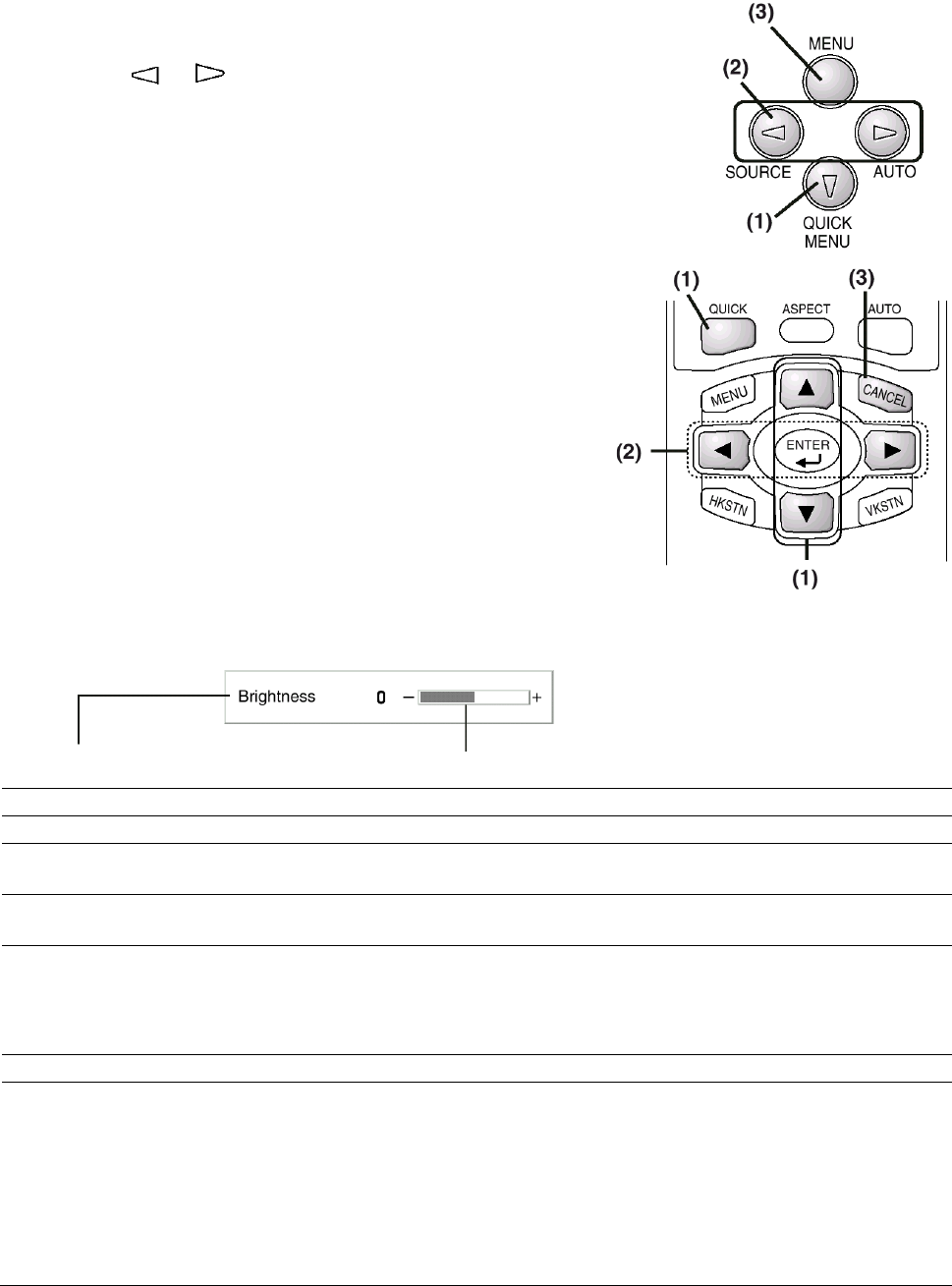
9 ViewSonic PJ250
Using the Quick Menu
Note that the Quick Menu will not be displayed unless the signal of the connected equipment is
detected. Please select the input that you wish to adjust.
Main unit operation
(1) Press the QUICK MENU button to access the Quick Menu.
Press again to select the desired adjustment display.
(2) Press the
or button to adjust.
(3) To close the display immediately, press the MENU button.
In the absence of operations for a period of about 10 seconds,
the display will close automatically.
Remote control operation
(1) Press the QUICK MENU button to access the Quick
Menu. Further presses cause the adjustment display to
change in sequence.
The adjustment display can be selected with use of either
the cursor S or T button.
(2) Press the cursor W or X button to make the adjustment.
(3) To close the display immediately, press the CANCEL
button.
In the absence of operations, the display will close
automatically in a period of about 10 seconds.
Content of Adjustments and Settings
Example: Brightness adjustment display
Display Item Adjustment/Setting
Brightness
Adjusts the brightness of the image.
Contrast
Adjusts the contrast of the image.
V Keystone
Corrects (vertical) keystone distortion of the screen.
Adjusts the left and right edges of the screen so that they are parallel.
H Keystone
Corrects (horizontal) keystone distortion of the screen.
Adjusts the upper and lower edges of the screen so that they are parallel.
Picture in Picture
The picture from the VIDEO jack is displayed as a sub-picture on the input
screen
from the PC connector. This function selects either the size of the
sub-picture (i.e.
large, medium, or small) or off (i.e. no display). (Neither the
adjustment display
nor the picture will be output unless the signal is input to
the PC connector.)
Volume
This function adjusts the volume of the built-in speaker.