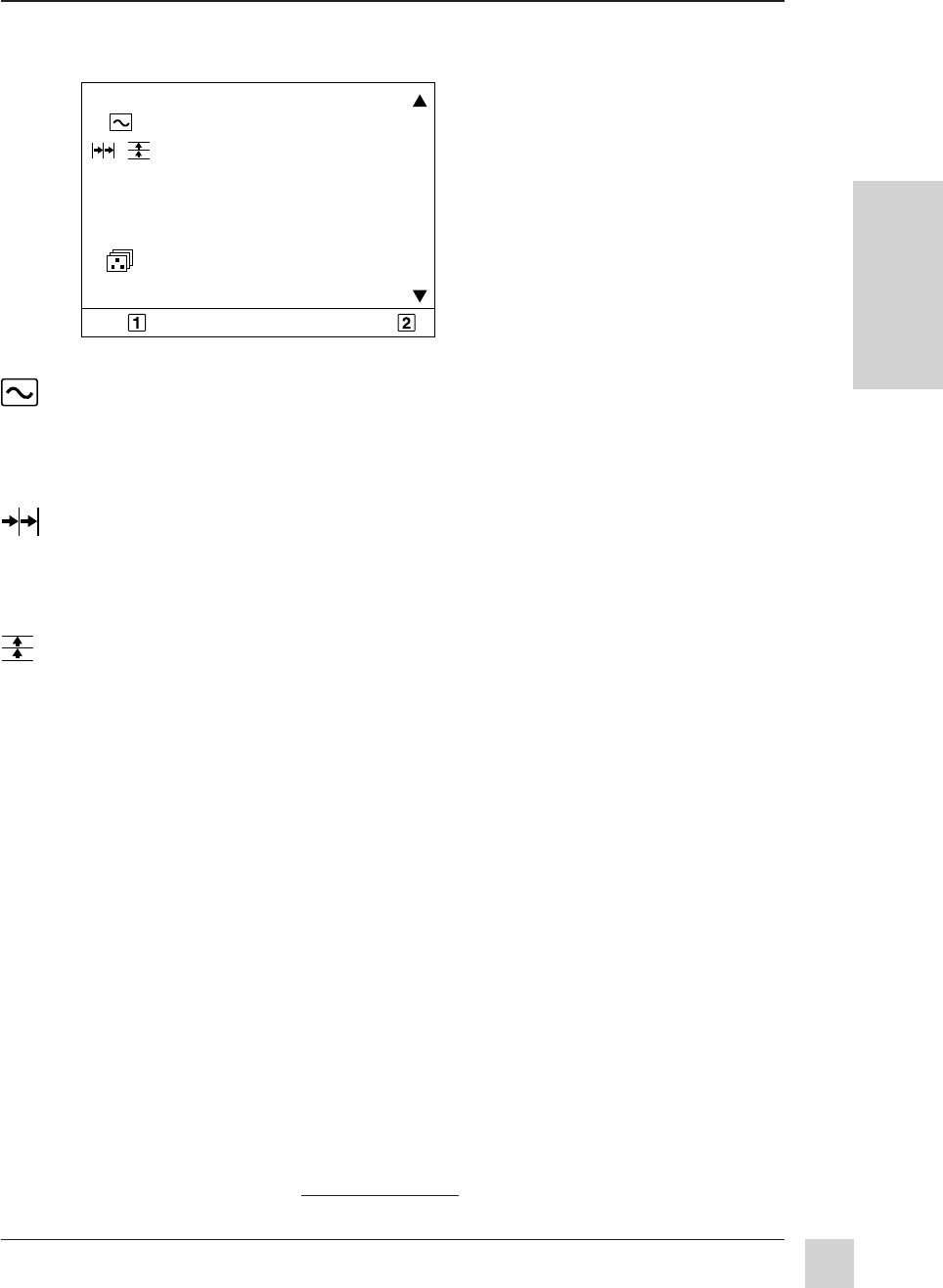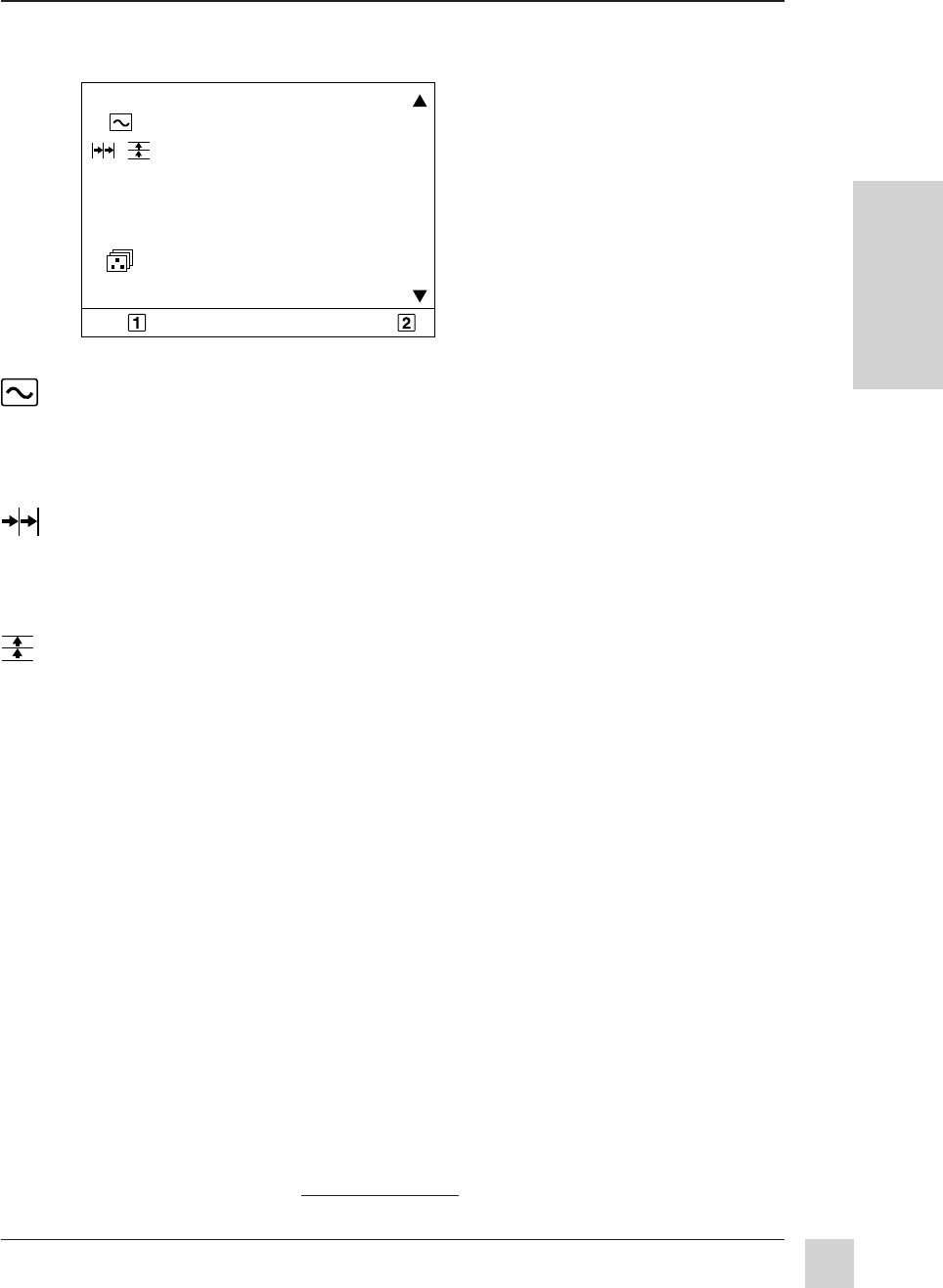
11
ViewSonic GT775
Operation
E
N
G
L
I
S
H
To exit the OnView
®
menu or screen & save changes, press button [1].
OnView
Main Menu, part 2
VIEWMETER
®
displays the frequency signal input (horizontal scan
and refresh rate) coming from the graphics card in your computer. See
your graphics card user's guide and the Glossary in this guide for
more details.
H. CONVERGENCE (Horizontal Convergence) adjusts horizontal
color alignment. Use only if you see red or blue around the horizontal
segments of black letters on a white background. Press [▼] or [▲] to
adjust.
V. CONVERGENCE (Vertical Convergence) adjusts vertical color
alignment. Use only if you see red or blue around the vertical
segments of black letters on a white background. Press [▼] or [▲] to
adjust.
V. LINEARITY CENTER (Vertical Linearity Center) adjusts the vertical
linearity at the center of the screen image. Press [▼] or [▲] to adjust.
V. LINEARITY SYMMETRY (Vertical Linearity Symmetry) adjusts the
balance of the vertical linearity between the top and the bottom of the
screen image. Press [▼] or [▲] to adjust.
NOTE:
Both V. LINEARITY CENTER and V. LINEARITY SYMMETRY are advanced
controls to be used for set up and calibration only. To return these controls to
factory settings use DATA RECALL (see page 13).
FOCUS adjusts the sharpness of the screen image. Press [▼] or [▲] to
adjust.
PURITY adjusts the color evenness of the overall image. Press [▼] or
[▲] to adjust.
NOTE: If you see unevenness in a color (such as one area of a color appearing
darker than another area),
first use DEGAUSS (see page 13) , then if color
unevenness is still present, use PURITY.
EXIT: SELECT:
VIEWMETER
CONVERGENCE
V. LINEARITY
FOCUS
PURITY
VIEWMATCH COLOR
INPUT SELECT
Main Menu [2]