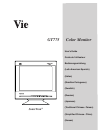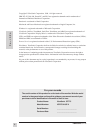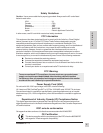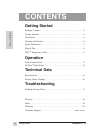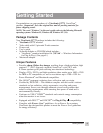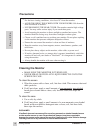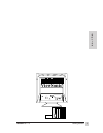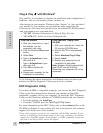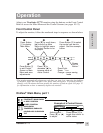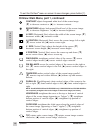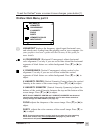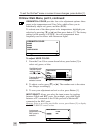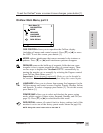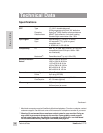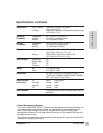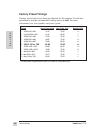8
Getting Started
ViewSonic GT775
E
N
G
L
I
S
H
Plug & Play with Windows
®
Plug and Play was designed to simplify the installation and configuration of
hardware, such as your monitor, printer, modem, etc.
After turning on your monitor, Windows either "detects" or "does not detect"
your monitor. If your monitor was not detected, make certain that the
following two files have been installed from the diskette/CD-ROM included
with your monitor onto your hard drive.
• VS*.INF (Windows Information for Plug & Play) file, and
• VS*.ICM (ICC Profile for Color Calibration) file.
From the diskette
1 With your computer on, insert
the diskette into the
computer's disk drive.
2 Click the Windows Start menu
button.
3 Select Run.
4 Type in A:\install.exe if your
disk drive is A.
Type in B:\install.exe if your
disk drive is B.
5 Click OK and follow the
instructions.
6 Restart your computer for the
installation to take effect.
From ViewSonic
®
Display Suite
TM
CD-ROM
1 With your computer on, insert the
CD into the CD-ROM drive.
2 Wait for the CD to automatically
start.
3 Select Windows Plug & Play.
4 Select Install.
5 Restart your computer for the
installation to take effect.
Note: Windows '98 will automatically
load VS.INF and VS.ICM files.
Restarting your computer will not be
necessary.
DDC Diagnostic Utility
If you have an IBM or compatible computer, you can use the DDC Diagnostic
Utility to test the communication between your monitor and the DDC-
compatible* graphics card in your computer. To install the DDC Diagnostic
Utility, use the ViewSonic diskette or CD-ROM included with your monitor.
• From the diskette, run install.exe.
• From the CD-ROM, press the Test Plug & Play button.
For more information on the DDC Utility, refer to the readme.txt file on the
CD-ROM or diskette. If your monitor still fails to be detected, call customer
support. (See back cover of this manual.)
If you followed the above instructions, and Windows does not detect your
monitor, the DDC
TM
Diagnostic Utility may provide a solution.
* Some older computer systems are not compatible with the DDC standard. If your
monitor is displaying a monochrome image or the wrong resolution, call customer
support for a non-DDC adapter. If you upgrade to a DDC-compatible system later
and want to use Plug & Play, remove the adapter.