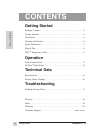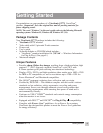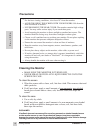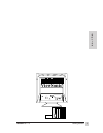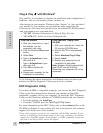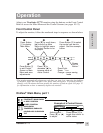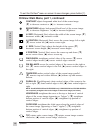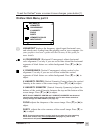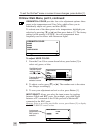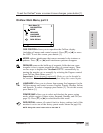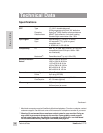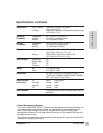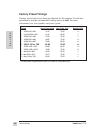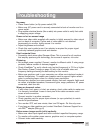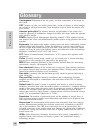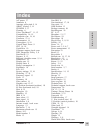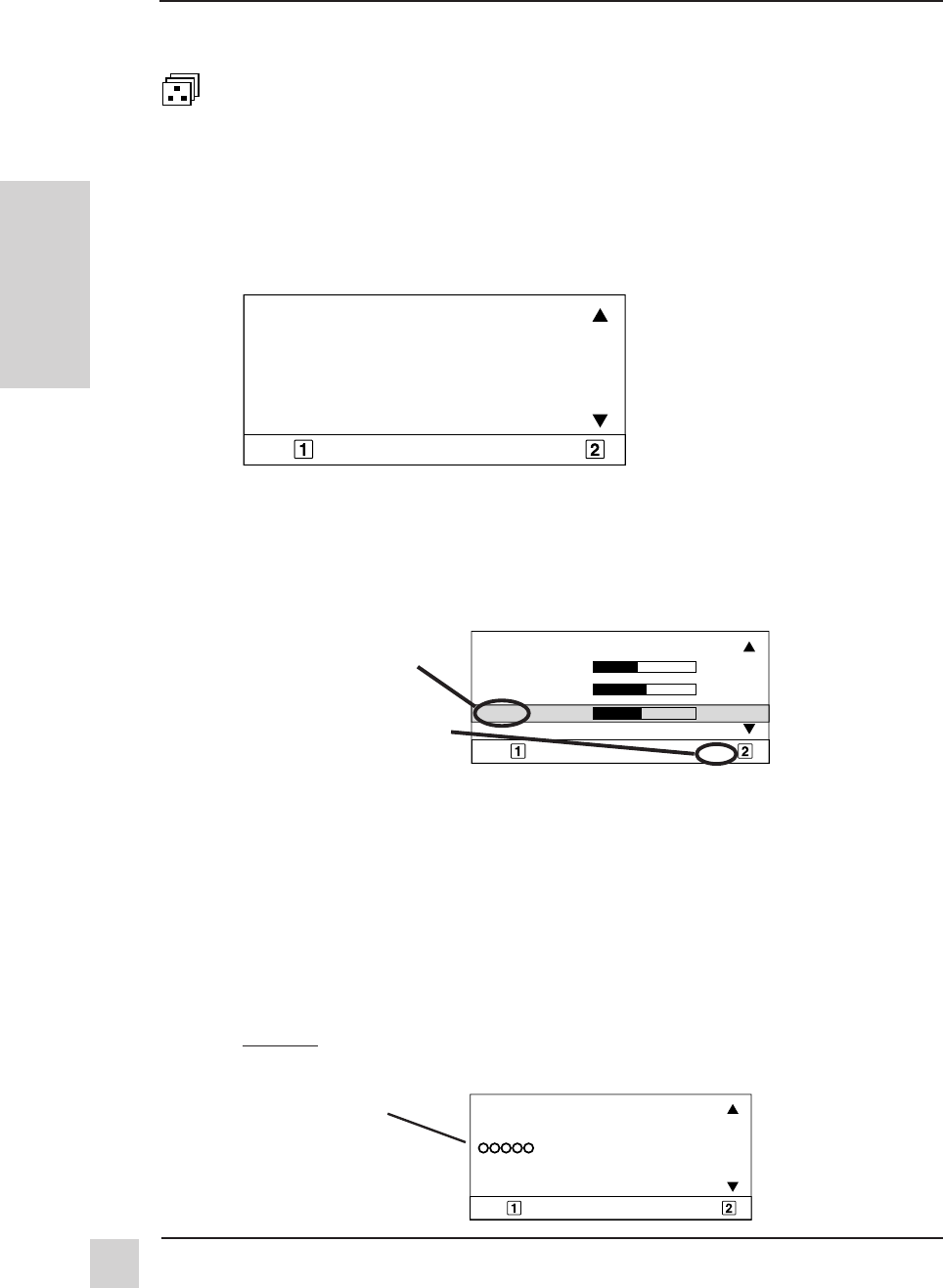
12
Operation
ViewSonic GT775
E
N
G
L
I
S
H
To adjust USER COLOR:
1 From the User Color screen shown below, press button [2] to
select red, green, or blue.
2 To adjust a color, press [▼] or [▲]. The number next to the status
bar changes accordingly.
3 To save your adjustment and exit a color, press Button [1].
INPUT SELECT allows you select the input source by toggling
between D-Sub and BNC ports. For example, you could toggle
between a PC connected to the D-Sub port and a Macintosh
®
connected to the BNC ports.
Shortcut: Prior to accessing any OnView screen, press Button [2] to display
the INPUT SELECT control screen.
EXIT: SELECT:
D–SUB
BNC
INPUT SELECT
EXIT:
RED:
USER COLOR
RED
GREEN
BLUE
40
50
45
EXIT: SELECT:
9300K
6500K
5500K
USER COLOR
VIEWMATCH COLOR
Highlighted color
is active control,
ready to adjust
with [
▼▼
▼▼
▼] or [
▲▲
▲▲
▲]
Pressing Button [2]
activates the
selected control
Input source
connected to
BNC ports is
selected
OnView
Main Menu, part 2, continued
To exit the OnView
®
menu or screen & save changes, press button [1].
VIEWMATCH
®
COLOR provides four color adjustment options: three
preset color temperatures and User Color, which allows you to
individually adjust red, green, and blue (RGB).
To activate one of the three preset color temperatures, highlight your
selection by pressing
[▼] or [▲] and then press button [2]. The factory
setting for the monitor is 9300°K
, the color temperature most
frequently used in offices with fluorescent lights.