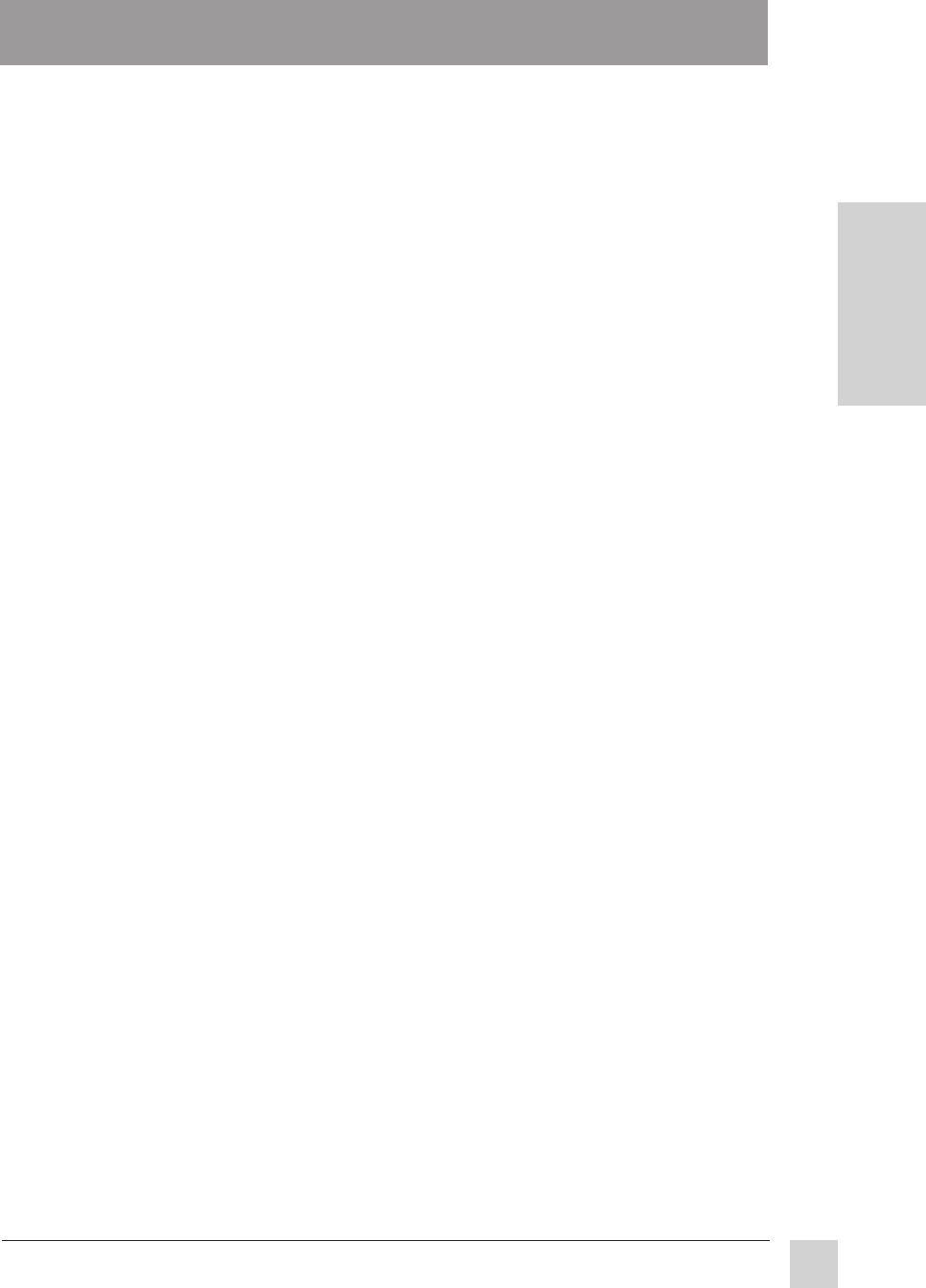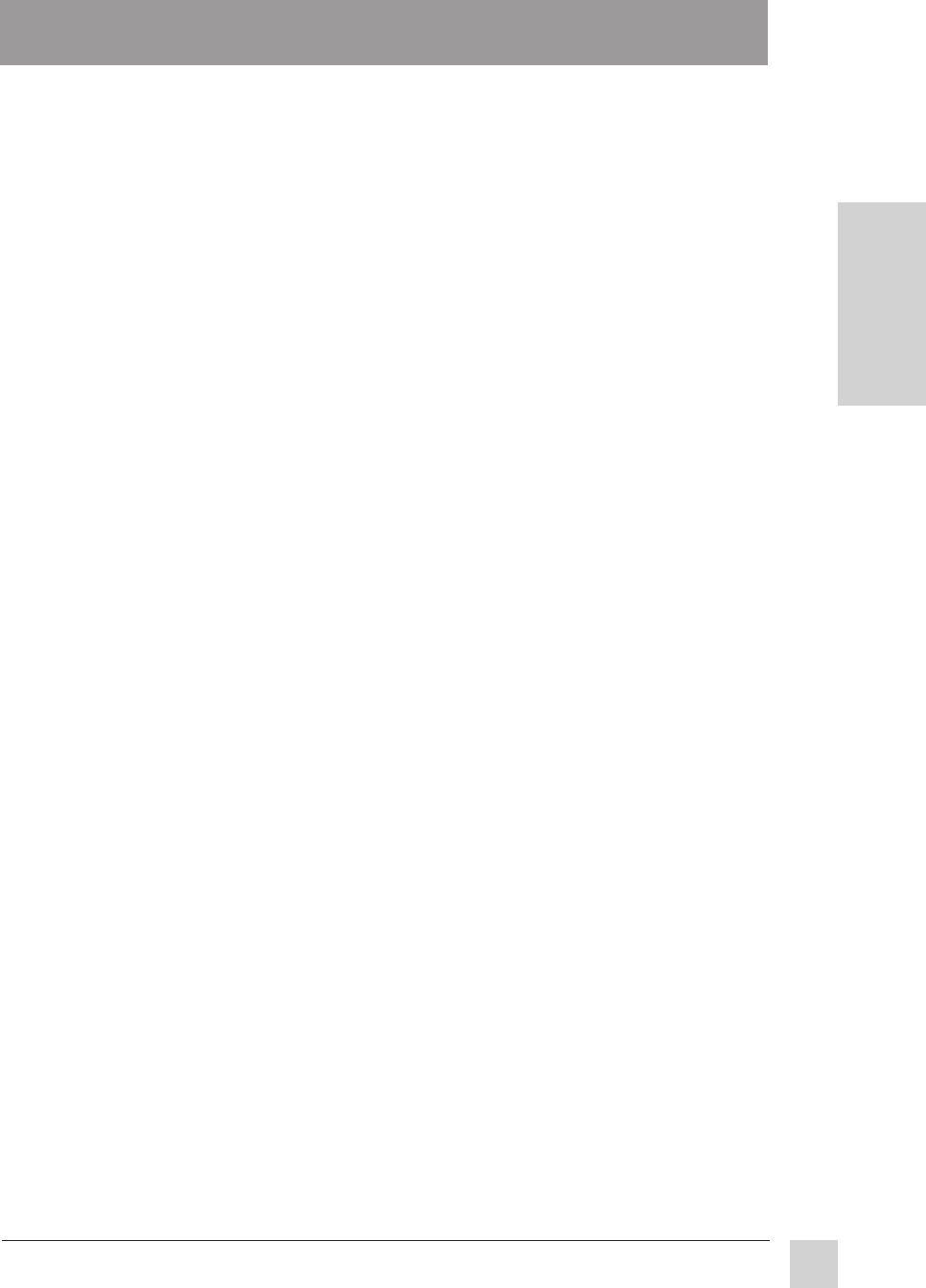
17
ViewSonic GT775
E
N
G
L
I
S
H
Troubleshooting
Troubleshooting
No power
• Press Power button (or flip power switch) ON.
• Make sure A/C power cord is securely connected to back of monitor and to a
power outlet.
• Plug another electrical device (like a radio) into power outlet to verify that outlet
is supplying proper voltage.
Power on but no screen image
• Make sure video cable supplied with monitor is tightly secured to video output
port on back of computer. If other end of video cable is not attached
permanently to monitor, tightly secure it to monitor.
• Adjust brightness and contrast.
• Check this user's guide to see if an adapter is required for proper signal
continuity between graphics card and monitor.
Faint horizontal lines
• Caused by steel wires called Damper Wires. This is normal for all monitors
that employ aperture grille technology, the source of superior, rich color.
Flickering
• Not enough power supplied. Connect monitor to different outlet. If using surge
protector, reduce number of devices plugged in.
• Check ViewMeter
®
to verify refresh rate (vertical frequency) is 75 Hz or higher.
See Factory Preset Timings on page 16 with a list of refresh rates and
frequency settings showing the best setting for this monitor.
• Make sure graphics card in your computer can utilize non-interlaced mode at
desired frequencies. To enable your graphics card to support higher refresh
rates, try selecting fewer colors or running lower resolutions.
• Remove any devices from area around monitor that emit magnetic fields such
as radios, unshielded speakers, flourescent lights, surge protectors, AC power
converters, desk fans etc.
Wrong or abnormal colors
• If any colors (red, green, or blue) are missing, check video cable to make sure
it is securely connected. Loose or bent pins in the cable connector could
cause a bad connection.
• Connect monitor to another computer.
• Check graphics card for proper sync scheme (or sync polarities) to match
monitor's specifications.
• Turn monitor OFF, wait one minute, then turn ON again.
Do this only once.
• If you have an older graphics card, contact ViewSonic Customer Support for a
non-DDC
TM
adapter.
(See pg. 8)
Entire screen image scrolls (rolls) vertically
• Make sure video input signals are within monitor's specified frequency range.
• Try monitor with another power source, graphics card, or computer system.
• Connect video cable securely.