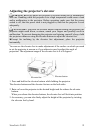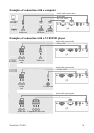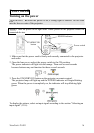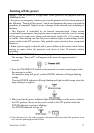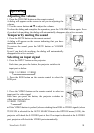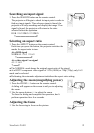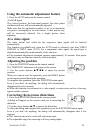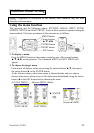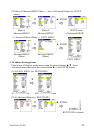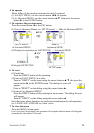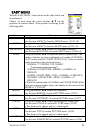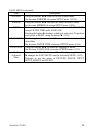ViewSonic PJ452
20
Using the automatic adjustment feature
1. Press the AUTO button on the remote control.
At a RGB signal
The vertical position, the horizontal position, the clock phase
and horizontal size will be automatically adjusted.
Make sure that the application window is set to its maximum
size prior to attempting to use this feature. A dark picture may
still be incorrectly adjusted. Use a bright picture when
adjusting.
At a video signal
The video format best suited for the respective input signal will be selected
automatically.
This function is available only when the AUTO mode is selected to the item VIDEO
FORMAT of INPUT menu (32). For a component video signal, the signal type is
identified automatically, independently of this function.
● The automatic adjustment operation requires approximately 10 seconds. Also please
note that it may not function correctly with some input.
Adjusting the position
1. Press the POSITION button on the remote control.
The “POSITION” indication will appear on the screen.
2. Use the cursor buttons /// to adjust the picture
position.
When you want to reset the operation, press the RESET button
on the remote control during the operation.
To complete this operation, press the POSITION button again.
Even if you don’t do anything, the dialog will automatically
disappear after a few seconds.
● When this function is performed at a video signal, a certain extra such as a line may
appear outside a picture.
Correcting the keystone distortions
1. Press the KEYSTONE button on the remote control.
A dialog will appear on the screen to aid you in correcting the
distortion.
2. Use the cursor buttons / to correct the distortion.
To close the dialog and complete this operation, press the KEYSTONE button again.
Even if you don’t do anything, the dialog will automatically disappear after a few
seconds.
● This function may not be work well with some input.
● The adjustable range for correcting will vary among inputs.