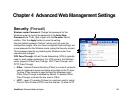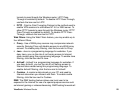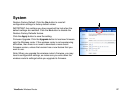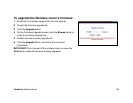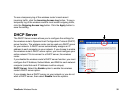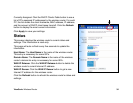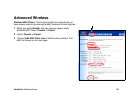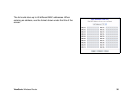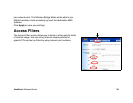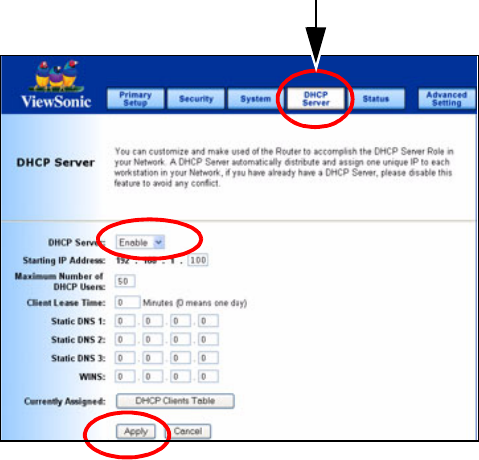
ViewSonic Wireless Router 32
To see a temporary log of the wireless router’s most recent
incoming traffic, click the Incoming Access Log button. To see a
temporary log of the wireless router’s most recent outgoing traffic,
click the Outgoing Access Log button. Click the Apply button to
save the setting.
DHCP Server
The DHCP Server screen allows you to configure the settings for
the wireless router's Dynamic Host Configuration Protocol (DHCP)
server function. The wireless router can be used as a DHCP server
for your network. A DHCP server automatically assigns an IP
address to each computer on your network. If you choose to enable
the wireless router's DHCP server option, you must configure your
entire network PCs to connect to a DHCP server, the wireless
router.
If you disable the wireless router's DHCP server function, you must
configure the IP Address, Subnet Mask, and DNS for each network
computer (note that each IP Address must be unique).
DHCP Server: Select the Enable option to enable the wireless
router's DHCP server option.
If you already have a DHCP server on your network or you do not
want a DHCP server, then select Disable from the options.