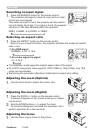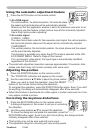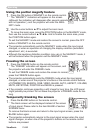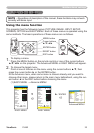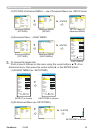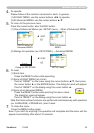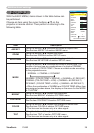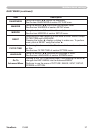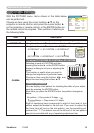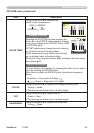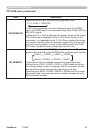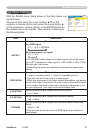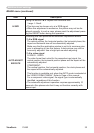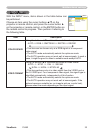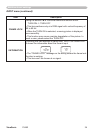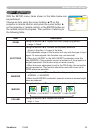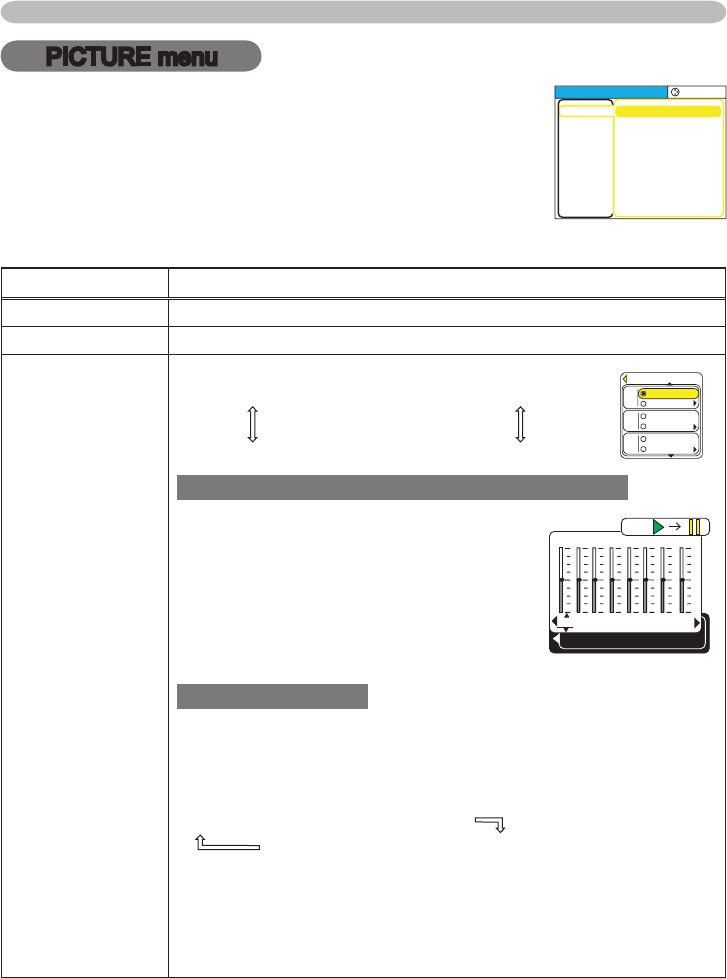
Multifunctional settings
PICTURE menu
Item Description
BRIGHT
Using the buttons ▲/▼ adjusts the brightness. : Light
Dark
CONTRAST
Using the buttons ▲/▼ adjusts the contrast. : Strong
Weak
GAMMA
Using the buttons ▲/▼ switches the GAMMA mode.
#1 DEFAULT
#1 CUSTOM
#2 DEFAULT
#3 CUSTOM
#3 DEFAULT
#2 CUSTOM
To adjust #1 CUSTOM, #2 CUSTOM or #3 CUSTOM
Selecting a mode of CUSTOM and then
pressing the button ► or the ENTER button
displays a dialog to aid you in adjusting the
mode.
This function is useful when you want to
change the brightness of particular tones.
Choose an item using the buttons ◄/►, and
adjust the level using the buttons ▲/▼.
Using a test pattern
You can display a test pattern for checking the effect of your adjust-
ment by pressing the ENTER button.
Each time you press the ENTER button, the pattern changes as
below.
No pattern
Gray scale of 9 steps
Ramp
Gray scale of 15 steps
Eight of equalizing bars corresponds to eight of tone level of test
pattern except the darkest in the left end. If you want to adjust the
2nd tone from left end on the test pattern, use the equalizing ad
-
justment bar “1”. The darkest tone at the left end of the test pattern
cannot be controlled with any of equalizing adjustment bar.
With the PICTURE menu, items shown in the table below
can be performed.
Choose an item using the cursor buttons ▲/▼ on the
projector or remote control, and press the cursor button ►
on the projector or remote control, or the ENTER button on
the remote control to progress. Then perform it referring to
the following table.
MENU
[
RGB1
]
:SELECT
PICTURE
IMAGE
INPUT
SETUP
SCREEN
OPTION
EASY MEN
U
BRIGHT
CONTRAS
T
GAMMA
COLOR TEMP
COLOR
TINT
SHARPNES
S
PROGRESSIVE
MY MEMOR
Y
+0
+0
DEFAULT
1
HIG
H
+0
+0
+0
TURN OFF
SAVE
1
1
+0
2
+0
3
+0
4
+0
5
+0
6
+0
7
+0
8
+0
GAMMA
[
CUSTOM 1
]
ENTER :
DEFAULT
PERSONLIG
DEFAULT
PERSONLIG
GAMMA
DEFAULT
PERSONLIG
#1
#2
#3
28ViewSonic PJ452