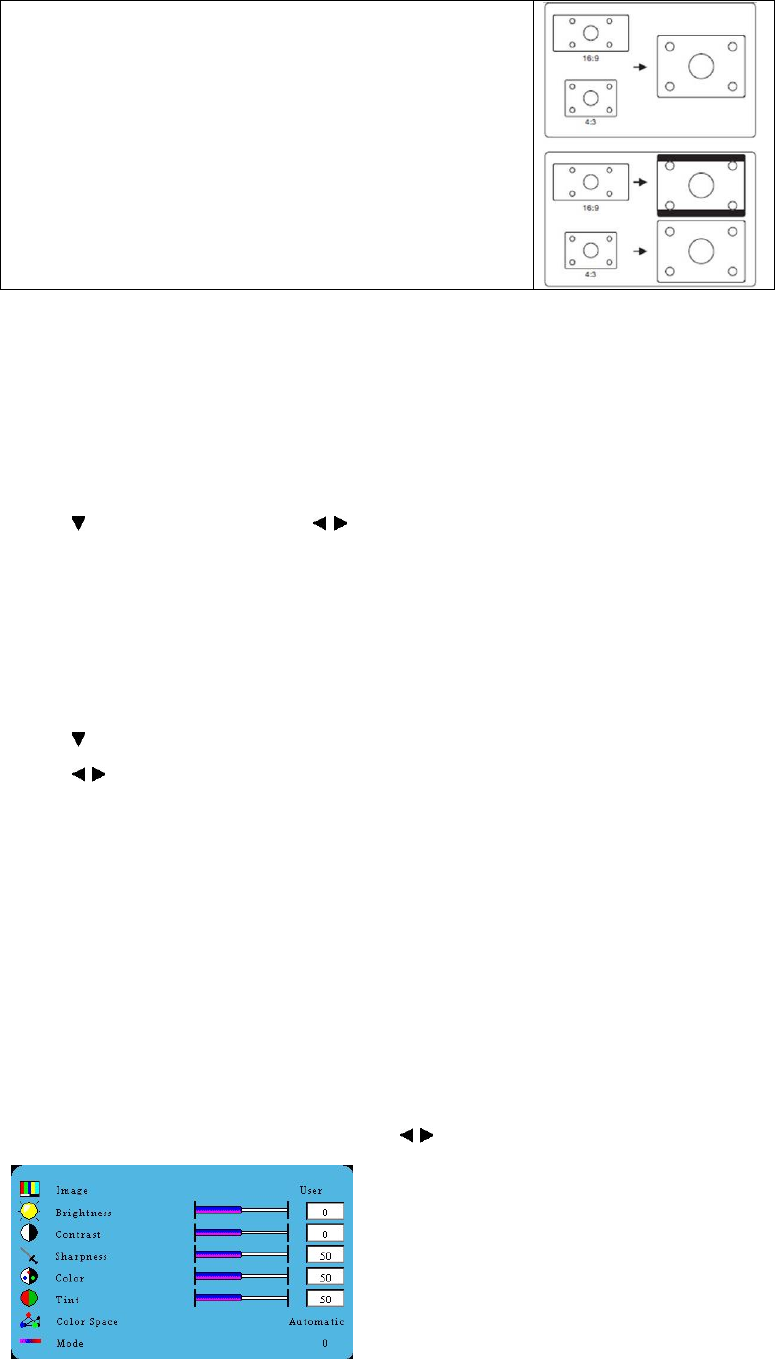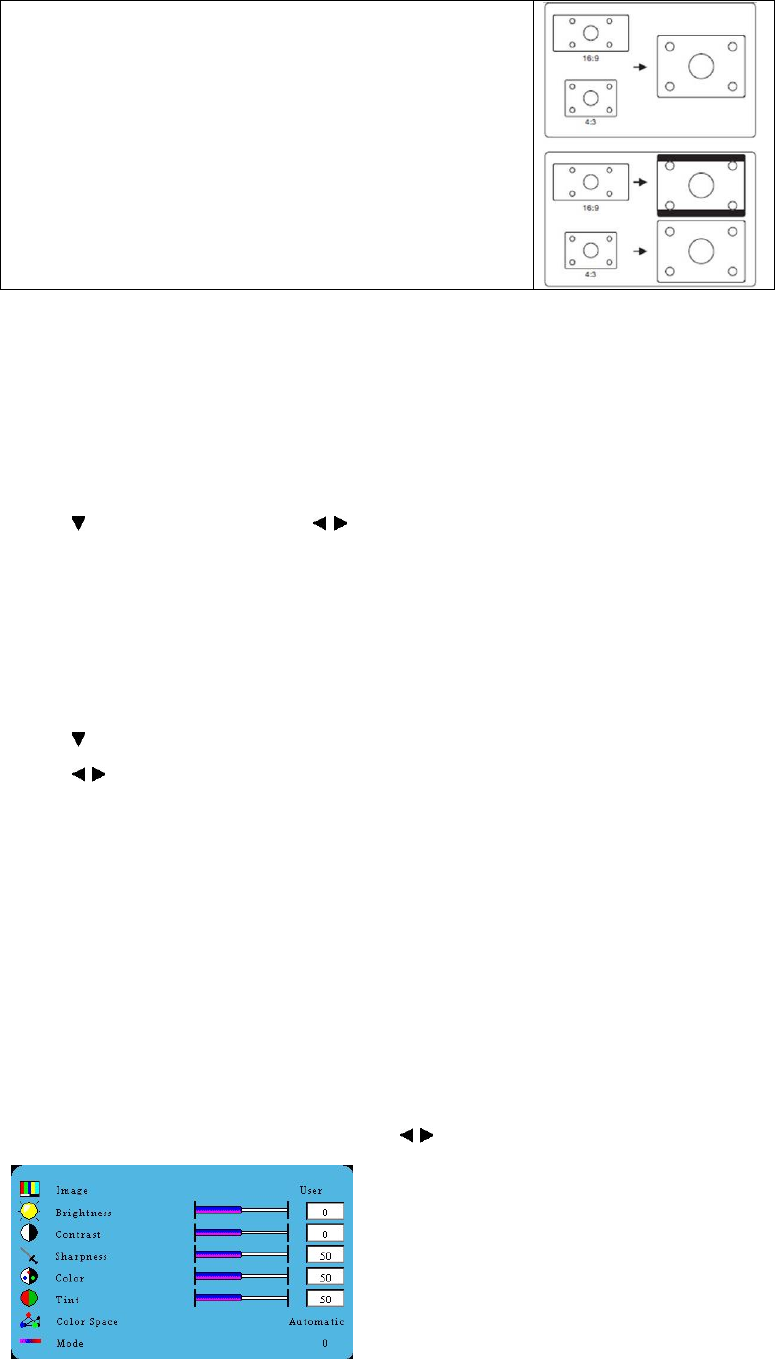
13
screen with a 4:3 aspect ratio. This is most suitable for 4:3 images like
computer monitors, standard definition TV and 4:3 aspect DVD movies, as
it displays them without aspect alteration.
4 16:9: Scales an image so that it is displayed in the center of the
screen with a 16:9 aspect ratio. This is most suitable for images which are
already in a 16:9 aspect, like high definition TV, as it displays them
without aspect alteration.
Magnifying and searching for details
If you need to zoom in the details on the projected picture, magnify the picture. Use the direction arrow keys for
navigating the picture.
1. Press MENU until the DISPLAY menu is highlighted and press Enter.
2. Press
to highlight Magnify and press to select a desired value.
Pan and Scan
When you zoom in the detail on the projected picture, you may use Pan and Scan to see the details.
1. Press MENU until the DISPLAY menu is highlighted.
2. Press
to highlight Pan and Scan and press Enter.
3. Press
to select a desired value.
Optimizing the image
Selecting a picture mode
The projector is preset with several predefined picture modes so that you can choose one to suit your operating
environment and input signal picture type.
To select an operation mode that suits your need, you can follow one of the following steps.
Press MENU on the remote control or projector repeatedly until your desired mode is selected.
Go to the PICTURE > Image menu, press ENTER and to select a desired mode.
PJD2121ViewSonic