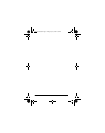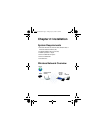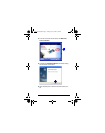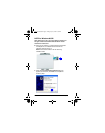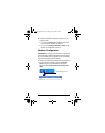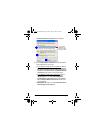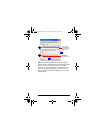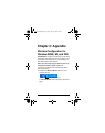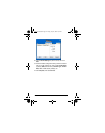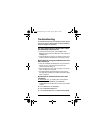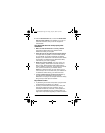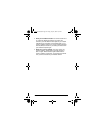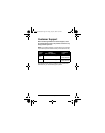12 ViewSonic Wireless PC Card Adapter
Verifying a Successful Installation
The simplest way to verify a successful installation is to try
opening your Internet browser. If it opens, installation is
complete.
For a more thorough way to verify a successful installation, do
the following:
1 Click Start, click Control Panel, select Classic View, click
System, select the Hardware tab, then click Device
Manager tab.
2
In the
System Properties
dialogue box, click the
Hardware
tab, then click
Device Manager
.
3 In the opened screen, expand Network Adapters double-
click Wireless 802.11g Network Adapter.
NOTE: If the
WPCC100
is installed properly, there will
NOT be a red or yellow icon next to Wireless 802.11g
Network Adapter, such as a question mark (?).
4 If you do see a yellow or red icon, do the following to
uninstall the drivers: Start (Windows desktop) Programs >
Wireless Network > Uninstall.
5 After uninstalling the drivers, repeat the installation
procedure described in the preceding pages.
Uninstalling the Drivers
To uninstall the driver and wireless utility software, do the
following:
1 Click Start on the Windows desktop.
2 Select: Programs > Wireless Network > Uninstall.
PC Card UG.book Page 12 Friday, July 23, 2004 2:39 PM