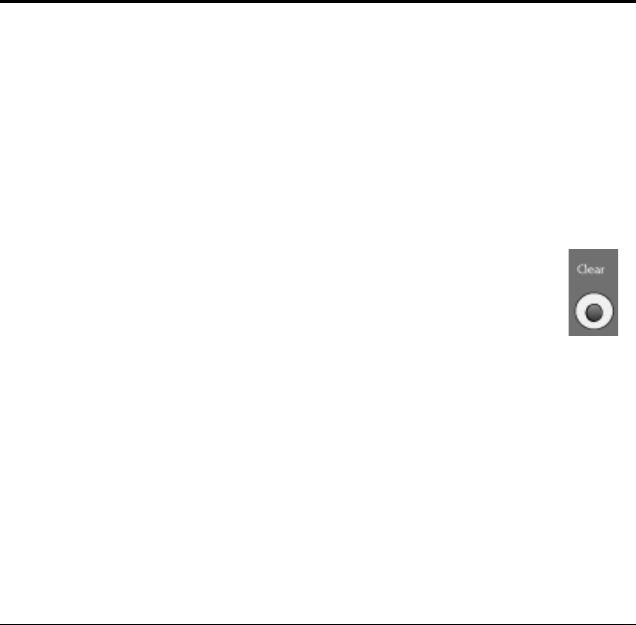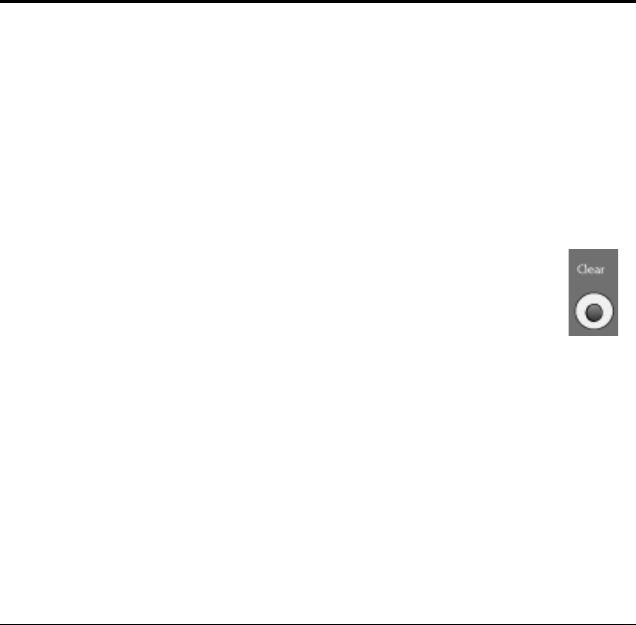
24 VISIONEER NETSCAN 4000 USER’S GUIDE
SPECIFYING ADMINISTRATOR SETTINGS USING THE NETWORK
M
ANAGEMENT TOOL
1. Place the Scanner Driver CD-ROM into your CD-ROM drive. The
CD will automatically start and launch the main screen.
2. Choose Network Management Tool and follow the on-screen
instruction to complete the installation.
3. Start the Network Management Tool by following this path from the
Windows Start menu: Start > (All)Programs > Visioneer NetScan
4000 Network Management Tool > NetScan 4000 Network
Management Tool.
Note:
■ The “Management” and “Administrative Settings” menus are blocked
by password. After selecting either of these options, touch Login to
enter the detailed settings. There is no default password for these
options, you can create a password later. When you do create a
password, write it down somewhere in case you may forget it.
■ For effective management, it is recommended you create an
administrator’s login password later.
■ If you wish to return to factory default settings, simply press
and hold the Clear button for over 5 seconds. All the values in
the Management and Administrative Settings will be changed
back to factory defaults.
■ Please note that some of the settings in the “Menu” can also be
modified by users while they are making copies, sending individual e-
mails, sending individual files to folder, or sending individual files to a
fax machine when they press the “Copy”, “E-mail”, “Folder”, or “Fax”
button on the control panel. However, if the user fails to set these
settings, then the default settings will be used to perform the copy, e-
mail, file, or fax function. That is to say, the administrator assigns
default settings for common functions, but an individual user can
specify his or her own settings when he or she is performing one of the
function modes, without permanently modifying the default options.