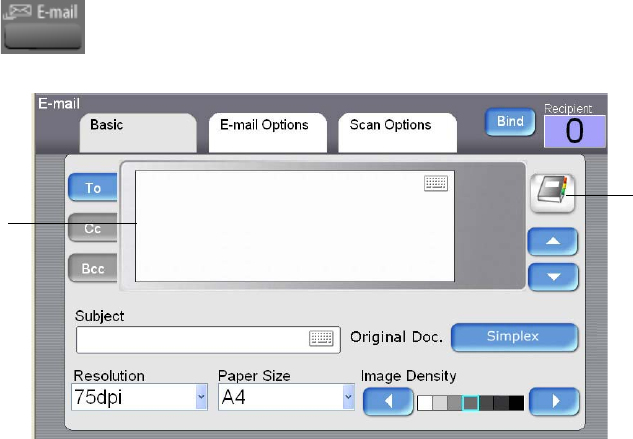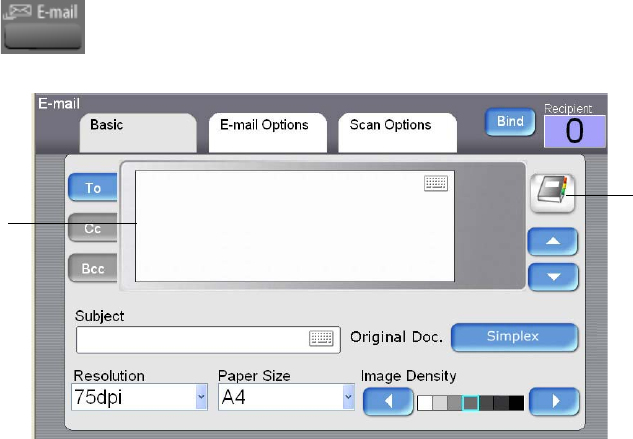
SENDING YOUR DOCUMENT TO E-MAIL 87
ADVANCED OPERATION
Using Special Settings
1. Place your document(s) with text FACE UP in the ADF or FACE
DOWN on the glass.
2. Press the E-mail button on the control panel. The following E-mail
main screen appears.
3. Enter the e-mail address.
■ Touch any place on the “To” field (the empty box in the center) to
bring up the “soft keyboard” to input an email address. Press the
Enter key, on the soft keyboard, to move to another line and input
another email address. When finished adding email addresses, press
Return to return to the E-mail main screen.
■ You can also touch the Address Book button to bring up the
address book and select and address from that list.
■ Press CC or BCC if you want to input an email address in either of
those sections.
■ Enter the subject of your e-mail via the soft keyboard. If not, the
“Default Subject” will be displayed in recipients’ e-mail message.
The Address
Book button
The “To”/
”CC”/”BCC”
Field