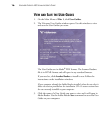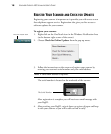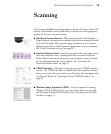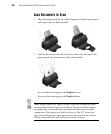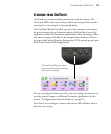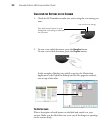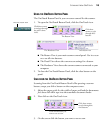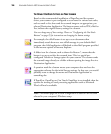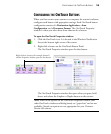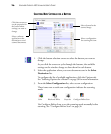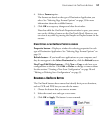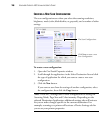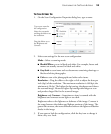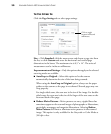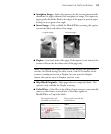24 VISIONEER PATRIOT 430 SCANNER USER’S GUIDE
THE DEFAULT ONETOUCH SETTINGS ON YOUR SCANNER
Based on the recommended installation of PaperPort and the scanner
driver, your scanner is pre-configured to scan items for various basic tasks,
such as email or fax, then send the scanned image to an appropriate, pre-
selected Destination Application. The button names, such as PDF, eMail or
Fax, indicate the original factory settings for a button.
You can change any of these settings. Please see “Configuring the OneTouch
Buttons” on page 25 for instructions on changing the button settings.
For example, the eMail button is set up to scan documents then
immediately attach them to a new eMail message in your default eMail
program. the eMail application will default to the eMail program specified
in the internet options of Internet Explorer.
A folder icon for a button, such as shown for Button 7, means that the
button is set up to archive the scanned item. This is a special pre-
configured Transfer to Storage option for your scanner. The scanner sends
the scanned image directly to a folder without opening the image first in a
Destination Application.
A question mark for a button means your computer does not have the
appropriate software for the initial factory settings. In that case, you would
probably want to change the name and Destination Application to
something else.
If PaperPort, OmniPage or One Touch OmniPage is not installed, then the
options for sending to word processing applications such as Microsoft
Word will not be available.
Note: The default page size in each configuration is based on the location
selected in your computer’s Windows setup.