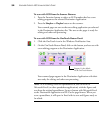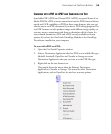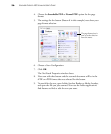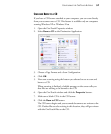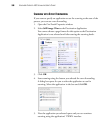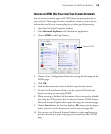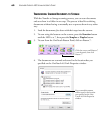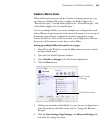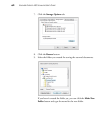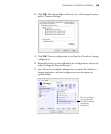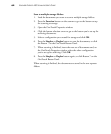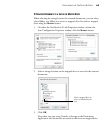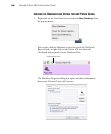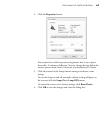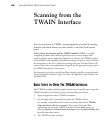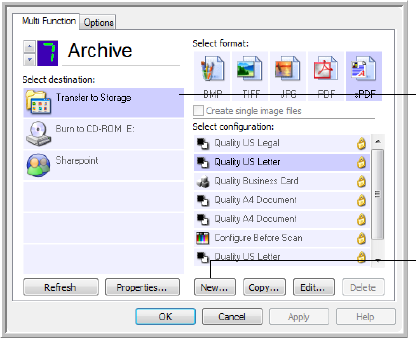
CONFIGURING THE ONETOUCH BUTTONS 61
SCANNING TO MULTIPLE FOLDERS
When archiving documents with the Transfer to Storage option, you can
scan them to multiple folders. For example, one folder might be for
“Business Receipts,” a second folder might be for “Personal Receipts,” and
a third folder might be for “Annual Receipts.”
To scan to multiple folders, you create multiple scan configurations, each
with a different storage location for the scanned documents. Scan one set of
documents using the scan configuration with the appropriate storage
location for that set. Then switch to another scan configuration and scan
the next set of documents to store them in their folder.
Setting up multiple folders for transfer to storage:
1. Using Microsoft Windows, create the folders that you want to use for
storing scanned items.
2. Open the OneTouch Properties window.
3. Select Transfer to Storage as the Destination Application.
4. Click the New button
5. To help you remember which folder it is, give the new configuration a
name that indicates the folder name, such as “Storage for Business
Receipts.”
6. Click the Scan Settings, Page Settings, and Advanced Settings tabs,
and select the settings you want.
Select Transfer
to Storage.
Click the New button.