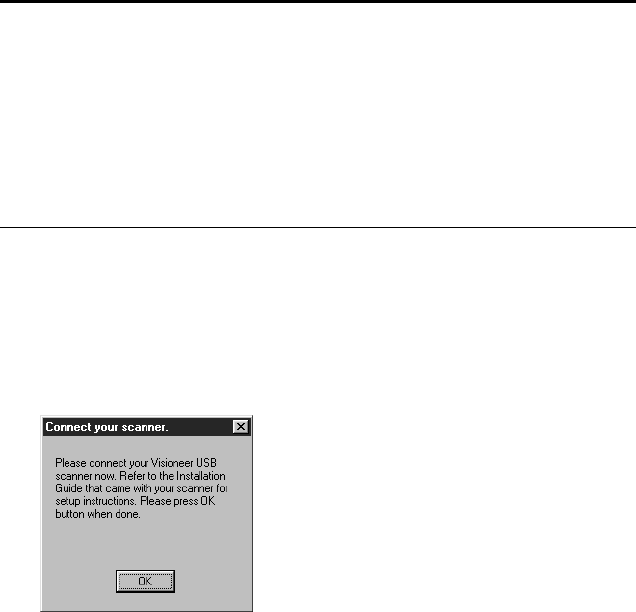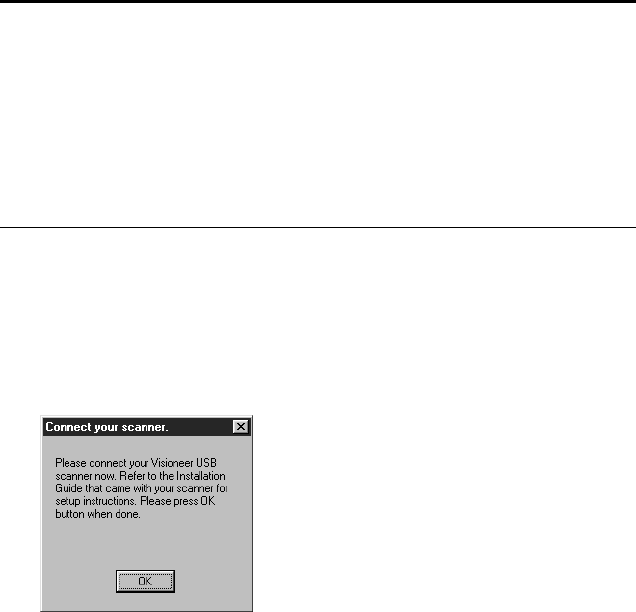
STEP 1: INSTALLING THE PAPERPORT SOFTWARE 5
3. Follow the instructions on the screen to install the PaperPort
software on your computer. Later, after the scanner is working,
you can install the other applications provided on the CD.
4. During installation, a message will tell you to connect the scanner
to the computer.
5. Follow the steps in the next section to connect the scanner. When
you’re finished, click OK in the dialog box above.
Note: If the PaperPort CD does not automatically start, make sure
the CD drive’s door is completely shut. If the CD still doesn’t start,
the autorun option on your computer is turned off. Click the
Windows 98 icon that shows the drives on your computer. (Usually,
the icon is named My Computer.) The window shows the drives
available on your computer. Double-click the icon for your
CD-ROM drive to see the list of files on the CD. Double-click the
file named START32.EXE. The CD starts.