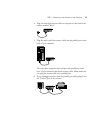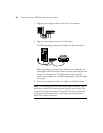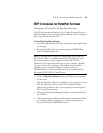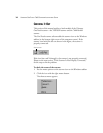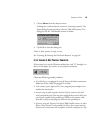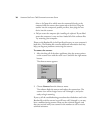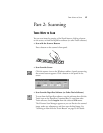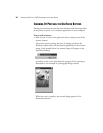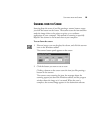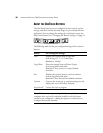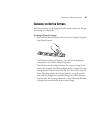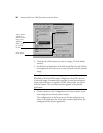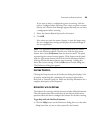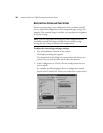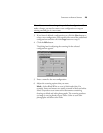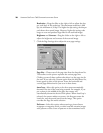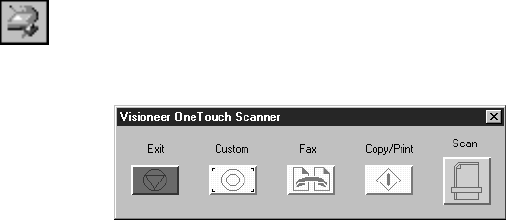
SCANNING FROM THE SCREEN 19
SCANNING FROM THE SCREEN
Scanning from the screen is just like pressing a scanner button, except
you click the button on the screen. The scanner scans the item and then
sends the image either to the printer to print, or to a software
application on your computer. This method of scanning is especially
helpful if the scanner is not located close to your computer.
To scan from the screen:
1. Place an item to scan on the glass, face down, and click the scanner
icon on the Windows taskbar.
The scanner button panel appears on the screen.
2. Click the button you want to use to scan.
Clicking a button on the screen scans the item just like pressing a
button on the scanner.
The scanner starts scanning the item, the messages about the
scanning appear just above the Windows taskbar, and the progress
window shows the image as it is scanned. When the scan is
complete, the scanned image appears in the destination software.