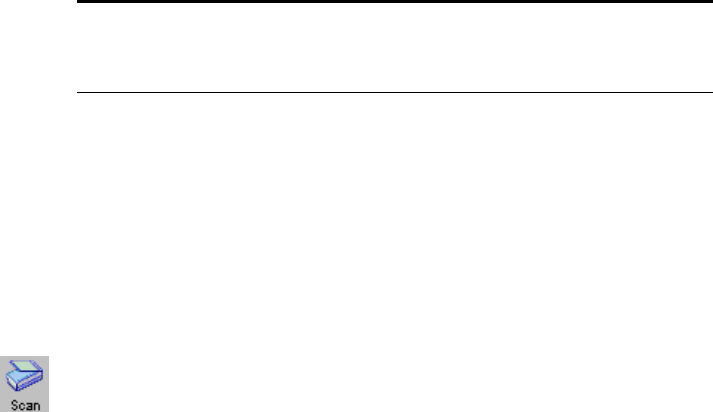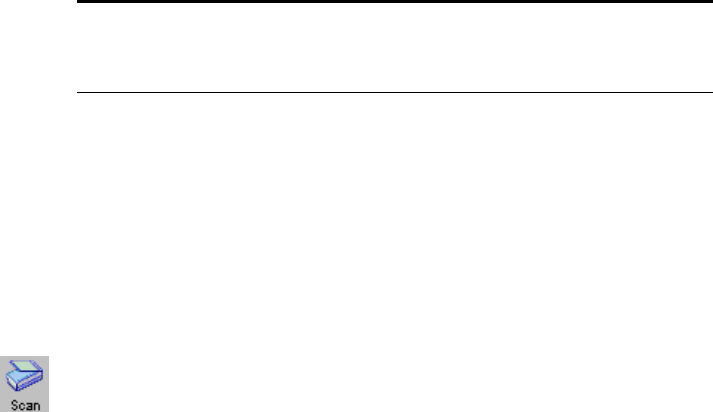
SCANNING FROM THE PAPERPORT SOFTWARE 25
SCANNING FROM A COMPUTER RUNNING WINDOWS XP
If your computer is running the Windows XP operating system, you
have a choice of scanning using the TWAIN-compliant Visioneer Scan
Manager Pro software as just described (see “Scanning from a Computer
Running Windows 98, Me, or 2000” on page 18) or scanning using the
Microsoft Windows Image Application (WIA) standard as described
below.
To scan an item:
1. Open the scanner cover and place an item face down on the glass.
Align the edge of the item with the arrow above the upper-left
corner of the glass and then close the cover.
2. On the Windows taskbar, click Start, point to Programs, point to
ScanSoft PaperPort 8.0, and then click PaperPort.
The PaperPort desktop opens.
3. Click the Scan icon on the PaperPort command bar.
The Folders pane is replaced by the Scan pane.
4. From the Scanner drop-down list, select WIA - Visioneer 9220
Scanner.
5. In the “Scan what?” section, choose Document or Photograph.
6. Click Settings to view, and optionally change the format for the
scanned item’s file name and the file type.
7. Click the Scan button in the Scan pane.
The Scan using Visioneer 9220 Scanner window opens. Use this
window to select scanning options and start the scanner.
Note: To scan transparencies you must scan from PaperPort (or other
TWAIN software). See “Scanning 35mm Slides and Negatives” on
page 22 for details.