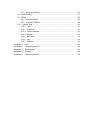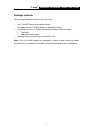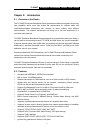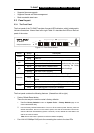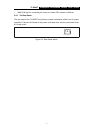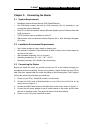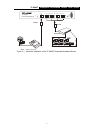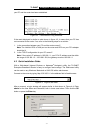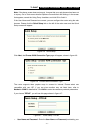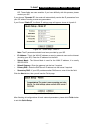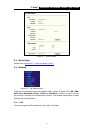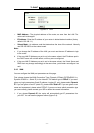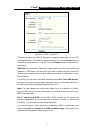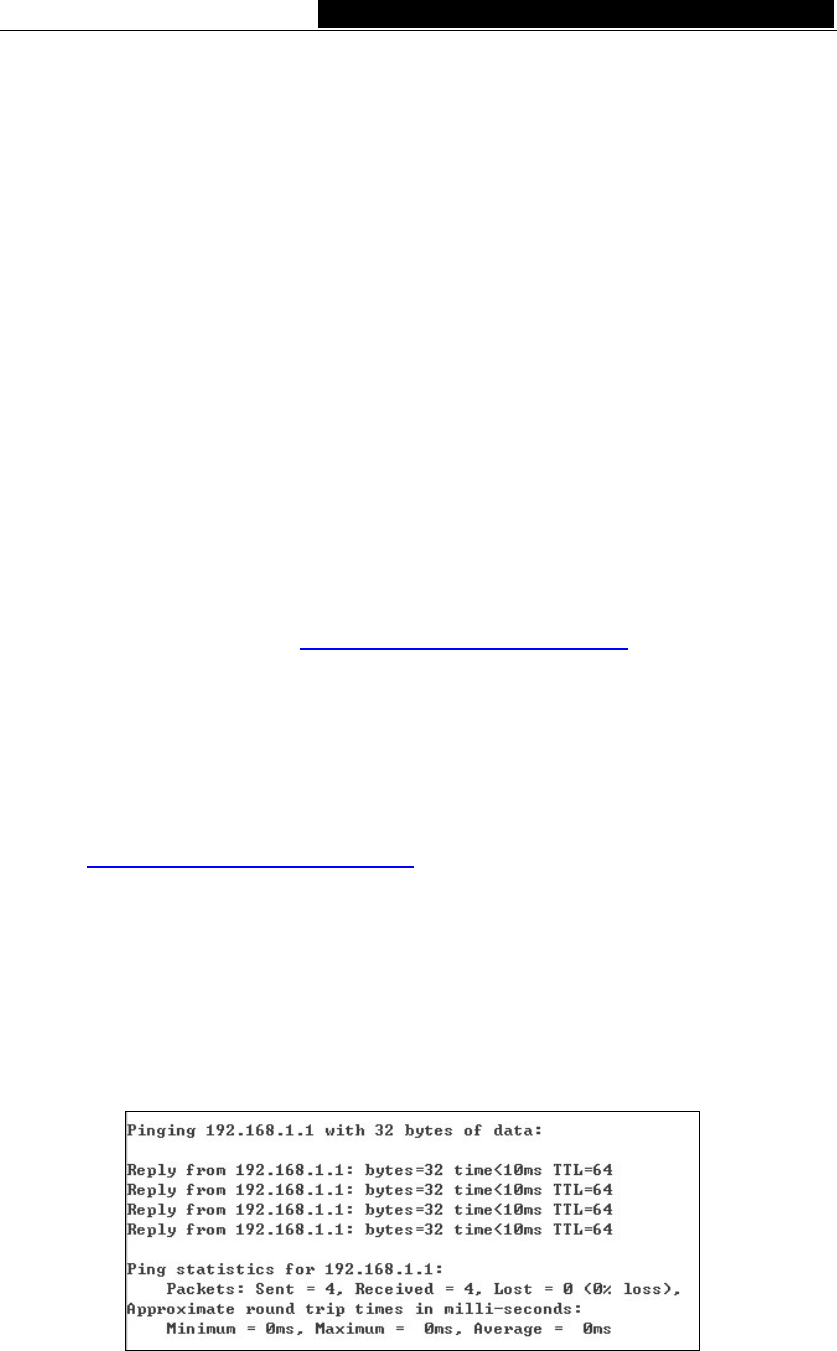
TL-R480T Enterprise Broadband Router User Giude
Chapter 4: Quick Installation Guide
After connecting the TL-R480T router into your network, you should configure it. This
chapter describes how to configure the basic functions of your TL-R480T Enterprise
Broadband Router. These procedures only take you a few minutes. You can access the
Internet via the router immediately after it has been successfully configured.
4.1 TCP/IP configuration
The default IP address of the TL-R480T Enterprise Broadband Router is 192.168.1.1,
and the default Subnet Mask is 255.255.255.0. These values can be seen from the LAN,
and can be changed as your desire. As an example, we use the default values for
description in this guide.
Connect the local PCs to the LAN ports on the router. There are then two means to
configure the IP address for your PCs.
Configure the IP address manually
1) Set up the TCP/IP Protocol for your PC(s). If you need instructions as to how to
do this, please refer to
Appendix B: "Configuring the PCs."
2) Configure the network parameters. The IP address is 192.168.1.xxx ("xxx" is
from 2 to 254), Subnet Mask is 255.255.255.0, and Gateway is 192.168.1.1
(The router's default IP address)
Obtain an IP address automatically
1) Set up the TCP/IP Protocol in "Obtain an IP address automatically" mode on
your PC(s). If you need instructions as to how to do this, please refer to
Appendix B: "Configuring the PCs."
2) Power off the router and PC(s). Then turn on the router, and restart the PC(s).
The built-in DHCP server will assign IP addresses for the PC(s).
Now, you can run the Ping command in the command prompt to verify the network
connection between your PC(s) and the router. The following example is in Windows
2000.
Open a command prompt, and type ping 192.168.1.1, then press Enter.
Figure 4-1 Successful result of Ping command
If the result displayed is similar to what is shown in figure 4-1, the connection between
- 8 -