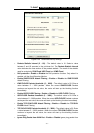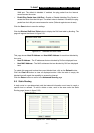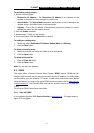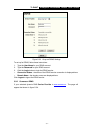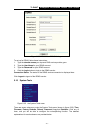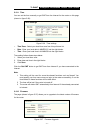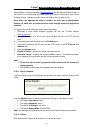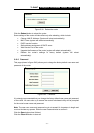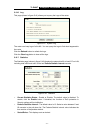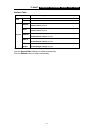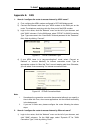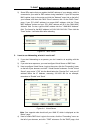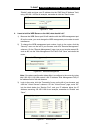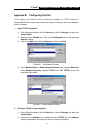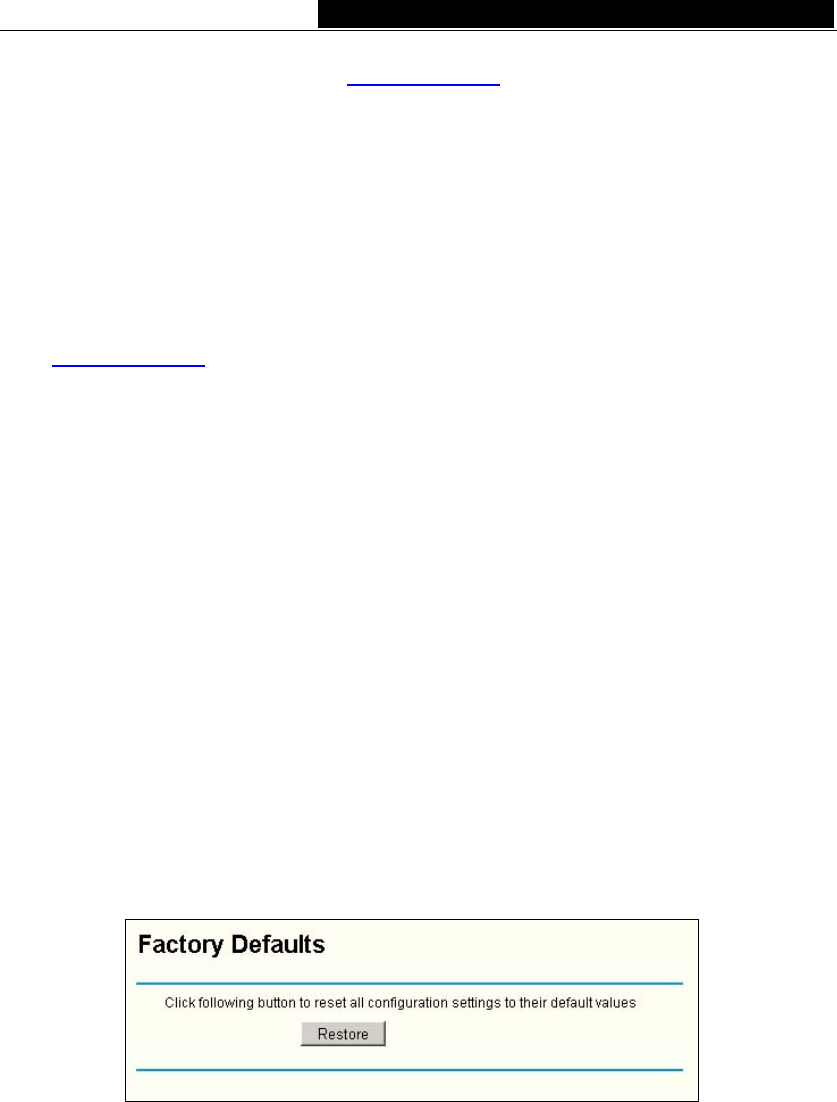
TL-R480T Enterprise Broadband Router User Giude
New firmware versions are posted at www.tp-link.com and can be downloaded for free. If
the router is not experiencing difficulties, there is no need to download a more recent
firmware version, unless the version has a new feature that you want to use.
Note: When you upgrade the router's firmware, you may lose its configuration
settings, so make sure you write down the router settings before you upgrade its
firmware.
To upgrade the router's firmware, follow these instructions:
1. Download a more recent firmware upgrade file from the TP-LINK website
(
www.tp-link.com).
2. Run a TFTP Server on a PC on your LAN, and take the file in the TFTP server’s
path.
3. Type the downloaded file name into the File Name box.
4. Type the IP address of the PC that runs the TFTP server in the TFTP Server’s IP
Address field.
5. Click the Upgrade button.
Firmware Version - displays the current firmware version.
Hardware Version - displays the current hardware version. The hardware version
of the upgrade file must accord with the current hardware version.
Note:
1. Do not turn off the router or press the Reset button while the firmware is
being upgraded.
2. The router will reboot after the upgrading has been finished.
5.10.3 Factory Defaults
This page (shown in figure 5-38) allows you to restore the factory default settings for the
router.
Figure 5-38 Restore Factory Default
Click the Restore button to reset all configuration settings to their default values.
• The default User Name: admin
• The default Password: admin
• The default IP Address: 192.168.1.1
• The default Subnet Mask: 255.255.255.0
Note: Any settings you have saved will be lost when the default settings are restored.
5.10.4 Reboot
This page (shown in figure 5-39) allows you to reboot the router.
- 42 -