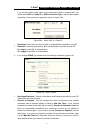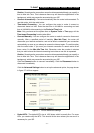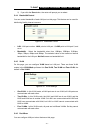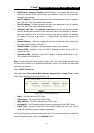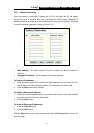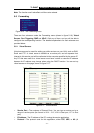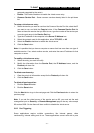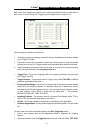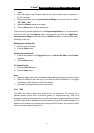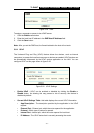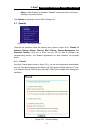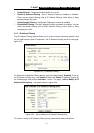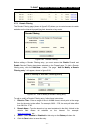TL-R480T Enterprise Broadband Router User Giude
protocols supported by the router).
Enable - The Enable checkbox to enable the virtual server entry.
Common Service Port - Some common services already listed in the pull-down
list.
To setup a virtual server entry:
1. Select the service you want to use from the Common Service Port list, select the ID
you want to use, and click the Copy to button. If the Common Service Port list
does not have the service that you want to use, type the number of the service port
or service port range in the Service Port box.
2. Type the IP address of the computer in the Server IP Address box.
3. Select the protocol used for this application, either TCP,UDP, or All.
4. Select the Enable checkbox to enable the virtual server.
5. Click the Save button.
Note: It is possible that you have a computer or server that has more than one type of
available service. If so, select another service, and enter the same IP address for that
computer or server.
To modify a virtual server entry:
1. Select the entry you want to modify.
2. Modify the information from the Service Port, the IP Address boxes, and the
Protocol pull-down list.
3. Click the Save button.
To delete a service entry:
1. Clear the entry's all information except for the Protocol pull-down list.
2. Click the Save button.
To delete all service entries:
1. Click the Clear All button.
2. Click the Save button
Click the Next button to go to the next page and Click the Previous button to return the
previous page.
Note: If you set the virtual server of the service port as 80, you must set the web
management port on Security –> Remote Management page to be any value except
80 such as 8080. Or else there will be a conflict to disable the virtual server.
5.6.2 Port Triggering
Some applications require multiple connections, like Internet games, video
conferencing, Internet calling and so on. These applications cannot work with a pure
- 25 -