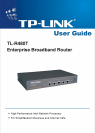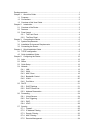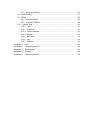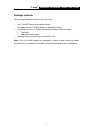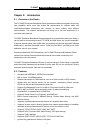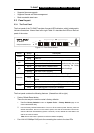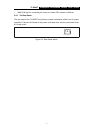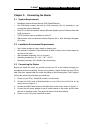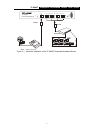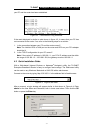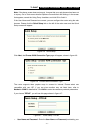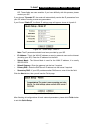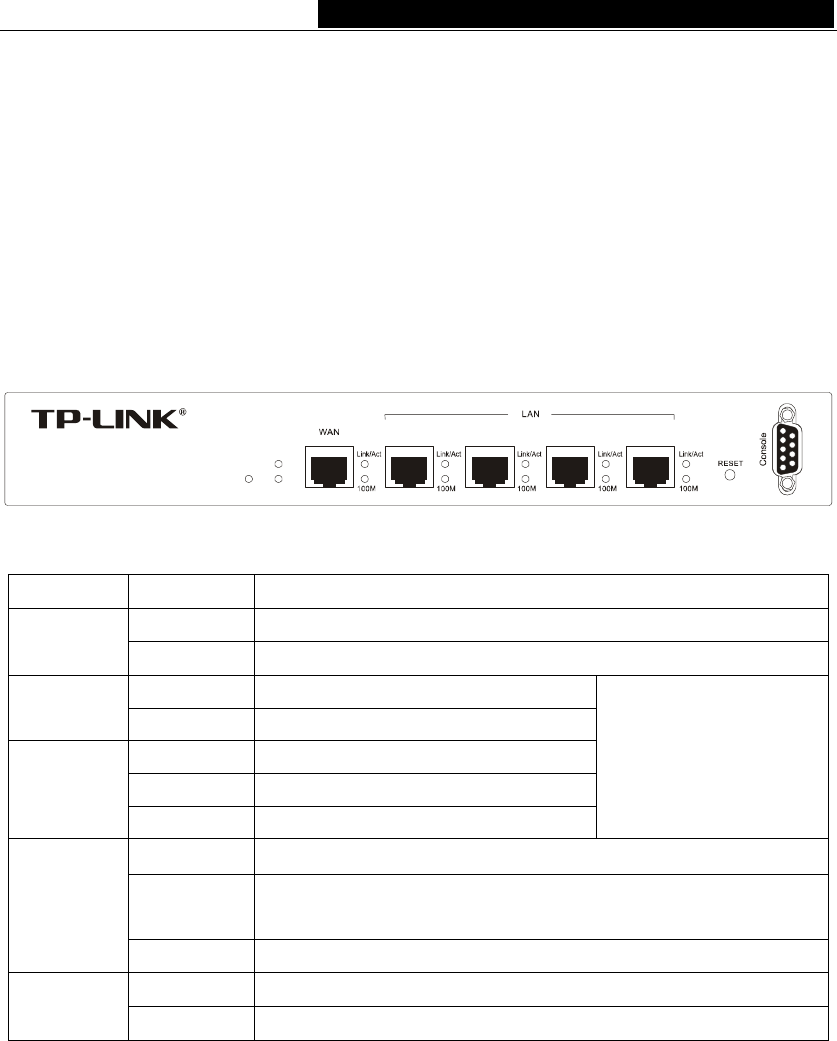
TL-R480T Enterprise Broadband Router User Giude
Supports firmware upgrade
Supports Remote and Web management
Rack-mountable steel case
2.3 Panel Layout
2.3.1 The Front Panel
The front panel of the TL-R480T consists of several LED indicators, which is designed to
indicate connections. Viewed from left to right. Table 2-1 describes the LEDs on the front
panel of the router.
TL-R480T
1234
POWER
M1
M2
Enterprise Broadband Router
Figure 2-1: Front Panel sketch
Name Action Description
Not lit No Power
Power
Lit up Power on
Not lit The router works properly
M1
Lit up The router has a hardware error
Not lit The router has a hardware error
Lit up The router has a hardware error
M2
Flashing The router works properly
M1 and M2 are flashing
synchronously, the router
is restoring the factory
default settings.
Not lit There is no device linked to the corresponding port
Lit up
There is a device linked to the corresponding port but no
activity
Link/Act
Flashing There is an active device linked to the corresponding port
Not lit The linked device is running at 10Mbps
100M
Lit up The linked device is running at 100Mbps
The LEDs description
The front panel contains the following features. (Viewed from left to right:)
Factory Default Reset button
There are two ways to reset the router's factory defaults:
1. Use the Factory Defaults function on System Tools -> Factory Defaults page in the
router's Web-based Utility.
2. Use the Factory Default Reset button: First, turn off the router's power. Second, press the
default reset button, then turn on the router's power, and hold the reset button until the M1
and M2 LED flash simultaneously (about 3 seconds). At last, release the reset button and
wait for the router to reboot.
Note: Ensure the router is powered on before it restarts completely.
Four LAN 10/100Mbps RJ45 ports for connecting the router to the local PCs
- 4 -