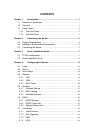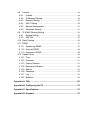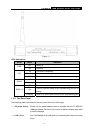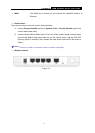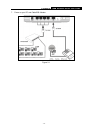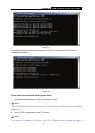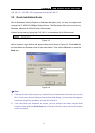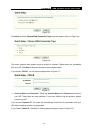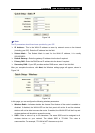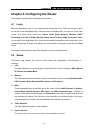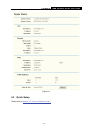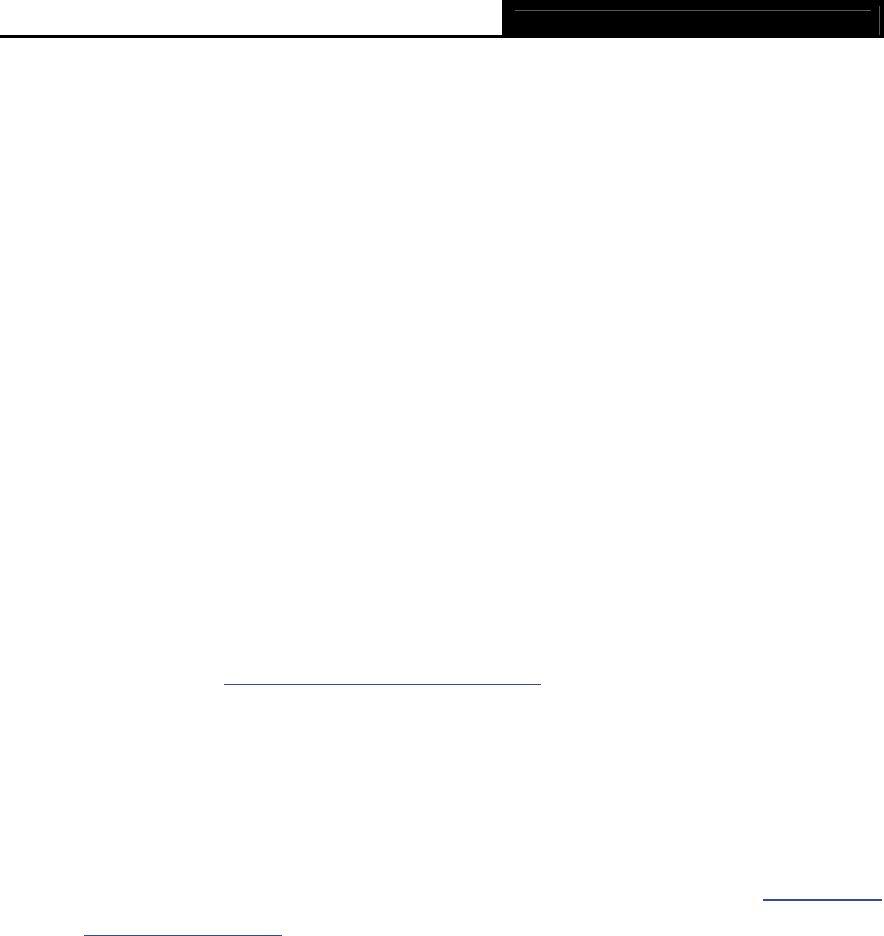
TL-WR641G 108M Wireless Router User Guide
- 7 -
Chapter 3. Quick Installation Guide
After connecting the TL-WR641G Router into your network, you should configure it. This
chapter describes how to configure the basic functions of your TL-WR641G Wireless Router.
These procedures only take you a few minutes. You can access the Internet via the router
immediately after successfully configuring.
3.1 TCP/IP configuration
The default IP address of the TL-WR641G 108Mbps Wireless Router is 192.168.1.1. And the
default Subnet Mask is 255.255.255.0. These values can be seen from the LAN. They can be
changed as you desire, as an example we use the default values for description in this guide.
Connect the local PC to the LAN ports of the router. There are then two ways to configure the IP
address for your PC.
¾ Configure the IP address manually
1) Set up the TCP/IP Protocol for your PC. If you need instructions as to how to do this,
please refer to Appendix B: "Configuring the PC."
2) Configure the network parameters. The IP address is 192.168.1.xxx ("xxx" is from 2 to
254), Subnet Mask is 255.255.255.0, and Gateway is 192.168.1.1 (The router's default
IP address)
¾ Obtain an IP address automatically
1) Set up the TCP/IP Protocol in "Obtain an IP address automatically" mode on your
PC. If you need instructions as to how to do this, please refer to Appendix B:
"Configuring the PC."
2) Power off the router and PC. Then turn on the router and restart the PC. The built-in
DHCP server will assign IP address for the PC.
)
Note:
For Windows 98 OS or earlier, the PC and router may need to be restarted.
Now, you can run the Ping command in the command prompt to verify the network connection
between your PC and the router. The following example is in Windows 2000.
Open a command prompt, and type ping 192.168.1.1, and then press Enter.
If the result displayed is similar to that shown in Figure 3-1, the connection between yo
ur PC
and the router has been established.