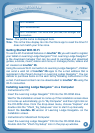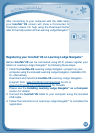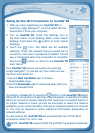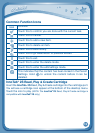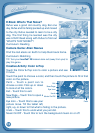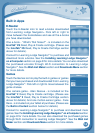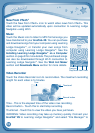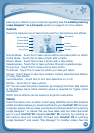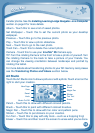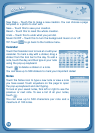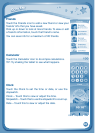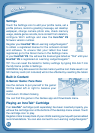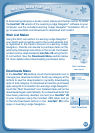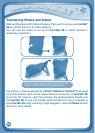16
back up your videos to your computer regularly. See the Installing Learning
Lodge Navigator
®
on a Computer section on page 8 for more details.
Camera
Touch the Camera icon to take photos with fun decorations and effects.
Normal Mode - Touch this to take a photo without any decoration or effect.
Frame Mode - Touch this to take a photo with a frame.
Sticker Mode - Touch this to take a photo with a silly sticker.
Kaleidoscope - Touch this to take a photos through a kaleidoscope.
Funny Face - Touch this to make a funny face photo.
Thumbnail-Touchthistoviewthephotoyouhavejusttaken.
Arrows - Touch these to see more stickers, frames, kaleidoscope effects,
or funny face effects.
Face Detection - Touch this to turn face detection on or off.
Shutter - Touch this to take a photo.
TIP:YoucanselectthephotoresolutionbychangingthePhotoSizeoptions
intheSettingsmenu.Morememoryspaceisrequiredforhigherphoto
resolutions.
NOTE:Notalleffectscanbesavedonallphotoresolutions.
Videos
TouchtheVideosicontowatchmotionjpeg(MJPEG)andH.264baseline
profile formatted videos you have transferred to your InnoTab
®
2S from your
computer, videos that you have purchased and downloaded from Learning
Lodge Navigator
®
, or videos that you have taken with the Video Recorder
app on your InnoTab
®
2S. Expand InnoTab
®
2S memory by inserting an
SD memory card (not included). Connect your InnoTab
®
2S to Learning
Lodge Navigator
®
and select “File Manager” to transfer videos. See the
C
O
N
T
E
N
T
Normal Mode
Thumbnail
Arrows
Shutter
Face Detection
Sticker Mode
Frame Mode
Kaleidoscope
Funny Face