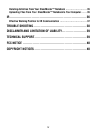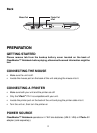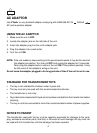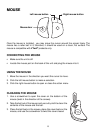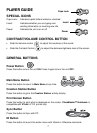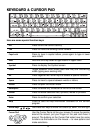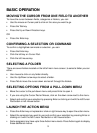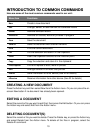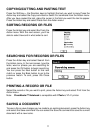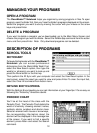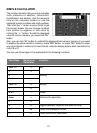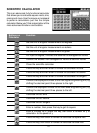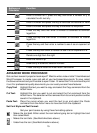8
KEYBOARD & CURSOR PAD
Here are some special function keys:
Esc
Tab
Caps Lock
Shift
Symbol
Insert
Alt
Space
Action
Backspace
Delete
Enter
Help
Arrow Keys
Cursor Pad
Press to exit the current activity
Press to move the blinking cursor forward
Press to type in capital letters, press again to type in lower
case letters
Hold the Shift key down to type letters in upper case
Press to display the Symbol screen
Toggle between Insert mode (add new info) and Overwriting
mode (typing over existing info)
Press together with other keys to access a special function
Press to insert a space between words or letters
Press to open the Action menu
Press to delete any character to the left of the cursor
Press to delete selected files, symbols, words or phrases
Press to confirm your selection
Press to see the help information available for the current
program
Use these four keys to move the cursor up, down, left and right
Use the Cursor Pad a lot like your mouse. To move the pointer
around the screen, put your finger on the pad and move it
around. The buttons on the Cursor Pad sides have the same
functions as the buttons on the mouse — to view options and
make selections.