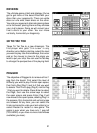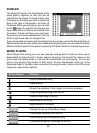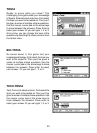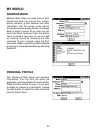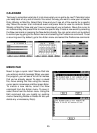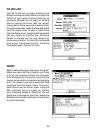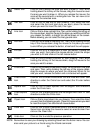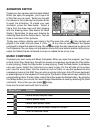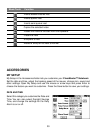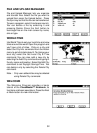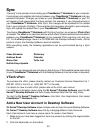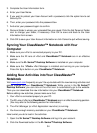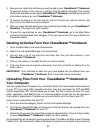29
ANIMATION EDITOR
Create your own cartoon with Animation Editor!
When you open the program, you’ll see a list
of files that you can open. Select any file with
the mouse or the arrow keys and press Enter
to open the animation. To create your own
animation, press the New button. Select a
frame from the draw area and start drawing
with the drawing tools (See above Art Work
Studio.) Remember to save your drawing by
selecting Save from the Action menu. You can
draw a maximum of four pictures.
To play your cartoon, display your frame in the Play area, then click
. Your cartoon will
played in the order that you drew it. Click
at any time to stop. Select the Speed
command to adjust the speed of play. You can rearrange the play sequence by going into
the Preference. You can copy, cut and paste a frame from one area to another and you can
select the Delete Frame command to erase an added frame at any time.
MUSIC COMPOSER
Compose your own music with Music Composer. When you open the program, you’ll see
a list of music files. Select any file with the mouse or arrow keys and press the Play button
to start playing. Press the Stop button to stop playing. Press the New button to compose
your own music. Select the instrument you want to play. On the left side of the screen
you’ll see the music tools. Use the mouse to click on them, or use the keyboard to start
composing music on the Staff. You can enter a note by clicking on the LCD music keyboard
or pressing keys on the keyboard. Pressing the Tips button shows which keys relate to the
corresponding notes. To clear notes, select them then press the Delete button. By pressing
the Tempo button you can set the music tempo. Remember to save by selecting the Save
command. At any time you can press
to play.
Here are the music tools with their functions:
Function
Inserts dotted crotchet notes
Inserts quaver notes
Inserts semi quaver notes
Click on this icon to select notes on the staff
Cuts the selected notes
Music Tools