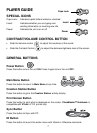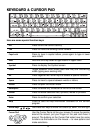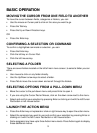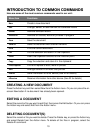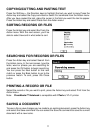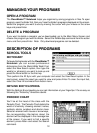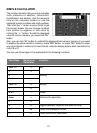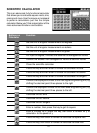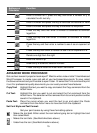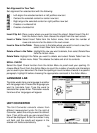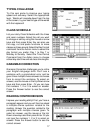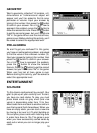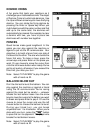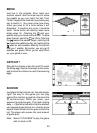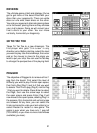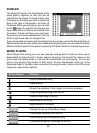15
ADVANCED WORD PROCESSOR
Got a school research project or book report? Want to write a note or letter? Use Advanced
Word Processor to create, save and edit all your text-based documents. To save, select
the Save command and you'll be able to open it later. Or select the Print command to print
it out. For professional-quality documents you can easily access these features:
Copy Text: Highlight the text you want to copy and select the Copy command from the
Action menu.
Cut Text: Highlight the text you want to cut and select the Cut command from the
Action menu. The selection will be removed from its current position and be
saved in the clipboard.
Paste Text: Place the cursor where you want the text to go and select the Paste
command from the Action menu to move text from the clipboard.
Set Font Style and Text Format:
Get your point across by using these formatting options:
: Makes the text bold. Either select the icon before typing text or highlight text and
then select Bold.
: Makes the text italic. (See Bold directions above.)
: Underlines the text. (See Bold directions above.)
Buttons on
Calculator
Function
Enter a number for x, press this key, then enter a number for y to
calculate the xth root of y
Enter a number and press this key to calculate the factorial of value
Enter a number and press this key to calculate its reciprocal
Press this key and then enter a number to calculate its common
logarithm
Press this key and then enter a number to calculate its natural
logarithm
Press this key and then enter a number to see it as an exponent of
10
Press this key then enter a number to see it as an exponent of e
Delete one digit from the right
Enter the value of pi
Allow entry of scientific notation number
Press this key to recall the most recent calculation