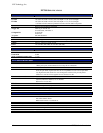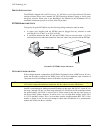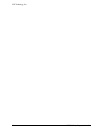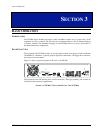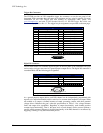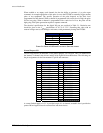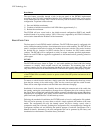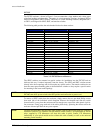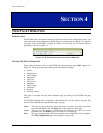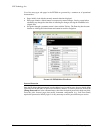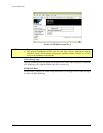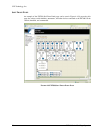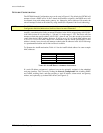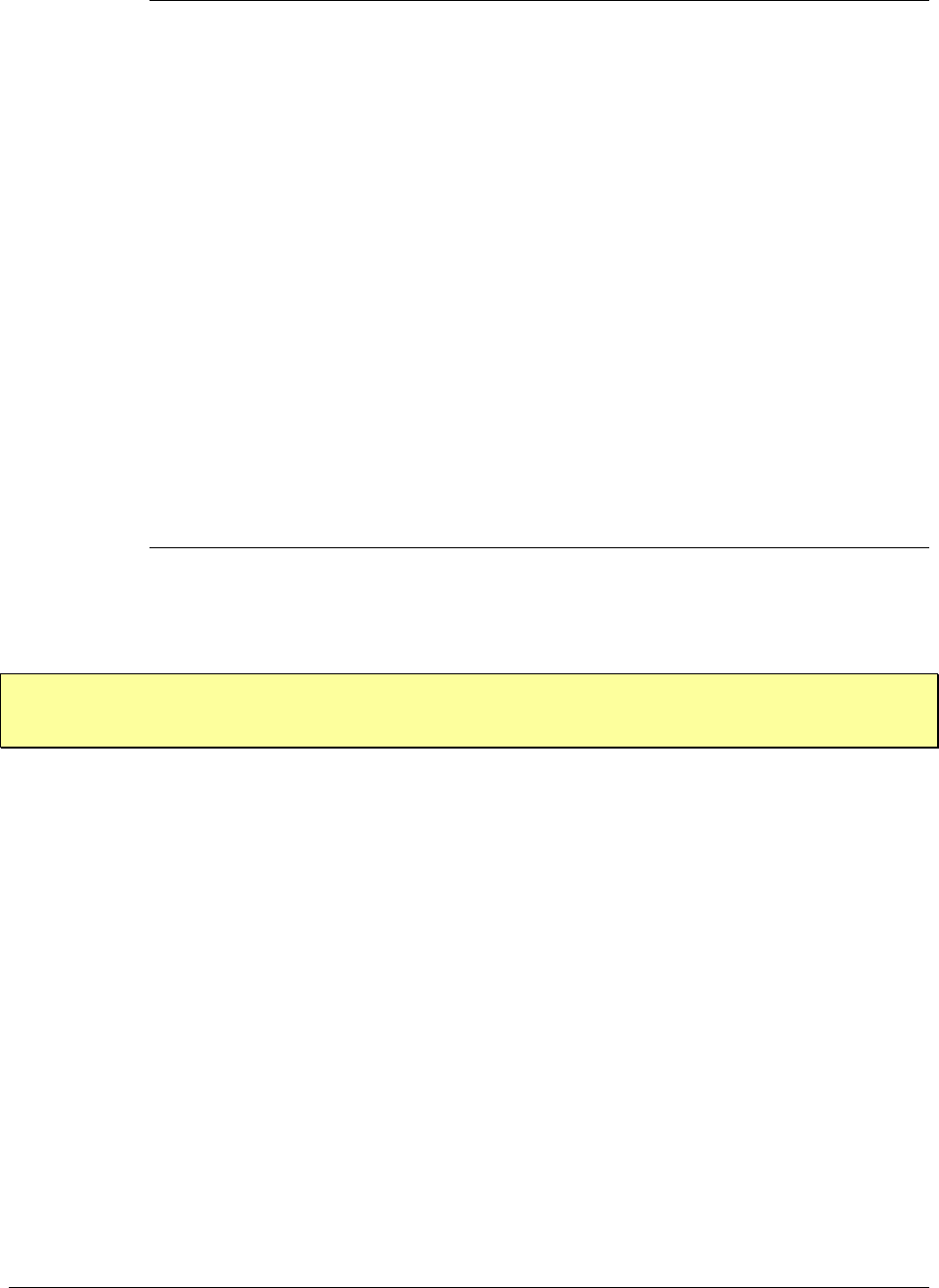
VXI Technology, Inc.
22 EX7000 Series Basic Operation
Reset Button
The reset button, accessible through a hole in the rear panel of the EX7000, implemented
according to the LXI LAN Configuration Initialize (LCI) Mechanism specification, can be used to
restore default network settings. This is useful for recovery from an incorrect or unknown network
configuration. To perform a network reset:
1) Press and hold the reset button.
2) Continue to hold the reset until the LAN LED flashes (approximately 5 s).
3) Release the reset button.
The EX7000 will now revert back to the default network configuration (DHCP and AutoIP
enabled) instead of its previous settings. VXI-11 Discovery (supported by the VISA IO-Libraries)
can be used to determine the IP address of the instrument.
FRONT PANEL VIEW
The front panel of each EX7000 model is different. The EX71HD front panel is configured with
twelve identical mounting locations for miniature microwave switch modules. The EX72SF front
panel is configured with twelve locations for latching microwave switches. The twelve locations
are divided into six locations for SPDT switches and six locations for SPnT and/or transfer
switches. The EX7400 will be configured to satisfy its unique customer specified requirements.
Details for each EX7400 are supplied as supplements to this manual and are generally printed on
yellow paper.
EX71HD
The EX71HD enclosure, shown in Figure 1-1, and switch modules are fitted with blind mating
connectors to simplify switch module removal and installation. The mounting plate on the
switches contains two rear facing alignment pins that fit into holes on the front panel. These pins
only allow full insertion of the switch into the EX71HD enclosure opening when properly aligned.
NOTE Before proceeding with the removal and/or installation of any microwave switch modules in any
of the EX7000 Series assemblies, turn the ac power switch to the OFF position and remove the ac
power cord.
To remove a switch from the enclosure, simply remove the four miniature hex head cap screws
from the four corners of the switch using a 5/64” hex key wrench and pull the switch forward.
There will be some slight resistance until the blind mate connectors disengage.
Installation is in the reverse order. Carefully insert the multi-pin connector end of the switch into
the opening, turning the switch module to arrange the two alignment pins to be on the top side of
the switch. Insert straight back until the blind mating connector alignment pins engage. Once these
alignment pins are engaged, press firmly until the switch slides in flush with the EX71HD front
panel. Insert and tighten the four 2-56 hex head cap screws.
Following the mechanical installation, the EX72HD needs to have its configuration file updated.
This will not be necessary for cases where a switch is simply replaced with another of the same
model. The configuration file tells the internal control and drive circuitry exactly what is
connected to each port of the unit. Updating the Configuration file is accomplished by running the
Configurator software tool and following the intuitive prompts. Consult the Configurator User’s
Manual for details. Alternatively, the new configuration file can be generated by the factory and
downloaded over the Internet. Consult the factory for details.