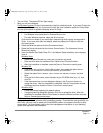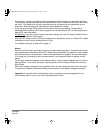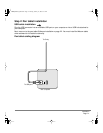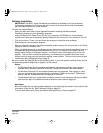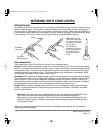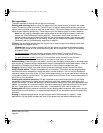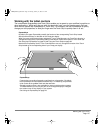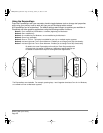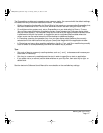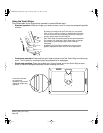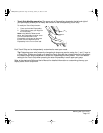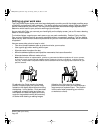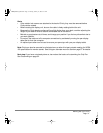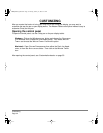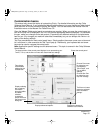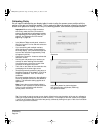Working with your Cintiq
Page 27
The ExpressKeys enable you to speed up many common tasks. You can work with the default settings,
or choose from any of the other available functions. For example:
• Quickly change the functionality of a Touch Strip by first pressing a corresponding ExpressKey that
has been customized for the TOUCH STRIP MODIFIER function and then using the Touch Strip.
• On multiple monitor systems only, set an ExpressKey or a pen side switch to DISPLAY TOGGLE.
You can then press that button to toggle the screen cursor between the Cintiq pen display tablet
and your other displays. For example, Cintiq can be used as a pen display where the screen cursor
is positioned at the pen tip location, or toggled for use as a standard Wacom tablet where the
screen cursor can be moved across the entire desktop or additional displays.
• In Photoshop, pressing the spacebar (key 4 on your pen display tablet) switches the currently
selected tool to the hand tool and lets you pan (move) the image within the application window.
• In Photoshop and many other graphics applications, the ALT, CTRL, and SHIFT modifier keys modify
a tool or switch to a complementary tool while the modifier key is pressed.
Tips:
• Set a pair of keys to commonly used keystrokes, such as [ and ] to decrease and increase your
brush size in Photoshop.
• Set a key to a commonly used keyboard shortcut in order to open files or start an application.
• If you prefer not to (or cannot) use the side switches on your Grip Pen, then set a key to right- or
double-click.
See the electronic Software User’s Manual for more details on the available key settings.
Cintiq20WSX_Manual.fm Page 27 Monday, January 15, 2007 9:23 AM