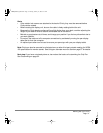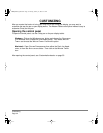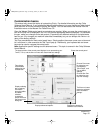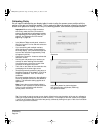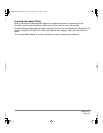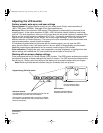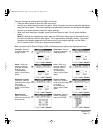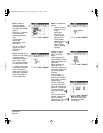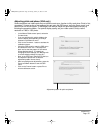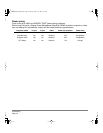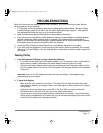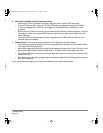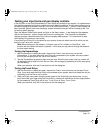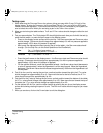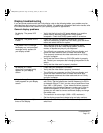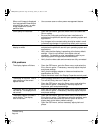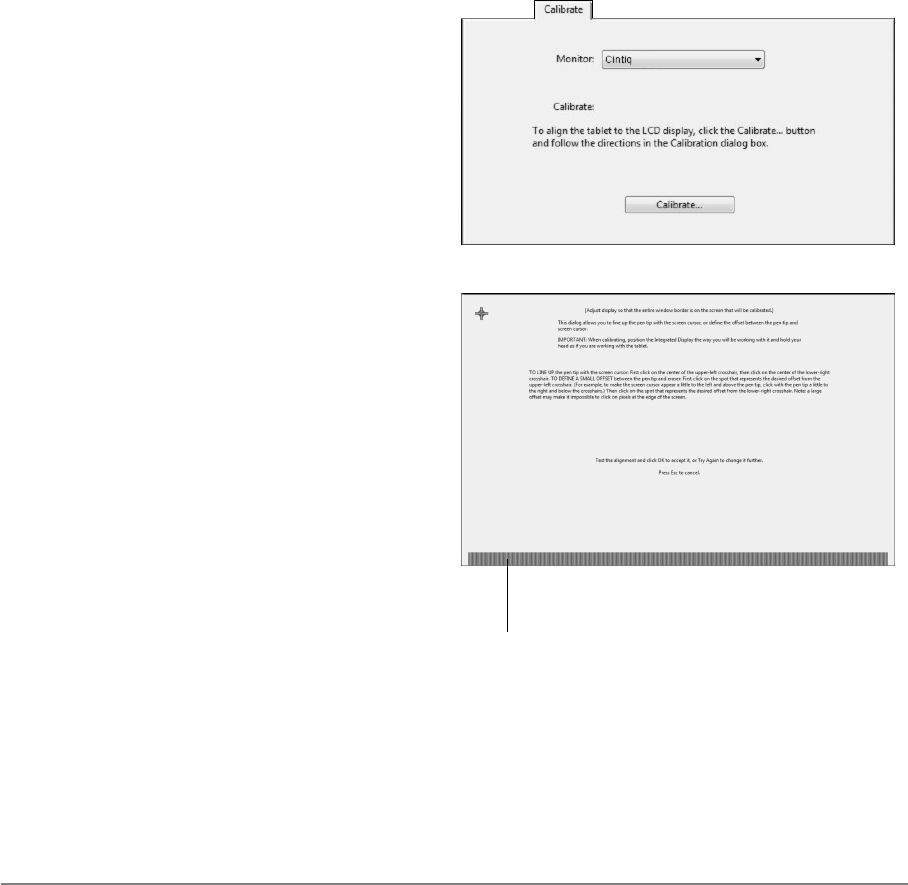
Customizing
Page 39
Adjusting pitch and phase (VGA only)
Some computers and video cards may not allow the auto-sync function to fully work when Cintiq is first
connected. If some portion of text appears blurred, open the OSD menu, go to the RESET menu, and
select the AUTO ADJUST option. If the image is still blurred, adjust the pitch and phase manually by
following the procedure below. For optimal display quality, set your video card to Cintiq’s native
resolution of 1680 x 1050 pixels.
• In the Wacom Tablet control panel, select the
C
ALIBRATE tab.
• If you are working with multiple displays, be
sure the display corresponding to Cintiq is
selected in the M
ONITOR menu.
• Click on the C
ALIBRATE... button to activate the
calibration screen.
• Using the OSD controls, open the OSD menu
and select the Pitch icon. Then adjust the
pitch level so that the pattern of fine vertical
stripes displays evenly. (For details on
changing the OSD settings, see Working with
on screen display settings on page 36.)
• Next, in the OSD menu select the Phase icon
and adjust the phase level so that the
adjustment pattern shows clearly.
• After completing these adjustments, press the
E
NTER and MENU buttons to exit the OSD
menu.
• Click on the C
ANCEL button or press ESC to
exit the calibration screen.
Adjustment pattern for pitch and phase.
Cintiq20WSX_Manual.fm Page 39 Monday, January 15, 2007 9:23 AM