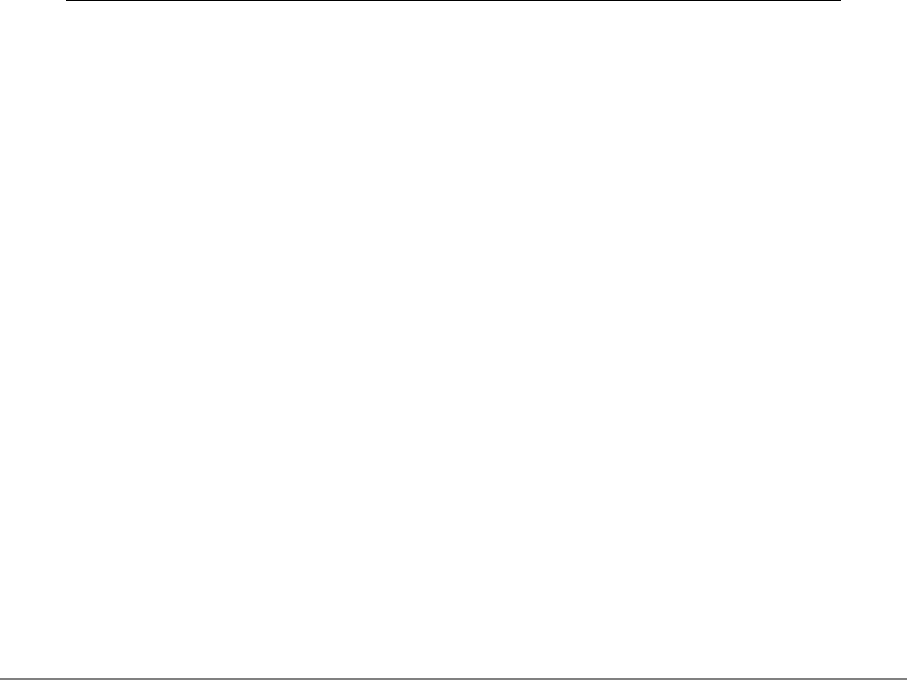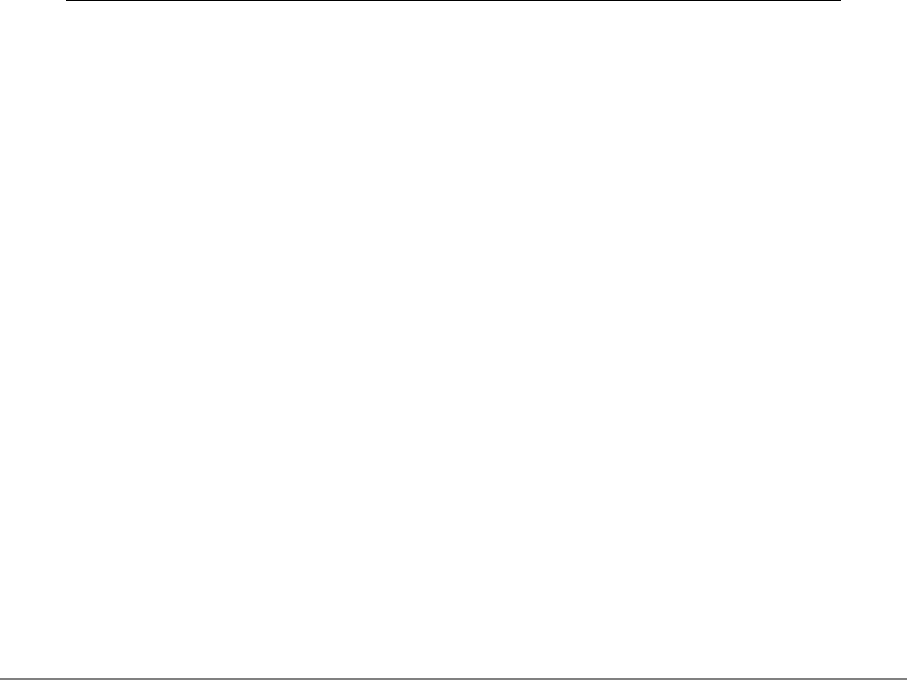
Troubleshooting
Page 44
Testing a pen
1. While observing the POINTING DEVICE INFO column, bring your pen within 5 mm (0.2 inch) of the
display screen. A value for PROXIMITY, the DEVICE NAME, DEVICE TYPE, and a DEVICE S/N (serial
number) should be displayed. If you have more than one Cintiq unit connected to your system, be
sure to select the unit for which you are testing a pen in the TABLET INFO column.
2. Move your tool along the tablet surface. The X and Y DATA values should change to reflect the tool
position.
3. Test your pen switches. The Cintiq status LED should light blue each time you click with the tool tip,
press the side switch, or press the tool’s eraser to the display screen.
• Press on the display screen surface with the tool tip – the SWITCHES state and PRESSURE value
should change. (PRESSURE should change from approximately 0% with no pressure applied to
approximately 100% when full pressure is applied.)
• Next, press the side switch without pressing the tip to the tablet – the SWITCHES state should
change. (For the Grip Pen, do this for both positions of the DuoSwitch.)
• Press the tool’s eraser to the display screen – the SWITCHES state and PRESSURE value should
change. (PRESSURE should change from approximately 0% with no pressure applied to
approximately 100% when full pressure is applied.)
• For the optional Airbrush, move the fingerwheel forward – the WHEEL value should decrease to
a value of approximately 0 when the fingerwheel is all the way forward. Move the fingerwheel
backward – the WHEEL value should increase to approximately 1000 when the fingerwheel is all
the way back.
4. Test tilt for the x-axis by moving the pen from a vertical position toward the right; the X TILT value
should change from approximately 0 to +60. Now move the tool to the left of vertical; the X TILT
value should change from approximately 0 to -60.
5. Test the tilt for the y-axis by moving the pen from a vertical position toward the bottom of the tablet;
the Y TILT value should change from approximately 0 to +60. Now move the tool toward the top of
the tablet; the Y TILT value should change from approximately 0 to +60.
6. For the optional 6D Art Pen, test the rotation feature by placing the pen tip on the display screen
surface and slowing rotating the pen on its axis. The ROTATION value should change as you rotate
the pen.
7. When you are done, click on the CLOSE button to exit the dialog box.
Pen Tip = 1, DuoSwitch (lower position) = 2,
DuoSwitch (upper position) = 3, Eraser = 1
Airbrush Tip = 1, Side Switch = 2, Eraser = 1
Cintiq20WSX_Manual.fm Page 44 Monday, January 15, 2007 9:23 AM