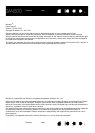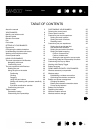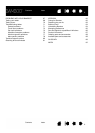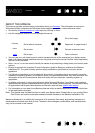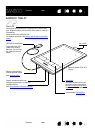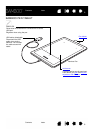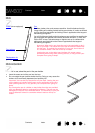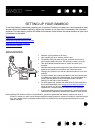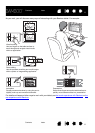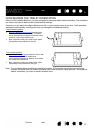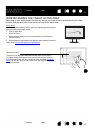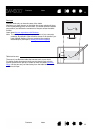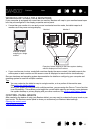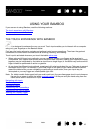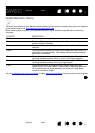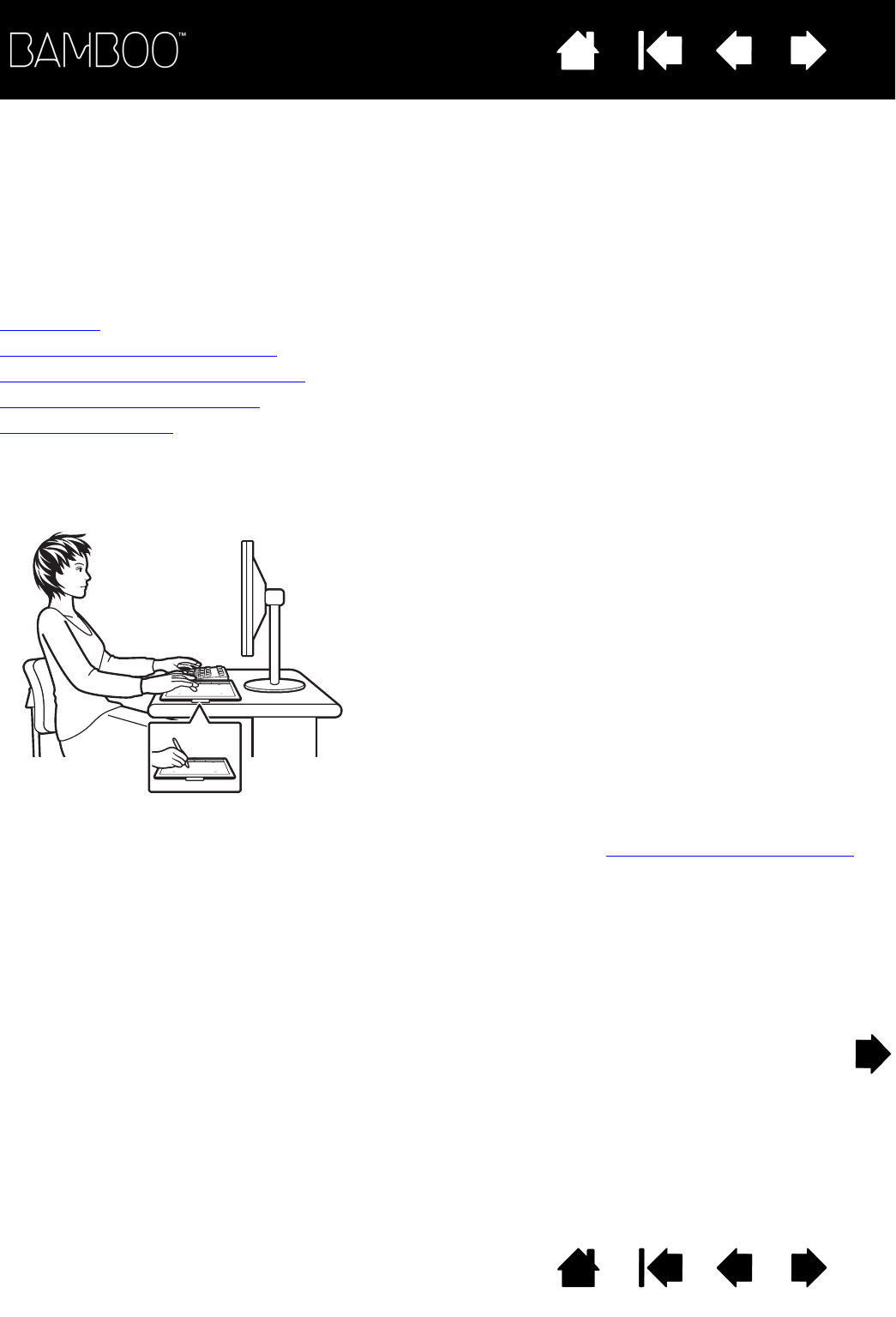
Contents
Index
Contents
10
Index
10
SETTING UP YOUR BAMBOO
To minimize fatigue, comfortably organize your work area. Position your tablet, pen, and keyboard for easy
access without unnecessary reaching. Adjust your monitor so you can view it comfortably with minimum
eyestrain. For best results, position the tablet so the screen cursor follows the same direction as your hand
movements on the tablet.
Ergonomics
Configuring the tablet orientation
Understanding the tablet active area
Working with multiple monitors
Control panel basics
ERGONOMICS
Note regarding RSI: Wacom makes no representation, promise or guarantee that Wacom products will cure or
prevent, in whole or in part, mouse-induced repetitive stress symptoms, injuries or conditions. Individual results
may vary. Always obtain competent medical advice to determine the most appropriate treatment for your
specific situation.
• Maintain a good posture at all times.
• Use a gentle grip when working with the pen.
• Periodically shift your gaze from your computer and focus on
other objects within the room. This will help to relax your eyes.
• Take short breaks between tasks to stretch and relax your
muscles.
• Alternate tasks and tools throughout the day. Minimize awkward
postures and repetitive movements that cause discomfort.
• Change your position if you feel any discomfort due to your work
position.
• For right-handed use, position the tablet so the input (active) area
is located to the right of the ExpressKeys. If using the tablet as a
primary pointing device and mouse replacement, consider
placing it to the right of your keyboard.
• For left-handed use, position the tablet with the input area to the
left of the ExpressKeys. See configuring the tablet orientation
. If
using the tablet as a primary pointing device and mouse
replacement, consider placing it to the left of your keyboard.
• If using the tablet primarily as a creative tool, consider placing the
tablet below the keyboard, centered with respect to your monitor.