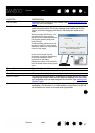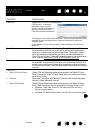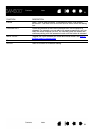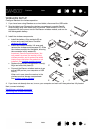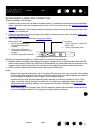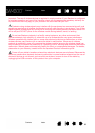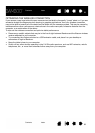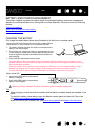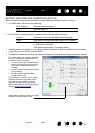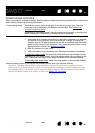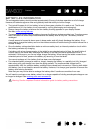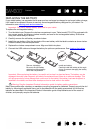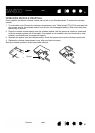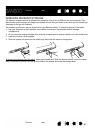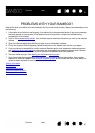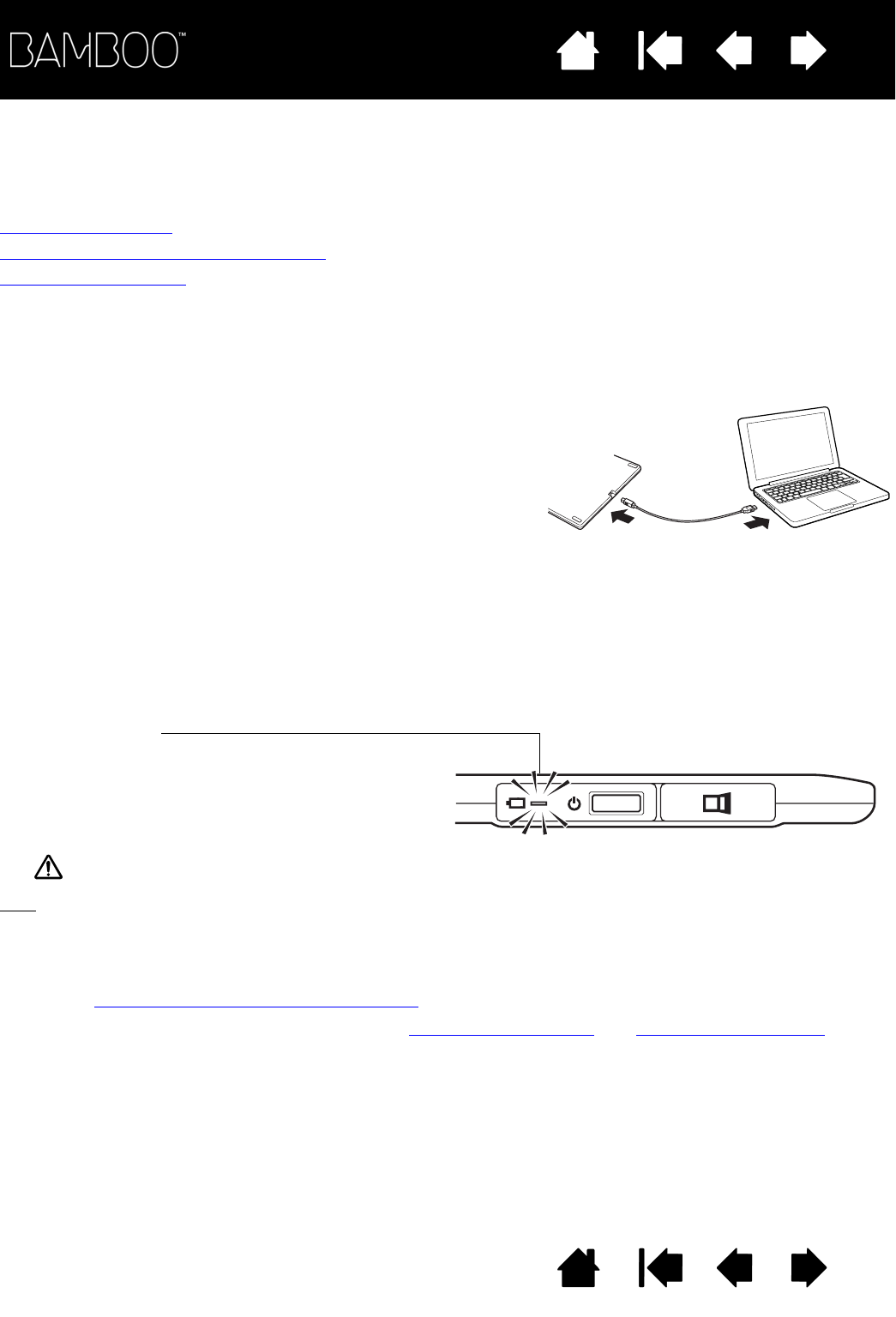
Contents
Index
Contents
60
Index
60
BATTERY AND POWER MANAGEMENT
This section contains important information about the rechargeable battery and power management
features of your Bamboo tablet when configured for wireless operation. Be sure to review the following
sections.
Charging the battery
Battery and wireless connection status
Power saving features
CHARGING THE BATTERY
Fully charge the tablet battery before using Bamboo for the first time in wireless mode.
Warning: See the Important Product Information guide for safety precautions.
Tips
:
When charging, be sure that both the battery and the Wacom wireless module are installed in the
tablet.
To check the battery charge status, open the Bamboo control panel and select the T
ABLET tab.
See battery and wireless connection status
.
Make the most of your wireless time. See power saving features
and battery life information.
Connect the USB cable between Bamboo and a primary USB port
located directly on your computer, or to a powered USB hub.
• The battery charges whenever the cable is connected and the
battery is not fully charged.
• For everyday use, charge your battery in approximately 4 hours.
To fully charge an empty battery it takes approximately 6 hours.
Actual charge time depends upon battery level and tablet use
while charging.
• USB connection deactivates wireless mode.
Battery status LED
• Amber when USB cable is connected and
battery is charging.
• Green when USB cable is connected and
battery is fully charged.
Important: When charging the battery, always connect the USB cable directly to your computer or to a
powered USB hub. A non-powered hub may not provide enough current to charge the battery, which may
affect overall tablet operation.
When your tablet is not connected to your computer via USB cable, you can charge the battery using a
standard wall adapter with 5V output voltage. Quick charging will not work during this process.
For more information, check the product information on the Wacom web site for your region.