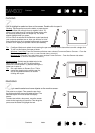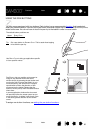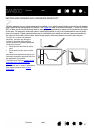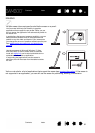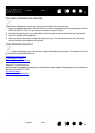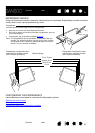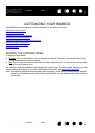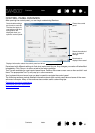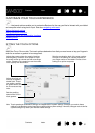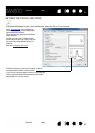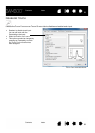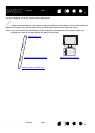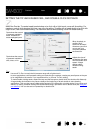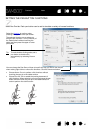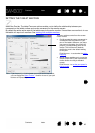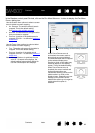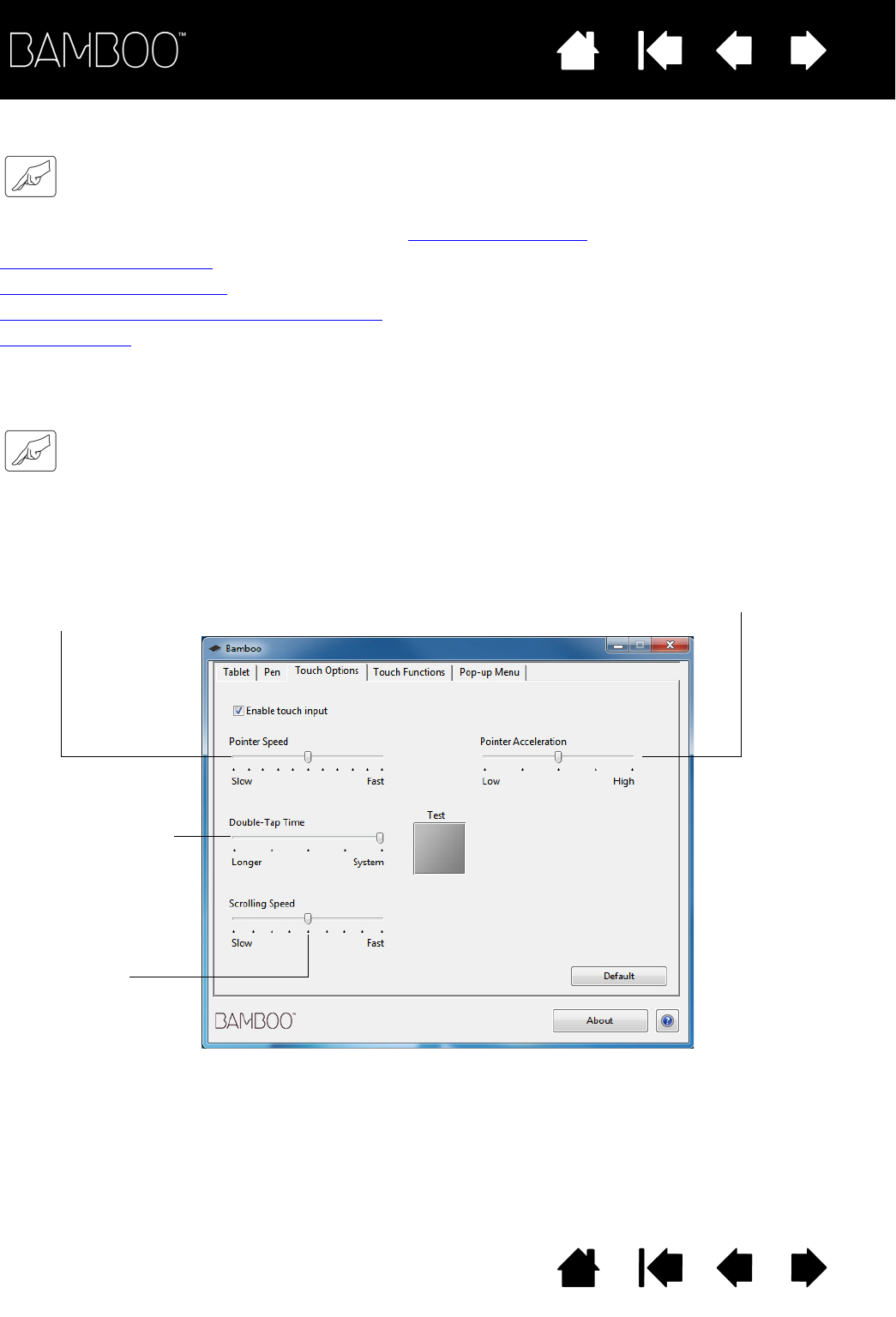
Contents
Index
Contents
37
Index
37
CUSTOMIZE YOUR TOUCH EXPERIENCE
The control panel options enable you to customize Bamboo for the way you like to interact with your tablet
and computer when using touch input. See also navigating with touch
.
Setting the touch options
Setting the touch functions
Customizing tablet and ExpressKey functions
Disabling touch
SETTING THE TOUCH OPTIONS
Select the TOUCH OPTIONS tab. The touch options determine how fast you must move or tap your fingers in
order for an action or gesture to be recognized.
Adjusts the screen pointer for speed of tracking
and navigating. Choose a S
LOW speed to move
the screen cursor at a slower rate with more finger
motion. Choose a F
AST speed to move the screen
cursor quickly with less motion.
Sets the acceleration level of the screen pointer.
Choose a L
OW setting for a slower response to
your finger motion on the tablet. Choose a H
IGH
setting for a quicker response.
Adjusts how fast you
must tap to register a
double-click. To test
your setting, position
the screen cursor over
the T
EST area and tap
twice.
Sets the scrolling
speed of the S
CROLL
touch gesture.
Note: Touch speed and acceleration settings are independent of system settings. Changes you make to these
settings in the Bamboo control panel do not affect similar system settings. However, changes made to similar
system settings may affect your Bamboo tablet settings.