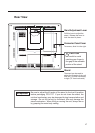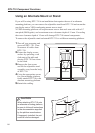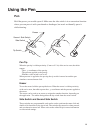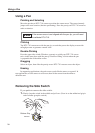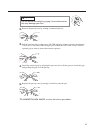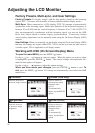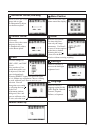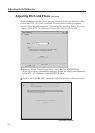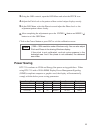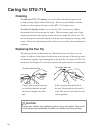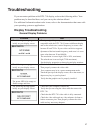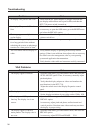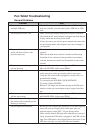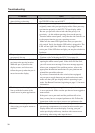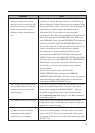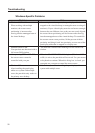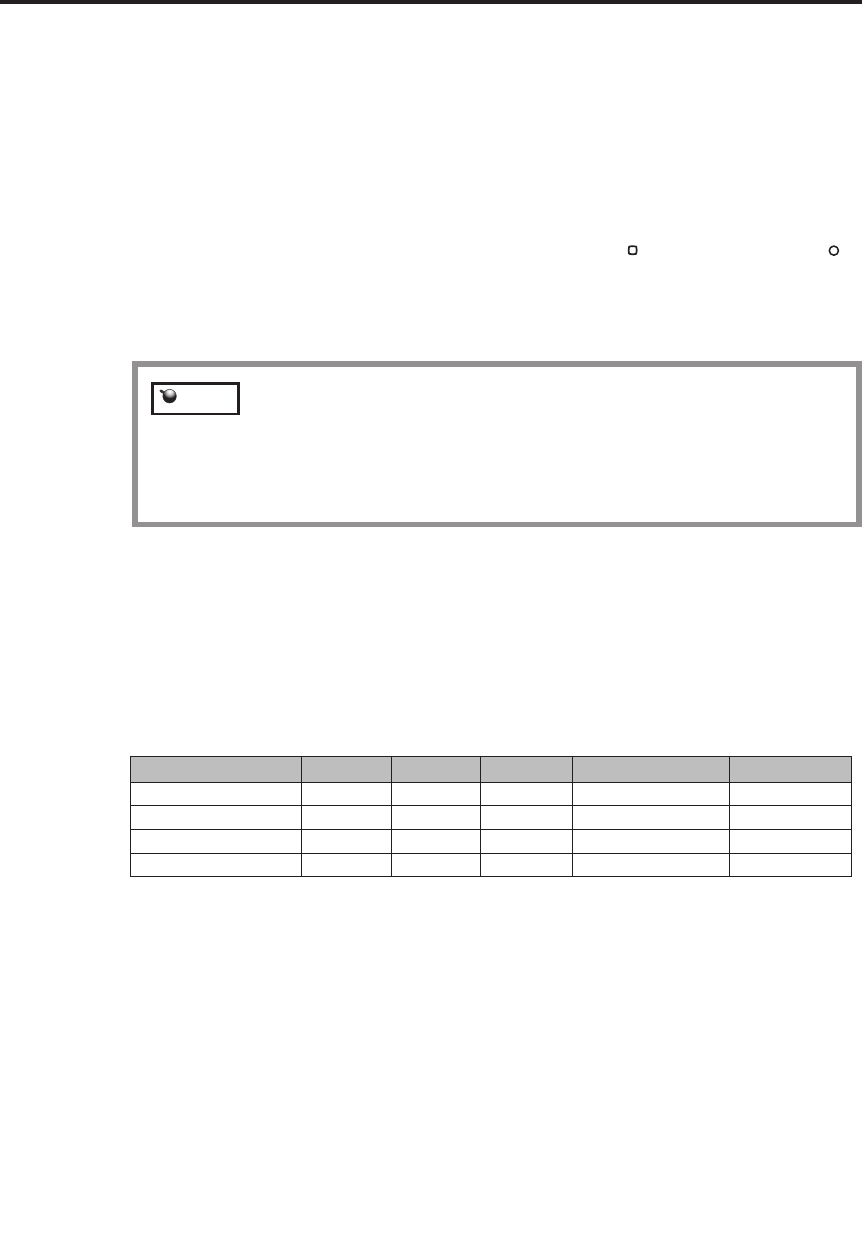
25
3.
Using the OSD controls, open the OSD Menu and select the PITCH icon.
4.
Adjust the Pitch level so the pattern of fine vertical stripes displays evenly.
5.
In the OSD Menu, select the Phase icon and adjust the Phase level so the
adjustment pattern shows clearly.
6.
After completing the adjustments press the ENTER ( ) button and MENU ( )
button to exit the OSD Menu.
Click on the Cancel button or press ESC to exit the calibration screen.
Power Saving
(1280 x 1024 resolution under Windows only): You can also adjust
Pitch and Phase in the closing Windows display.
If the pitch is not calibrated, vertical moire appears in the
darkened area. And if the phase is not calibrated, the darkened
area riffles.
Hint
DTU-710 conforms to VESA and Energy Star power saving guidelines. When
using DTU-710 with a VESA DPMS Display Power Management Signaling
(DPMS) compliant computer or graphics card, the display will automatically
comply with the below power saving parameters.
Power Saving Mode
H-sync V-sync Video
Power Consumption
Power Lamp
Power ON Yes Yes Active 37W max. Blue
Standby mode No Yes Blanked 2W max. Orange/Blue
Suspend mode Yes No Blanked 2W max. Orange/Blue
OFF mode No No Blanked 1W max. Orange