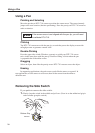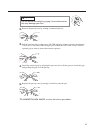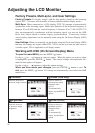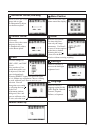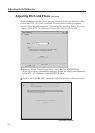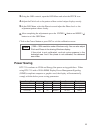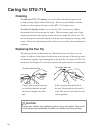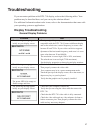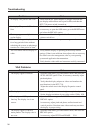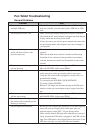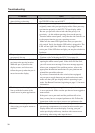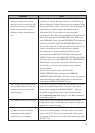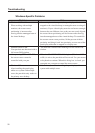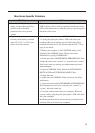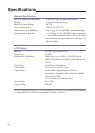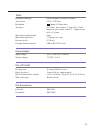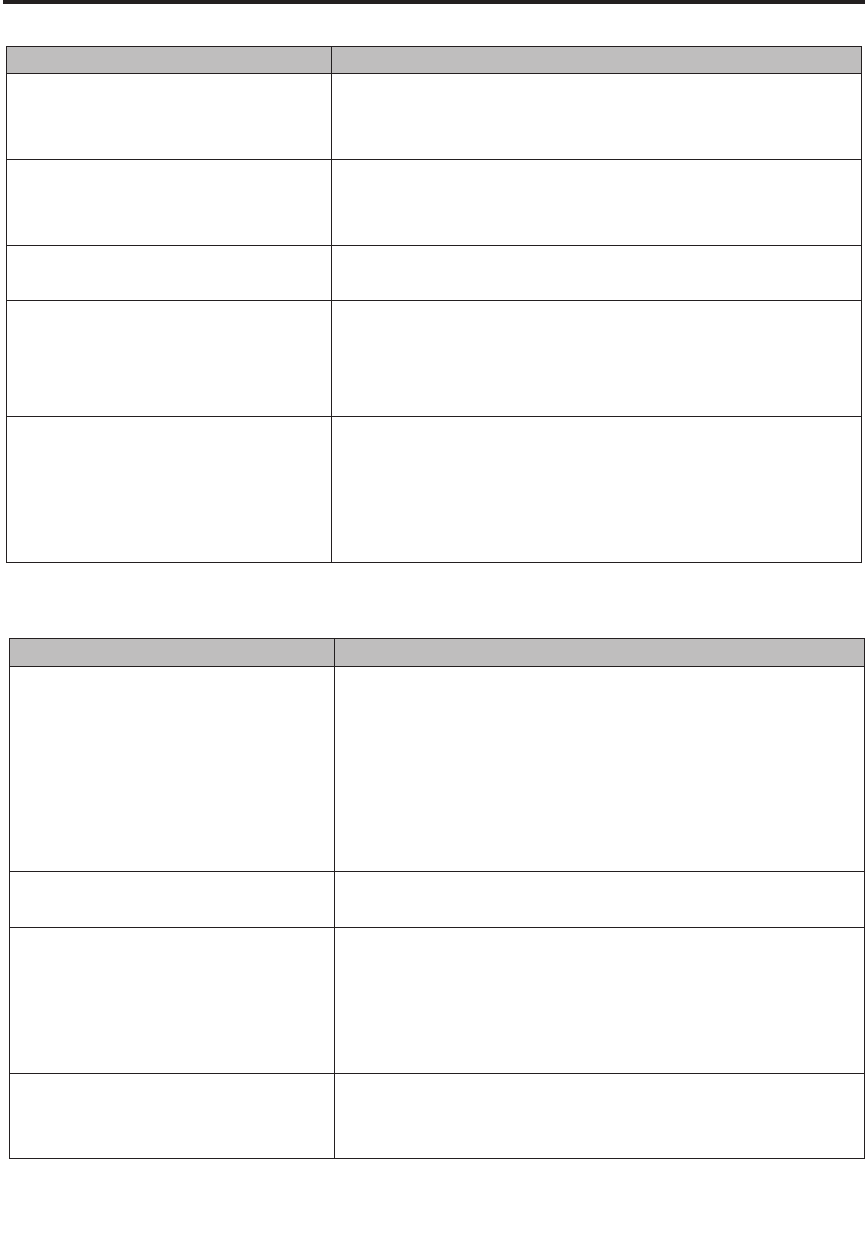
28
Problem Hint
No display. The power LED is off. Check that the AC power adaptor is plugged into both the
pen display tablet and an active power outlet, and that the
DTU-710 power switch is turned on.
No display. The power LED is lit
blue.
Check the contrast, brightness, and backlight cntrols.Adjust
as necessary, or open the OSD menu, go to the RESET menu
and select the RECALL option.
The image appears multiple times
on the display.
Do not extend the video signal cable. Do not use an input
selector switch box.
When a still image is displayed
for a long period of time without
refreshing the screen, an afterimage
remains for a short period of time.
Use a screen saver or other power management feature.
The color white does not display as
white.
Verify that the display is operating at the factory default
settings. If that is not sufficient, then adjust color as necessary.
For details on color management, refer to your operating
system and application documentation.
Verify that the video cable and connector are fully connected.
Problem Hint
The display ripples or flickers. Open the OSD menu, go to the RESET menu, and select the
AUTO ADJUST option. Then, if necessary, manually adjust
pitch and phase.
Verify that the display adaptor or video card matches the
specifications for the DTU-710.
Adjust the refresh rate in the Display Properties control
panel.
The display is not clear. As necessary, adjust contrast or brightness, pitch and phase.
Set the display resolution of your video card to 1280 x 1024.
The display and LCD panel are not
lined up. The display size is not
correct.
Open the OSD menu, go to the RESET menu, and select the
RECALL option.
As necessary, adjust pitch and phase, and horizontal and
vertical position. Note that some video cards may not show
the display in proper sizing.
The display ripples or shows a
moire pattern. The display color is
not even.
Open the OSD menu, go to the RESET menu, and select the
RECALL option.
As necessary, adjust PITCH and PHASE. P.24
VGA Problems
Troubleshooting