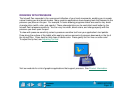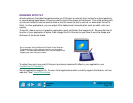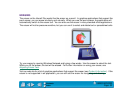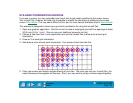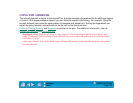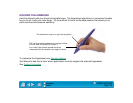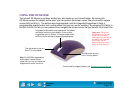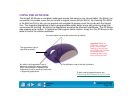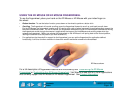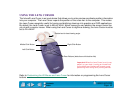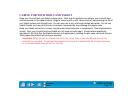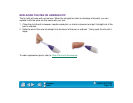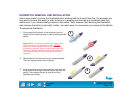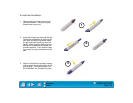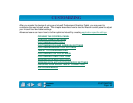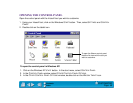USING INTUOS2
Page 39
Contents
Index
USING THE 2D MOUSE OR 4D MOUSE FINGERWHEEL
To use the fingerwheel, place your hand on the 2D Mouse or 4D Mouse with your index finger on
the wheel.
•
Button function.
To use the button function, press down on the wheel to perform a button click.
•
Scrolling.
The fingerwheel will control scrolling; move the fingerwheel forward to scroll up, and back to scroll down.
For the 2D Mouse, the fingerwheel is set to scroll 3 lines for each notch of wheel movement in applications that support the
Microsoft IntelliMouse wheel. For the 4D Mouse, the fingerwheel emulates the roller on the Microsoft IntelliMouse; moving
the fingerwheel scrolls through documents in applications that support the IntelliMouse and scrolling stops when you
release the fingerwheel. (When you release the fingerwheel on the 4D Mouse it will spring back to the neutral position,
leaving the scrolled list at the position you have scrolled to.)
• For applications that have built-in support for the fingerwheel, you can set the fingerwheel for application-defined
functionality; it will then function according to how each specific application supports the fingerwheel.
For a full description of fingerwheel features and functionality, see Customizing the 2D Mouse
Fingerwheel or Customizing the 4D Mouse Fingerwheel. Visit Wacom’s web site for a list of applications
that currently support the 2D Mouse or 4D Mouse fingerwheel. See Product Inf
ormation.
2D Mouse shown.