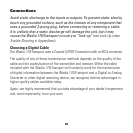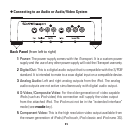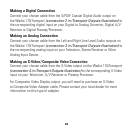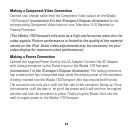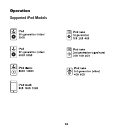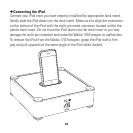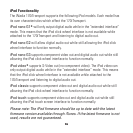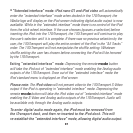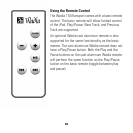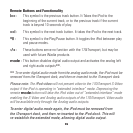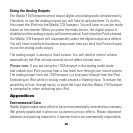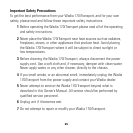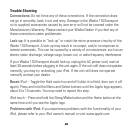Trouble Shooting
Connections: Do not force any of these connections. If the connection does
not go in smoothly, back it out and retry. Damage to the Wadia 170iTransport
or its supplied accessories caused by user error will not be covered under the
Manufacturers Warranty. Please contact your Wadia Dealer if you feel any of
these connections seem problematic.
Lock-up: It is possible to “lock-up” or crash the micro-processor circuitry of the
Wadia 170iTransport. A lock-up may result in no output, and/or no response to
remote commands. This can be caused by a variety of circumstances, such as an
electro-static discharge, voltage surge, brown-out, or radio-frequency interference.
If your Wadia 170iTransport should lock-up unplug the AC power cord, wait at
least 30 seconds before plugging in the unit again. If the unit still does not operate
normally, you may try re-docking your iPod. If the unit still does not operate
normally contact your dealer.
Reset: iPod – Toggle the Hold switch on and off (slide it to Hold, then turn it off
again). Press and hold the Menu and Select buttons until the Apple logo appears,
about 6 to 10 seconds. You may need to repeat this step.
iPod touch – Press and hold the Sleep/Wake button and the Home button at the
same time until you see the Apple logo.
Problems with iPod: If you experience problems with the functionality of your
iPod, please refer to your iPod owner’s manual or visit www.apple.com.
22