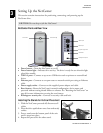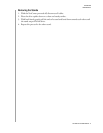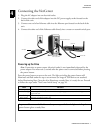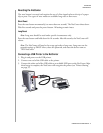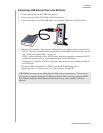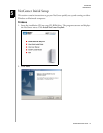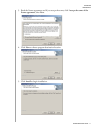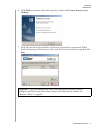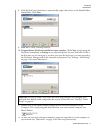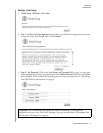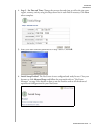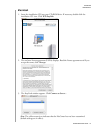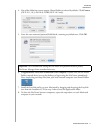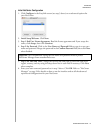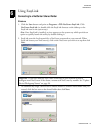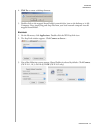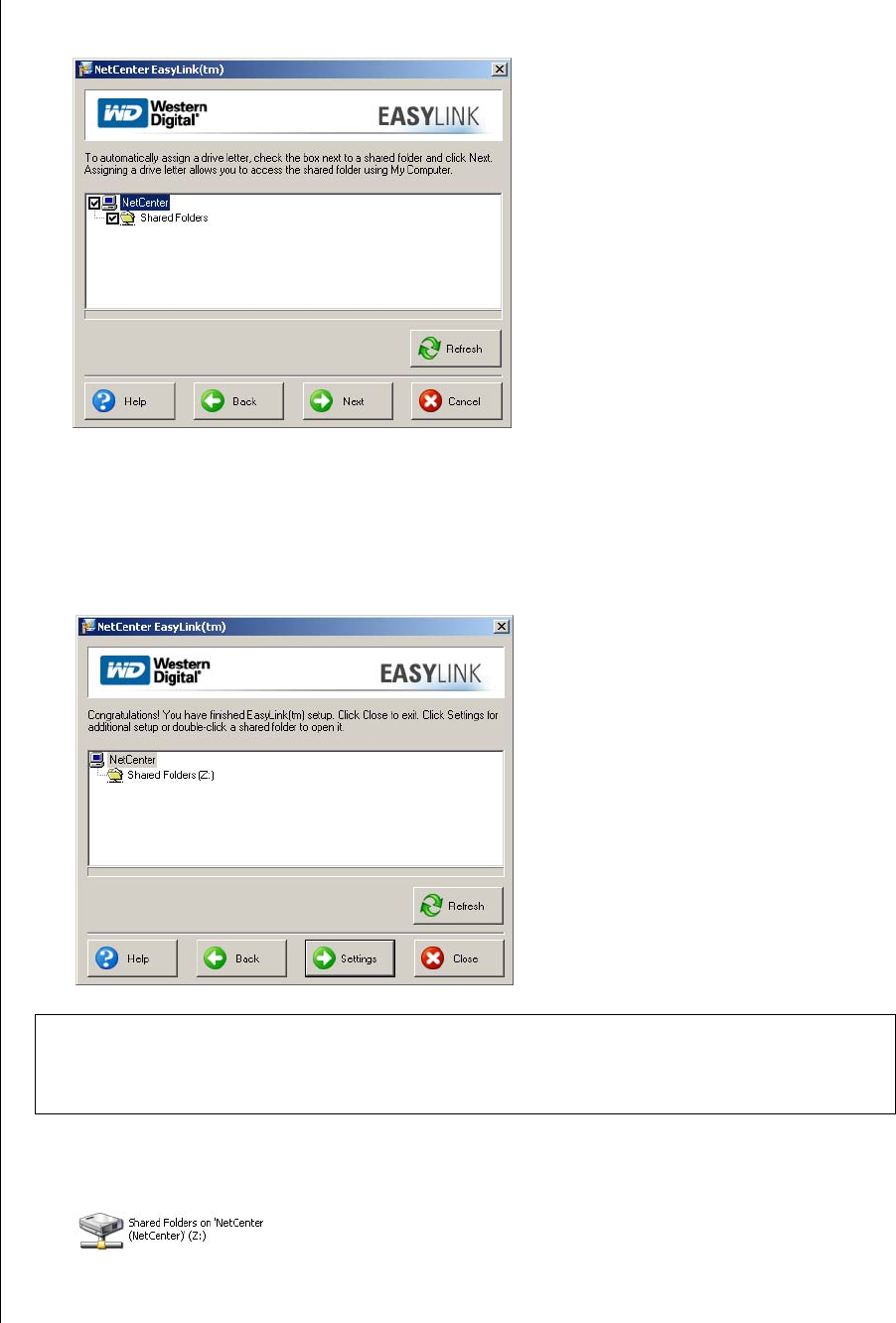
NETCENTER INITIAL SETUP – 13
NETCENTER
USER MANUAL
8. Click the NetCenter check box to automatically assign a drive letter to the Shared Folders
shared folder. Click Next.
9. Click Yes to create a desktop shortcut.
10. Congratulations! NetCenter installation is now complete. Click Close to begin using the
NetCenter immediately or Settings to set advanced options for your NetCenter. If this is
the first time you are setting up or you have just reset the NetCenter, you must proceed to
the NetCenter Manager and set the username and password. See “Settings - Initial Setup”
on page 14 for more information.
11. Double-click on the Shared Folders network drive icon on the desktop or in My
Computer. Now, simply drag and drop files from your local network computer into
Shared Folders.
12. To share the NetCenter between computers, repeat the steps above on each computer in
your network (see "Macintosh" on page 16 for Mac setup instructions).
Important: Be sure to create a NetCenter user name and password. Not changing your
password from default could compromise the security of your files. See “Settings - Initial
Setup” on page 14.