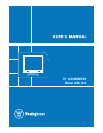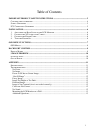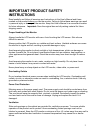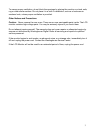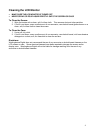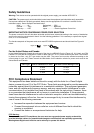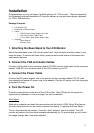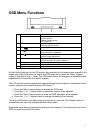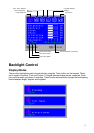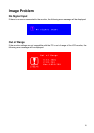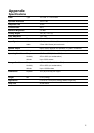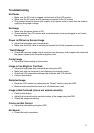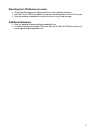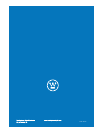Troubleshooting
No Power
• Make sure the DC cord is plugged into the back of the LCD monitor.
• Make sure the AC power cord is securely connected to the AC socket.
• Plug another electrical device (like a radio) to the power outlet to verify that the outlet is
supplying the proper voltage.
No Image
• Make sure the power button is ON.
• Check whether the LCD monitor and computer power cords are plugged in and check
the power supply.
Power is ON but no Screen Image
• Adjust the brightness and contrast levels.
• Make sure the VGA cable is securely connected to both the computer and monitor.
“Out Of Range”
• Check the computer image output resolution and frequency and compare the value with
the preset values of the computer’s graphics card.
Fuzzy Image
• Adjust the Phase setting on the monitor.
Image is Too Bright or Too Dark
• Adjust the brightness and contrast levels using the OSD.
• Make sure that the computer is not displaying an irregular image.
• Check the VGA connection between the computer and LCD monitor.
• Perform Auto Adjust.
Distorted Image
• Reset the LCD monitor by performing the “Recall” function using the OSD.
• Remove extra accessories (such as a VGA extension cord).
Image is Not Centered (size is not scaled correctly)
• Perform Auto Adjust.
• Adjust the horizontal and/or vertical position of the image using the OSD.
• Check the image size setting.
Colors are Not Correct
• Adjust the color setting using the OSD.
No Sound
• Check the audio connection.
12