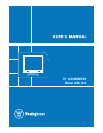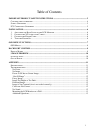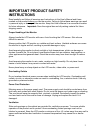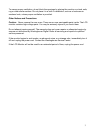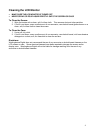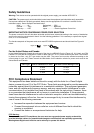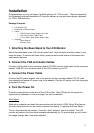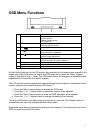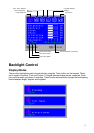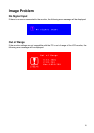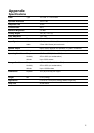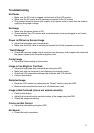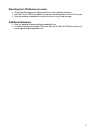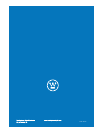OSD Menu Functions
Power Switch Power On/Off
1
LED Power Indicator
Green: Normal
Orange: Power Saving
Off: Power Off
2 Auto Automatically optimizes positions, phase & clock (only
when the OSD is not on)
3 Exit/ Exit the OSD menu
4
/
OSD selection and adjustment
Quick Brightness adjustment
5 ―/ OSD selection and adjustment
Quick Contrast adjustment
6 Menu Enter the OSD menu
Access the OSD sub-menu & selection
Turbo Quick Brightness switching 7
Input / Turbo D-Sub (VGA)
8 Speaker
All the function settings for the LCD monitor are controlled via the control keys located on the
bottom part of the front panel. To display the OSD main menu, press the “Menu” keypad
button on the control keys. (Note: The OSD menu display will disappear automatically after
approximately 10 seconds, if no action is taken.)
The LCD monitor has been adjusted to optimal settings before shipment. Adjustments to the
monitor settings can be made using the OSD menu.
Press the “Menu” keypad button to display the OSD menu.
Press the “+” or “-“ keypad button to select the function to be adjusted.
Press the “Menu” keypad button to enter the OSD sub-menu to be adjusted.
Press the “+” or “-“ keypad button to change the setting of the function.
To exit the OSD menu or go back to the previous action, press the “Exit” keypad button. It
automatically will save any changes that have been made.
Repeat the steps above to change the setting of other functions. The following is a list of the
OSD sub-menus for the LCD monitor.
7